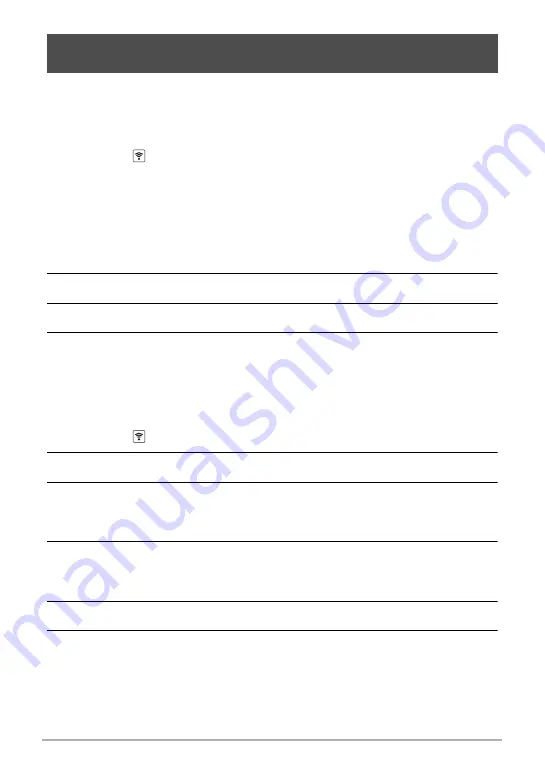
57
Connecting the Camera with a Smartphone
(Wireless Connection)
This function lets you remotely shoot a snapshot or movie with the camera using a
smartphone. You also can perform remote zoom and other operations as well.
.
Bluetooth Wireless Technology Connection
1.
Touch the
(Wireless) icon.
This starts up the camera’s wireless LAN.
• You can also start up the camera’s wireless LAN by performing the steps
below.
Turn on the camera and controller.
On the controller, press [
p
] (Power).
This puts the camera into sleep mode and starts up its wireless LAN. At this
time, the camera’s [STATUS] lamp will be slowly flashing green.
2.
On the smartphone, start up the “G’z EYE” app.
3.
On the G’z EYE app, tap “Shooting with the App”.
4.
Compose the image on the G’z EYE app as you shoot.
For information about how to use “Shoot with phone”, refer to the G’z EYE app
manual (page 52).
.
Cannot Connect with Bluetooth Wireless Technology
1.
Touch the
(Wireless) icon.
2.
Touch “Shoot with phone”.
3.
Touch “Start”.
• If there is a wireless LAN connection between the smartphone and camera,
advance to step 5 of this procedure.
4.
For the smartphone’s Wi-Fi settings, select the SSID displayed on the
controller and establish a wireless LAN connection between the
camera and smartphone.
5.
On the smartphone, start up the “G’z EYE” app.
6.
Compose the image on the G’z EYE app as you shoot.
For information about how to use “Shoot with phone”, refer to the G’z EYE app
manual (page 52).
Using a Smartphone as a Camera Remote Controller
(Shoot with phone)






























