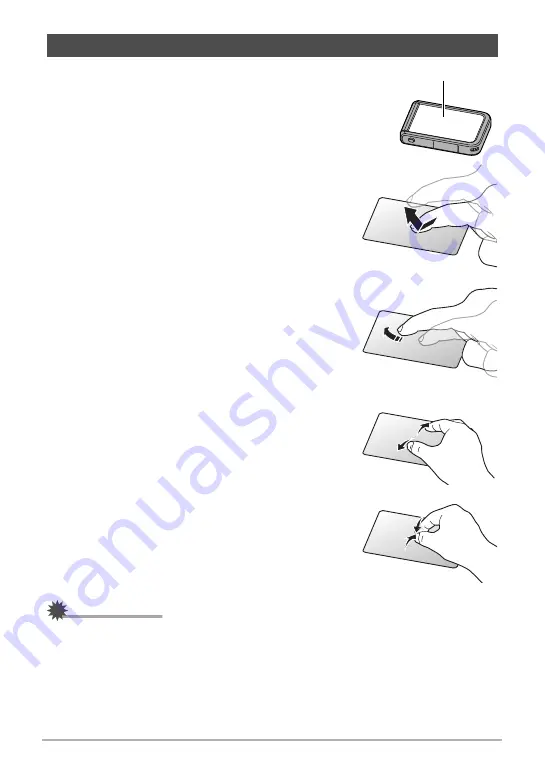
14
Quick Start Basics
The monitor screen of the controller is a touch panel.
This means you can perform the operations
described below by touching the screen with your
fingers.
Touch
Momentarily touching the screen with your finger.
Touch the screen to select an icon or menu item, and
to configure settings.
Flick
Holding your finger against the screen as you flick it
up, down, left, or right.
Use flick to scroll through images.
Spread
Holding your thumb and forefinger against the screen
as you spread them out.
Use spread to enlarge the screen image.
Squeeze
Holding your thumb and forefinger against the screen
as you bring them together.
Use squeeze to reduce the size of the screen image,
and to display multiple images.
IMPORTANT!
• Never use a pointed or hard object to perform screen operations. Doing so can
damage the screen.
• The controller will have a hard time interpreting a screen operation made using
your fingernails. Use the fleshy pad of your finger.
Using the Touch Panel
Monitor Screen















































