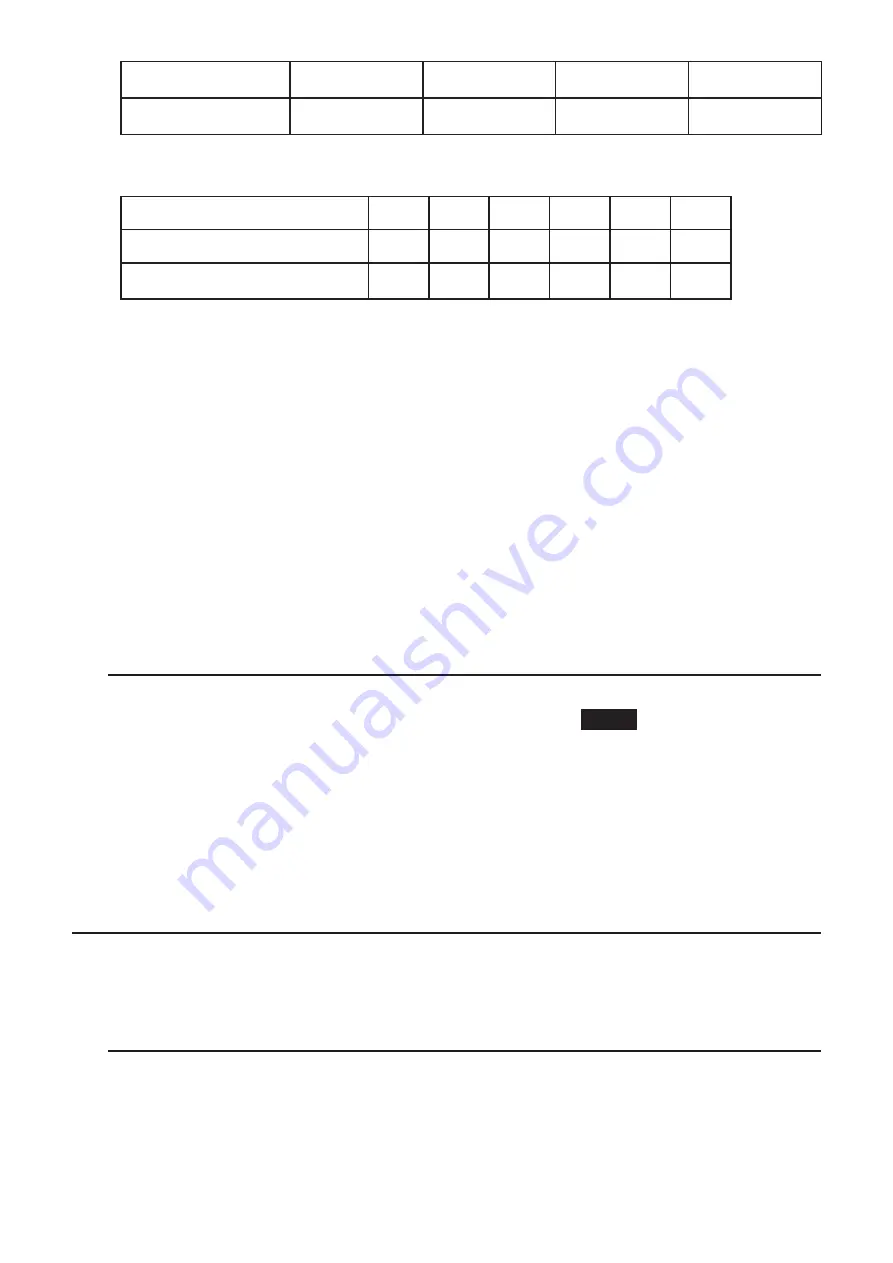
2-34
Number System
Binary
Octal
Decimal
Hexadecimal
Display Capacity
16 digits
11 digits
10 digits
8 digits
• The alphabetic characters used in the hexadecimal number appear differently on the display
to distinguish them from text characters.
Normal Text
A
B
C
D
E
F
Hexadecimal Values
S
T
U
V
W
X
Keys
T
J
(
Q
A
R
• The following are the calculation ranges for each of the number systems.
Binary Values
Positive: 0
x
111111111111111
Negative: 1000000000000000
x
1111111111111111
Octal Values
Positive: 0
x
17777777777
Negative: 20000000000
x
37777777777
Decimal Values
Positive: 0
x
2147483647
Negative: –2147483648
x
–1
Hexadecimal Values
Positive: 0
x
7FFFFFFF
Negative: 80000000
x
FFFFFFFF
S
To perform a binary, octal, decimal, or hexadecimal calculation
[SET UP]
-
[Mode]
-
[Dec]/[Hex]/[Bin]/[Oct]
1. In the Main Menu, select
RUN • MAT
(or
RUN
).
2. Press
K
(SET UP). Move the highlighting to “Mode”, and then specify the default
number system by pressing
(Dec),
(Hex),
(Bin), or
(Oct) for the Mode setting.
3. Press
)
to change to the screen for calculation input. This causes a function menu with
the following items to appear.
• {
d~o
}
/
{
LOG
}
/
{
DISP
} ... {number system specification}/{bitwise operation}/
{decimal/hexadecimal/binary/octal conversion} menu
I
Selecting a Number System
You can specify decimal, hexadecimal, binary, or octal as the default number system using the
Setup screen.
S
To specify a number system for an input value
You can specify a number system for each individual value you input. Press
(d~o) to display
a menu of number system symbols. Press the function key that corresponds to the symbol you
want to select and then input the value.
• {
d
}
/
{
h
}
/
{
b
}
/
{
o
} ... {decimal}/{hexadecimal}/{binary}/{octal}
Summary of Contents for FX-7400GII
Page 337: ...E CON2 Application ...






























