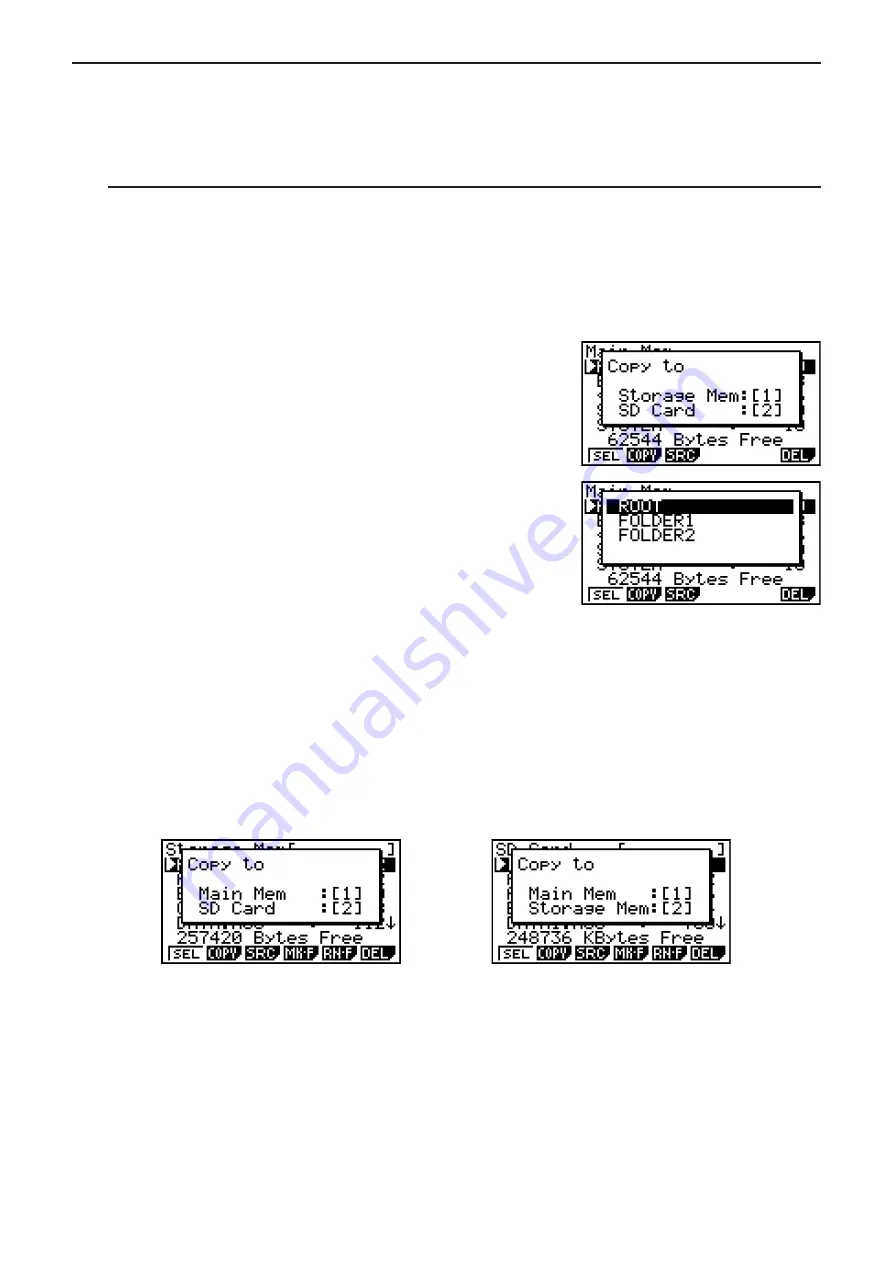
11-6
I
Copying Data
Important!
• Data copy is not supported on an fx-7400G
II
or fx-9750G
II
calculator.
S
To copy from main memory to storage memory
Note
• The following procedure saves the selected data into a single file. You assign a name to the
file, which is stored in storage memory.
1. On the main memory data information screen, select the data you want to copy.
2. Press
(COPY).
• This displays the storage memory/SD card selection
screen (fx-9860G
II
SD only).*
1
3. Press
@
to select storage memory (fx-9860G
II
SD
only).*
2
• This displays the folder selection screen.
4. Select the folder to which you want to copy the data.
• This displays the file name input screen.
5. Input the file name you want to give to the file.
• To cancel the copy operation, press
)
.
6. Press
U
.
• This copies the data.
7. The message “Complete!” appears when the copy operation is complete. Pressing
)
will
return to the
MEMORY
mode initial screen.
*
1
Copying data from the storage memory or an SD card causes one of the screens shown
below to appear (fx-9860G
II
SD only).
Pressing
@
selects main memory and copies the data, without displaying the folder
selection screen.
The file name input screen does not appear when you copy data from storage memory
or/and SD card to main memory.
*
2
To copy to the SD card, press
A
. The “No Card” error message will appear if there is no
SD card loaded in the calculator.
Summary of Contents for FX-7400GII
Page 337: ...E CON2 Application ...






























