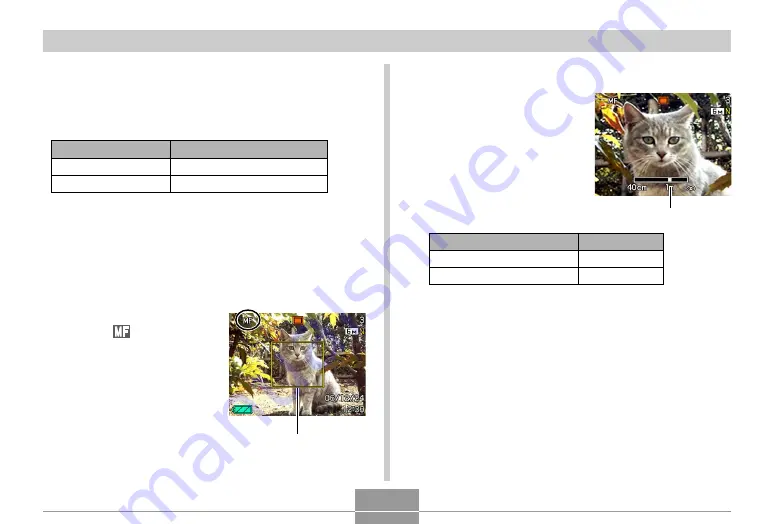
OTHER RECORDING FUNCTIONS
79
• Using optical zoom causes the above range to change.
1.
In the REC mode, press [MENU].
2.
Select the “REC” tab, select “Focus”, and
then press [
왘
].
3.
Use [
왖
] and [
왔
] to
select “
”, and then
press [SET].
• At this point, a
boundary also appears
on the display,
indicating the part of the
image that will be used
for manual focus.
Using Manual Focus
With the Manual Focus mode, you can adjust the focus of
an image manually. The following shows focus range in the
Manual Focus mode.
Boundary
Optical Zoom Factor
1X
3X
Approximate Focus Range
15cm (5.9˝) to infinity (
∞
)
40cm (15.7˝) to infinity (
∞
)
• Pressing [
왗
] or [
왘
] causes the area inside of the
boundary displayed in step 1 to fill the monitor
screen momentarily to aid in focus. The normal
image will reappear a short while later.
• If you do not adjust the focus of the enlarged image,
it will return automatically to step 3. If this happens
and you still want to adjust the focus, press [SET] to
display the enlarged image again.
6.
Press the shutter button to record the image.
To do this:
Focus in on the subject
Focus out on the subject
Do this:
Press [
왗
].
Press [
왘
].
Manual focus position
4.
Press [SET].
5.
While watching the
image on the monitor
screen, use [
왗
] and
[
왘
] to focus.
B
















































