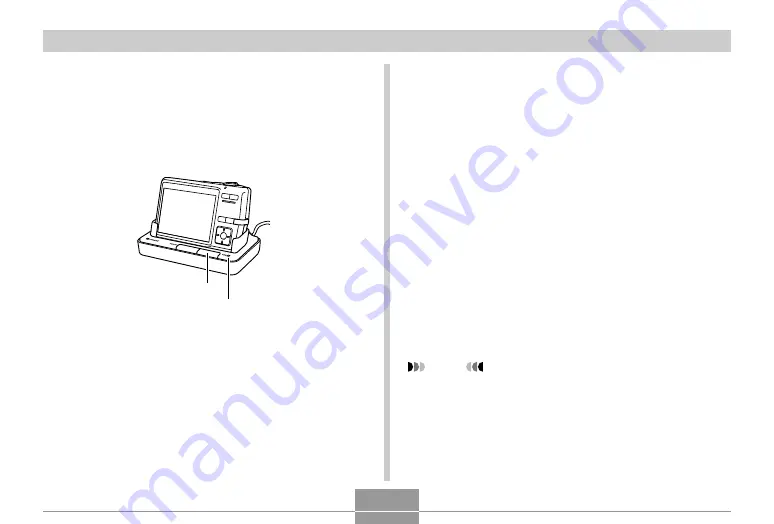
VIEWING IMAGES ON A COMPUTER
191
• Pressing the [USB] button enters the USB mode,
which causes the USB cradle’s [USB] lamp to light
green (page 223).
• At this point, some operating systems will display a
“Removable Disk” dialog box. If your operating
system does, close the dialog box.
[USB] button
[USB] lamp
14.
On your computer, double-click “My
Computer”.
• If you are running Windows XP, click [Start] and then
[My Computer].
15.
Double-click “Removable Disk”.
• Your computer sees the camera’s file memory as a
removable disk.
16.
Double-click the “Dcim” folder.
17.
Double-click the folder that contains the
image you want.
18.
Double-click the file that contains the image
you want to view.
• For information about file names, see “Memory
Folder Structure” on page 200.
NOTE
• If you open a rotated image on your computer, the
original unrotated version will appear (page 142).
This is true both for a rotated image opened from
camera memory and for a rotated image that has
been copied to your computer’s hard disk.






























