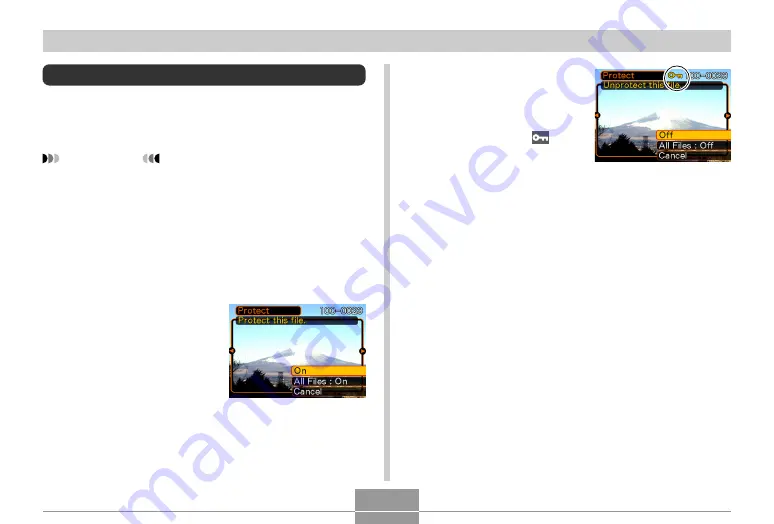
FILE MANAGEMENT
152
4.
Use [
왖
] and [
왔
] to
select “On”, and then
press [SET].
• A file that is protected is
indicated by the
mark.
• To unprotect a file, select
“Off” in step 4, and then
press [SET].
5.
Press [MENU] to exit the menu screen.
Protecting Files
Once you protect a file it cannot be deleted (page 149).
You can protect files individually or you can protect all files
in memory with a single operation.
IMPORTANT!
• Even if a file is protected, it still will be deleted by a
memory card format operation (page 172) or a built-
in memory format operation (page 168).
To protect a single file
1.
In the PLAY mode, press [MENU].
2.
Select the “PLAY” tab,
select “Protect”, and
then press [
왘
].
3.
Use [
왗
] and [
왘
] to scroll through files and
display the one you want to protect.
















































