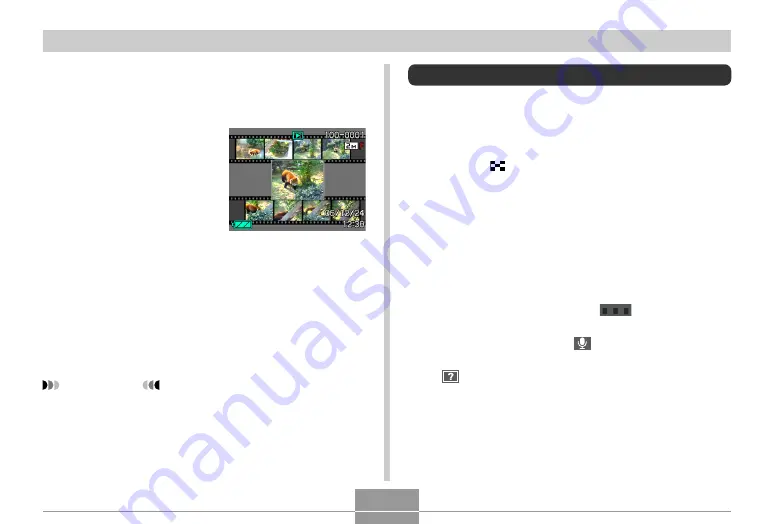
PLAYBACK
136
Displaying the 9-image View
The following procedure displays nine images on the
monitor screen at the same time.
1.
In the PLAY mode, shift the zoom controller
towards (
).
• This displays the 9-image screen with the image that
was on the monitor screen in step 2 in the center,
with a selection boundary around it.
• If there are fewer than nine images in memory, they
are displayed starting from the upper left corner. The
selection boundary is located at the image that was
on the display before you switched to the 9-image
view.
• For a movie file (page 130), “
” is displayed at
the top and bottom of the screen.
• On the 9-image screen,
indicates a voice
recording file (page 105).
•
appears in place of the image when the date
contains data that cannot be displayed by this
camera.
5.
Use [
왗
] and [
왘
] to display the frame that you
want to use as the main image.
• Holding down either button scrolls at high speed.
6.
After selecting the
frame you want, press
[SET].
• This displays the
resulting still image.
• If you selected “9
frames” for the layout,
the frame you selected
in step 4 will be the
main image, and the
frames on either side of
it will be used as the
background frames.
• If you selected “1 frame” in step 4, an image of the
frame you selected in step 6 appears here.
IMPORTANT!
• MOTION PRINT is not possible for movies not
recorded with this camera.
















































