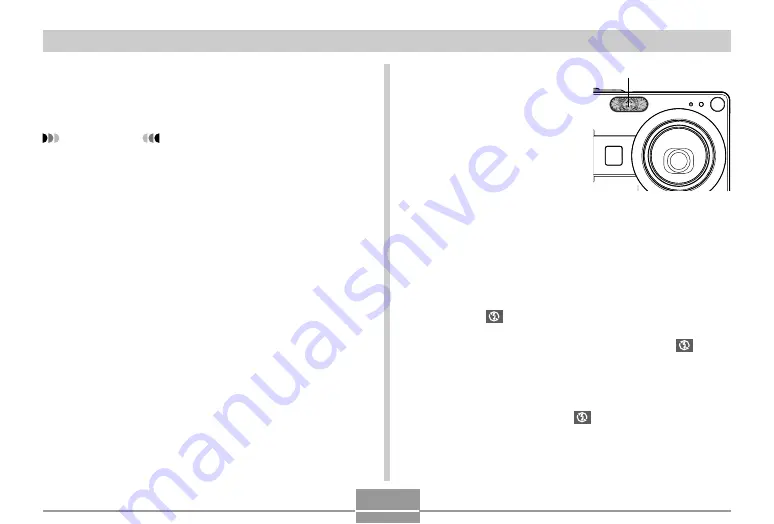
BASIC IMAGE RECORDING
62
4.
Use [
] and [
] to select “Auto”, and then
press [SET].
• Selecting “Off” disables flash assist.
IMPORTANT!
• Flash assist may not produce the desired result for
some types of subjects.
• Flash assist may have little effect on your image if
you changed any of the following settings when you
recorded it.
— Flash intensity (page 61)
— Exposure compensation (EV shift) (page 76)
— ISO sensitivity (page 100)
— Contrast (page 102)
■
Flash Precautions
• Take care that your fingers
do not block the flash when
you hold the camera.
Covering the flash with your
finger can greatly reduce its
effectiveness.
• You may not be able to achieve the desired results using
the flash if the subject is too close or too far away.
• The flash takes anywhere from a few seconds to as long
as 10 seconds to attain full charge after being fired. The
actual time required depends on the battery level,
temperature, and other conditions.
• The flash does not fire in the Movie mode. This is
indicated by
(Flash Off) on the monitor screen.
• The flash unit may not be able to charge when battery
power is low. Low battery power is indicated by
(Flash
Off) on the monitor screen, and when the flash fails to fire
properly resulting in poor image exposure. When these
symptoms occur, charge the camera’s battery as soon as
possible.
• When the flash is turned off (
), mount the camera on a
tripod to record images in an area where available lighting
is dim. Recording images under dim lighting without the
flash can cause digital noise, which makes images
appear coarse.
Flash
















































