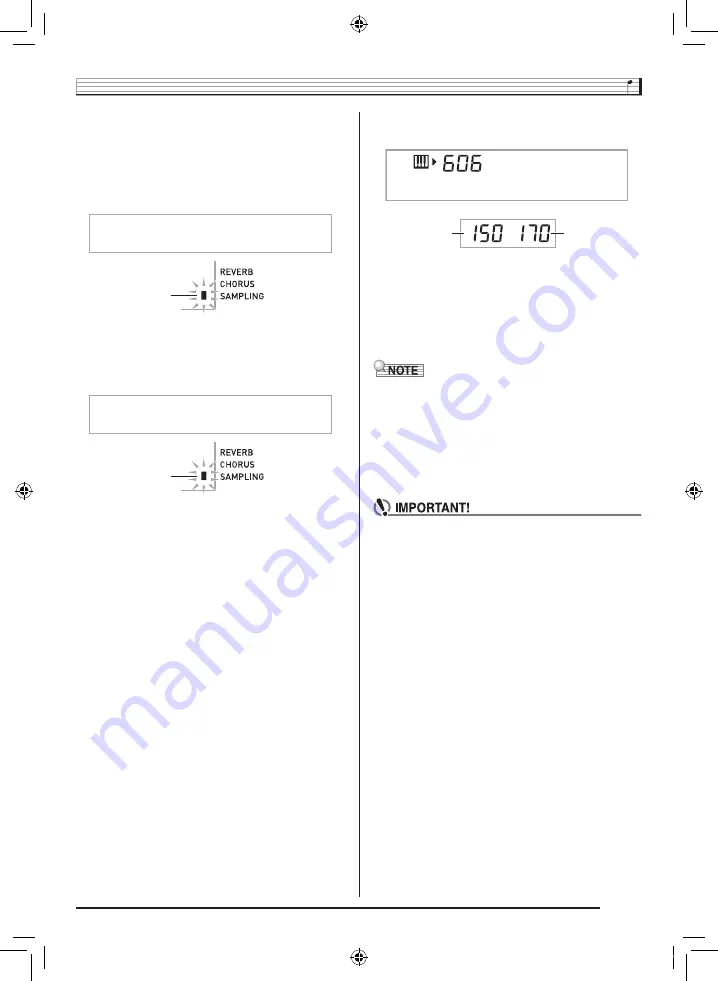
Sampling Sounds and Playing Them on the Digital Keyboard
EN-23
4.
Press the keyboard key
*
to which you want to
assign the drum sound you are about to
sample.
This enters sampling standby.
The allowable sampling time (in seconds) will appear on
the display momentarily and then the display will change
to the following.
5.
Output sound from the external device.
Sampling will start automatically.
• Sampling will not start if the volume of the sound is too
low.
6.
After the sound you want to sample is finished,
press
cs
.
Sampling will stop.
• Even if you do not press
cs
, sampling will stop
automatically whenever there is no more sound being
input from the external device. Sampling also will stop
automatically 10 seconds after it is started.
7.
Press the keyboard key.
• You can repeat steps 3 through 6 to change other sounds
that make up the currently selected drum set. There are
eight sounds per drum set.
• You may not be able to get 10 seconds of sampling if
Digital Keyboard memory is low due to storage of other
data. If this happens, deleting other memory data you no
longer need will free up memory space and you should be
able to sample for 10 seconds. See “Deleting a Sampled
Sound” on page EN-26 for more information.
• Sampling a sound will delete any sound data currently
assigned to the same keyboard key. To help ensure
that you do not accidentally delete important data, be
sure to read “Protecting Against Accidental Deletion of
Sampled Sounds” on page EN-26.
Flashes
W a i t i n
g
Flashes
S a m
p
l i n
g
Used memory
(Unit: Kbytes)
Remaining
memory capacity
S m
p
l D r m 1
CTK860IN_A5_x1a_EN.indd 25
2014/07/10 18:06:40








































