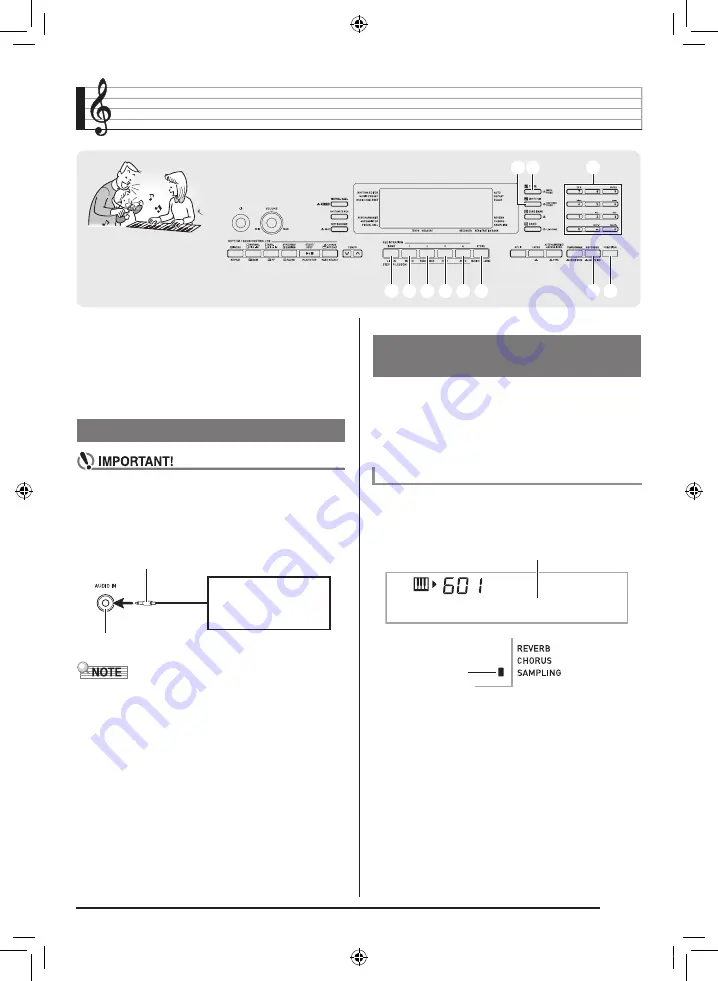
EN-19
Sampling Sounds and Playing Them on the Digital
Keyboard
You can sample a sound from a portable audio player or other
device, and then play the sound on the keyboard. For
example, you could sample the bark of your dog and then use
the sound in a melody. You also can sample and use
passages from a CD. The sampling feature is a great way to
create new sounds that are highly creative.
• Before connecting, make sure that this Digital
Keyboard, as well as the external device being
connected, are all turned off.
1.
Connect an external device to the Digital
Keyboard.
• Connection of an external device requires commercially
available connecting cords, supplied by you. Connecting
cords should have a stereo mini plug on one end and a plug
that matches the configuration of the external device on the
other end.
2.
Turn down the volume levels of the external
device and the Digital Keyboard.
3.
Turn on the external device and then turn on the
Digital Keyboard.
Use the procedures in this section to sample a sound and play
it as the melody part on the Digital Keyboard.
• Up to five sampled sounds can be stored in Digital
Keyboard memory as tone numbers 601 through 605.
Simply select the tone number where the sound you want is
located to assign the sound to the keyboard.
1.
Press
bn
(TONE) and then use
br
(10-key) to
enter the tone number (601 to 605) where you
want to store the sampled sound.
br
br
ct
ct
bo
bobn
bn
cs
cs
bs
bs bt
bt ck
ck cl
cl cm
cm cn
cn
Connection and Preparation
Digital Keyboard
AUDIO IN jack
Stereo mini plug
CD player, Cassette player,
etc.
Sampling and Playing a Melody
Sound (Melody Sampling)
To sample a sound
N o
D a t a
No sampled sound stored
Lights
CTK860IN_A5_x1a_EN.indd 21
2014/07/10 18:06:39






























