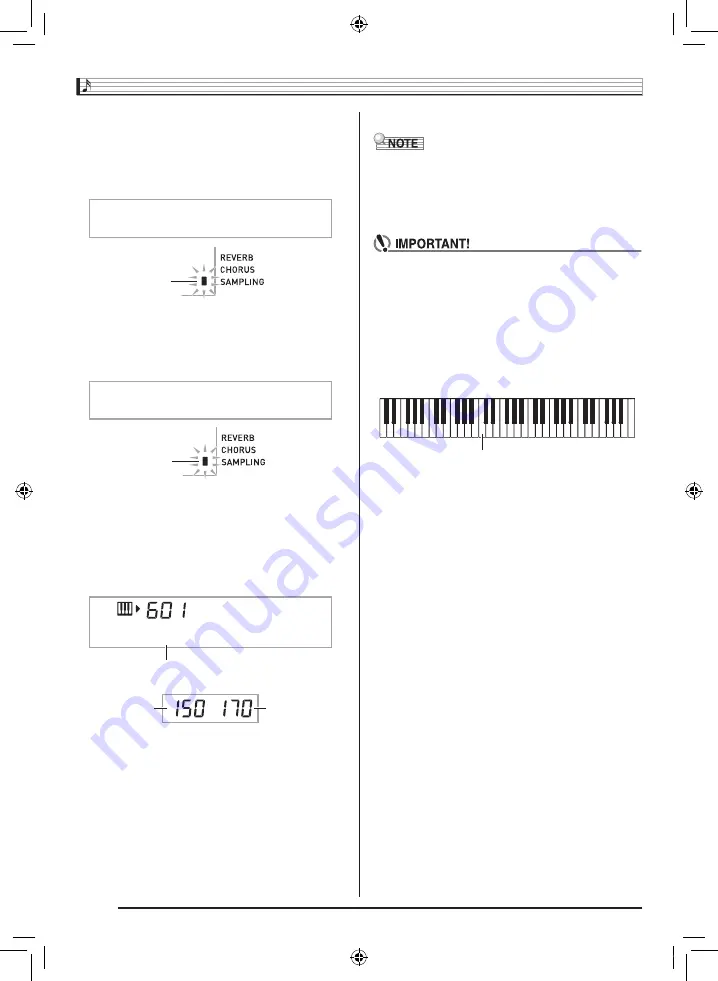
Sampling Sounds and Playing Them on the Digital Keyboard
EN-20
2.
Hold down
cs
until the display changes to the
screen shown below.
This enters sampling standby.
The allowable sampling time (in seconds) will appear on
the display momentarily and then the display will change
to the following.
3.
Output sound from the external device.
Sampling will start automatically.
• Sampling will not start if the volume of the sound is too
low.
4.
After the sound you want to sample is finished,
press
cs
.
Sampling will stop.
• Even if you do not press
cs
, sampling will stop
automatically whenever there is no more sound being
input from the external device. Sampling also will stop
automatically 10 seconds after it is started.
5.
Play something on the Digital Keyboard.
• You may not be able to get 10 seconds of sampling if
Digital Keyboard memory is low due to storage of other
data. If this happens, deleting other memory data you no
longer need will free up memory space and you should be
able to sample for 10 seconds. See “Deleting a Sampled
Sound” on page EN-26 for more information.
• Sampling sound and storing it will delete any sound
data currently stored under the same tone number. To
help ensure that you do not accidentally delete
important data, be sure to read “Protecting Against
Accidental Deletion of Sampled Sounds” on page
EN-26.
■
How sampled sounds are played
Pressing Middle C (C4) will play back the original sound. The
keys to the left and right of C4 play the sound at different
pitches.
Flashes
W a i t i n
g
Flashes
S a m
p
l i n
g
S 1 : O r
g
n l
Sampled sound 1
Used memory
(Unit: Kbytes)
Remaining
memory capacity
C4
CTK860IN_A5_x1a_EN.indd 22
2014/07/10 18:06:39






























