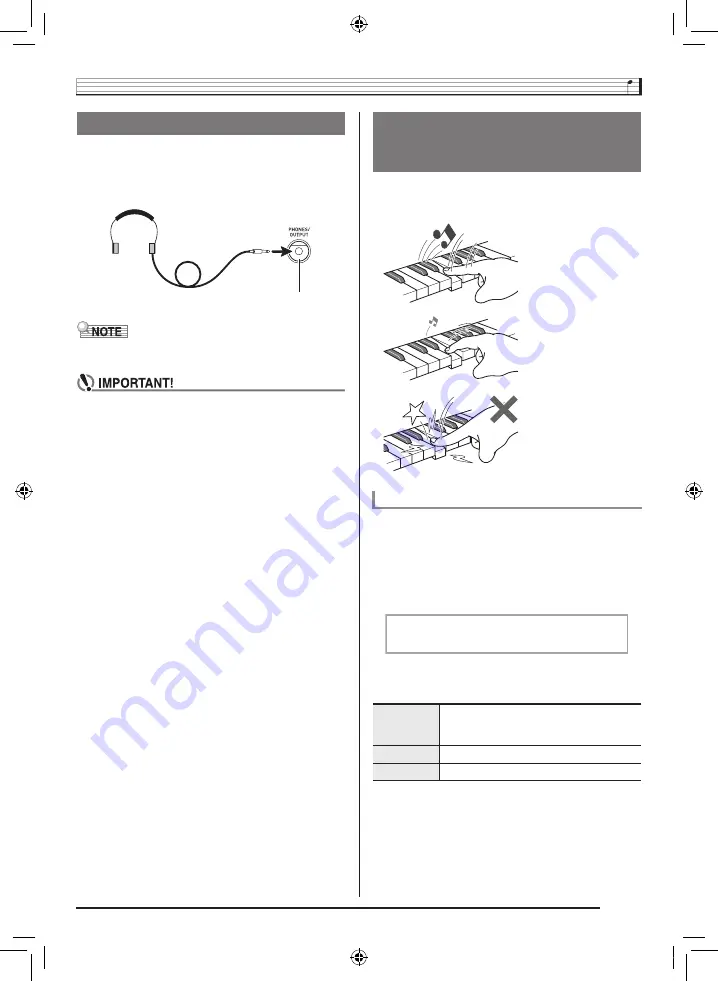
Playing the Digital Keyboard
EN-11
Using headphones cuts off output from the built-in speakers,
which means you can practice playing even late at night
without disturbing others.
• Be sure to turn down the volume level before connecting
headphones.
• Headphones do not come with the Digital Keyboard.
• Use commercially available headphones.
• Do not listen to very high volume output over
headphones for long period. Doing so creates the risk
of hearing damage.
• If you are using headphones that require an adaptor
plug, make sure you do not leave the adaptor plugged
in when removing the headphones.
Touch Response alters tone volume in accordance with
keyboard pressure (speed). This provides you some of the
same expressivity you get on an acoustic piano.
Use the procedure below to control how much the volume of
played notes change in accordance with playing speed.
Select the setting that best matches your playing style.
1.
Press
ct
(FUNCTION) and then use the
br
(10-key) [4] (
o
) and [6] (
p
) keys to display
“Touch” (page EN-7).
2.
Use
br
(10-key) [–] and [+] keys to select one of
the three Touch Response sensitivity settings.
Using Headphones
PHONES/OUTPUT jack
Changing Keyboard Response to
Touch Pressure
(Touch Response)
Pressing fast produces
louder notes.
Pressing slowly produces
softer notes.
Do not try to use too much
pressure.
Changing Touch Response Sensitivity
Off (oFF)
Touch Response is turned off. Sound
volume is fixed, regardless of key press
speed.
Type 1 (1)
Normal Touch Response
Type 2 (2)
More sensitive Touch Response than Type 1
T o u c h
CTK860IN_A5_x1a_EN.indd 13
2014/07/10 18:06:38



























