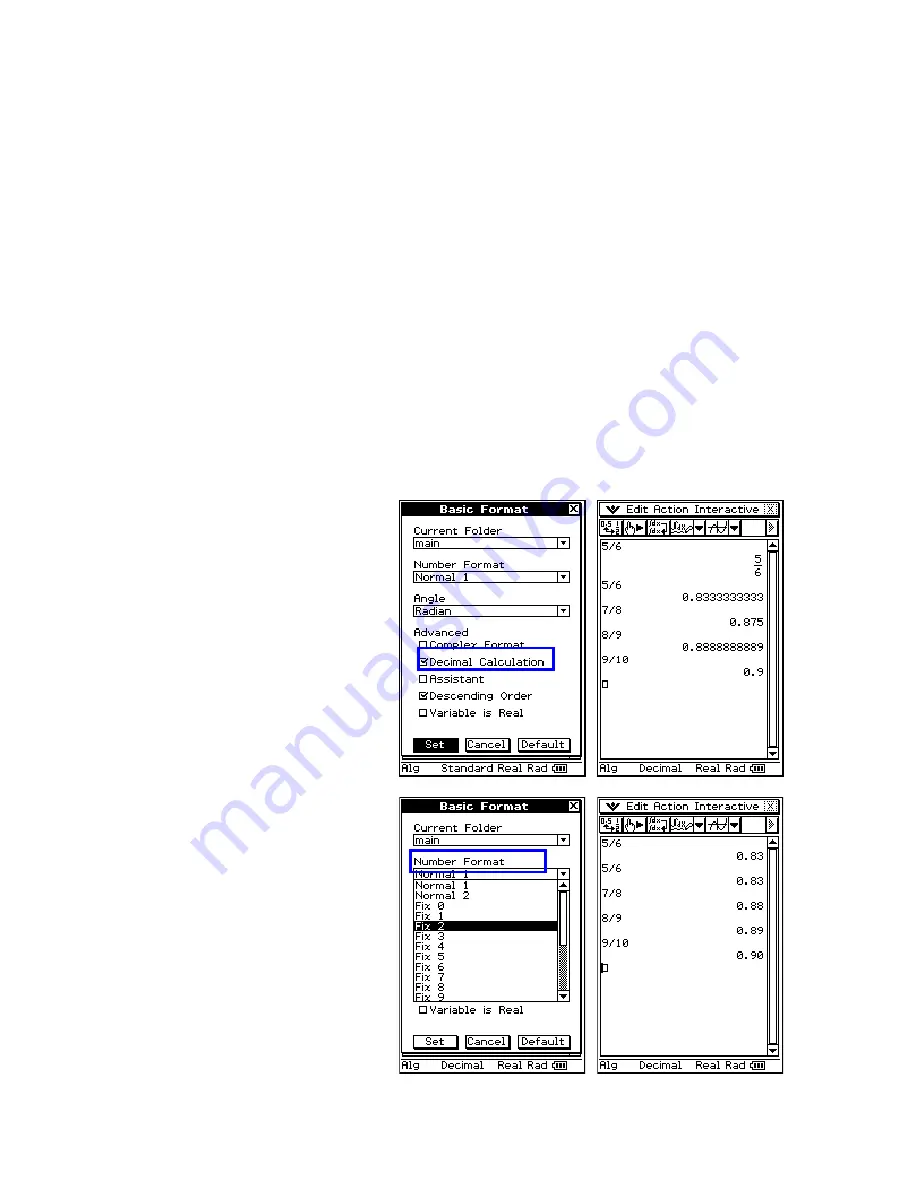
ClassPad 101 Lesson 2 CASIO COPYRIGHT
2011 Author: Diane Whitfield
CASIO MRD Center, Portland, Oregon, USA
9
PART III
In this part, you will learn another way to store values, how to use the one
finger toolbar button, change base and change the form in which your
numbers display. For example, always show results as a decimal. Or, you
may want to work with angles in degrees instead of radians. To change most
settings we can use the Basic Format dialog box or just click the status bar.
We usually call these format settings “mode settings”. Mode settings control
how the ClassPad Manager handles math and other settings.
Important:
What are your ClassPad’s mode settings? Your status bar (along
the bottom of this window) might say: Alg Standard Real Rad
This means your ClassPad
is set to:
Algebra mode
Standard number output
Real numbers only
Radian Mode (not degrees)
1.
Basic Format Settings
a.
Open Main and clear the
window
b.
Evaluate 5/6 (notice the
result is exact)
c.
Open the
O
menu and
select Basic Format
d.
Check the box for
Decimal Calculation
e.
Click Set
f.
Evaluate 5/6 and a few
other fractions
g.
Open the Basic Format
dialog box again
h.
Change Number Format
to Fix 2
i.
Click Set
j.
Click on your first math
line and then EXE (nice!)
*But what if you want to go
one line at a time?












