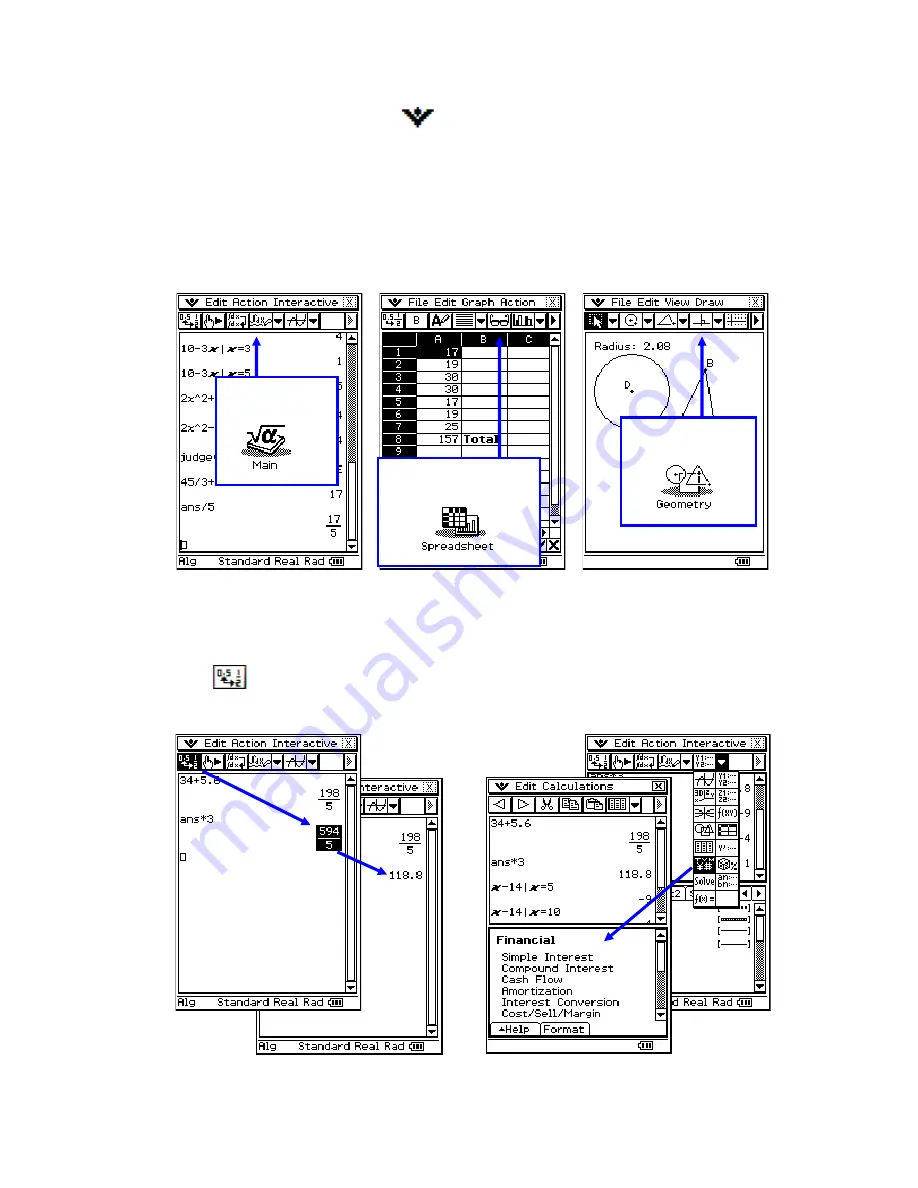
ClassPad 101 Lesson 2 CASIO COPYRIGHT
2011 Author: Diane Whitfield
CASIO MRD Center, Portland, Oregon, USA
3
System Menu Button (
) Opens a menu that looks similar in all
ClassPad applications. The System menu provides you with many
dialogs to set ClassPad modes and other window options.
Menu Bar Provides a row of menus that you can open and select
commands from. The ClassPad’s “Menu bar” will change for each
different application. For example, notice the different menu bars and
toolbars:
Toolbar Provides a row of buttons that you can click to get a
command or change modes. Some ClassPad toolbar buttons are in
dropdown button palettes.
The
button on Main’s
toolbar toggles a result between
fraction and decimal quickly.
This dropdown button palette
provides a way to insert other
applications into
Main.
The
Main
Application
The
SpreadSheet
Application
The
Geometry
Application












