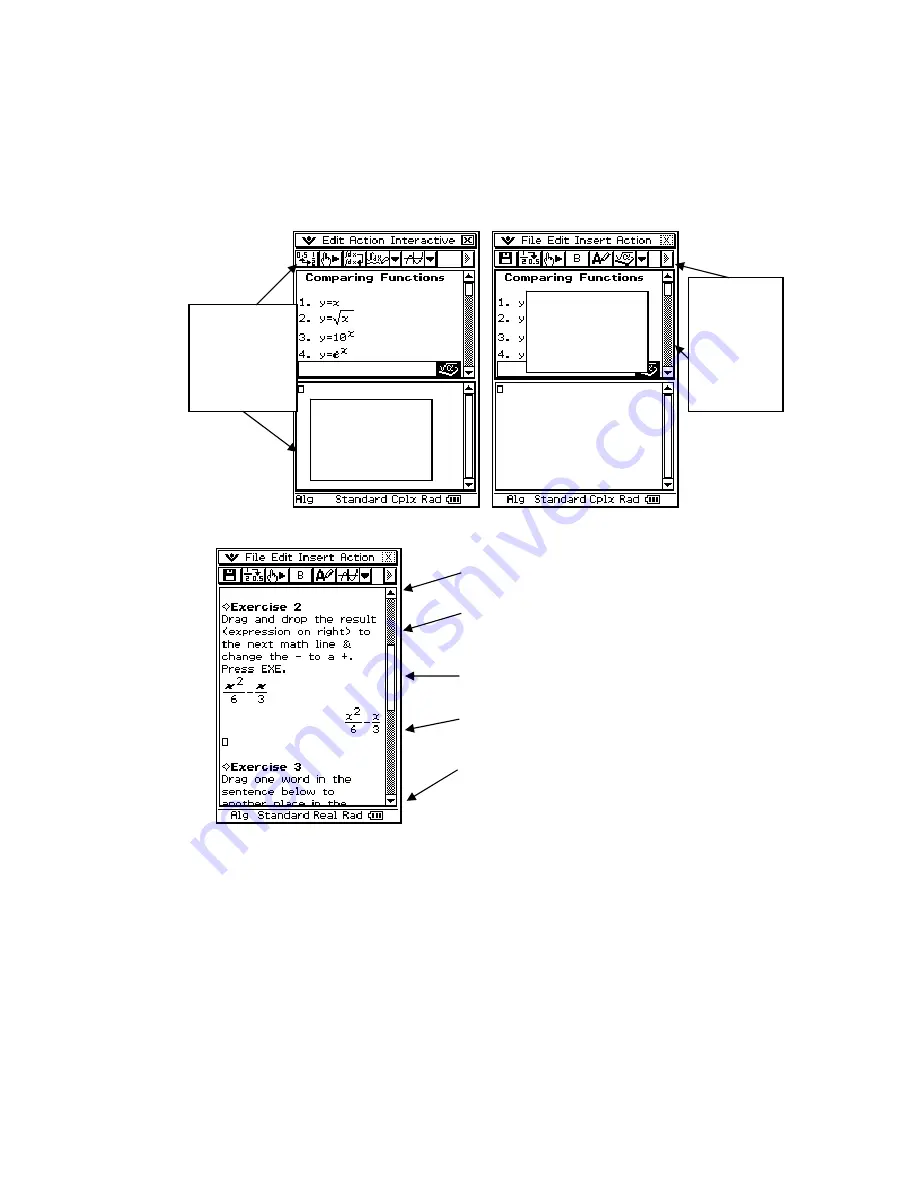
ClassPad 101 Lesson 2 CASIO COPYRIGHT
2011 Author: Diane Whitfield
CASIO MRD Center, Portland, Oregon, USA
4
Window Border A box or edge defining an application’s work area.
When more than one window is open, the active window (window
with focus) will have a bolder border.
You will learn a lot more about window borders and focus in the
next lesson. For now, please just notice the difference.
Scrollbar Provides a way to “pan” your window. Useful hints:
Work Area Window area where we can input data.
Status Bar Displays information about the application.
Icon Panel Provides a row of buttons that you can click at any
time.
Cursor Pad Provides a way to move cursor position up, down, left
or right.
Keypad Provides quick access to the most commonly used keys.
This window
is active
(has focus).
Notice the
toolbar and
bolder
window
border.
This window
is active
(has focus).
Notice the
toolbar
and
window
border
changed.
Tap here to move up one line.
Tap in the space above the
thumb to move up one page.
Press and drag the “thumb” to
pan your window up or down.
Tap in the space below the
thumb to move down one page.
Tap here to move down one
line.












