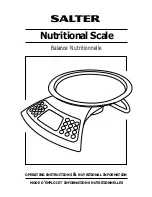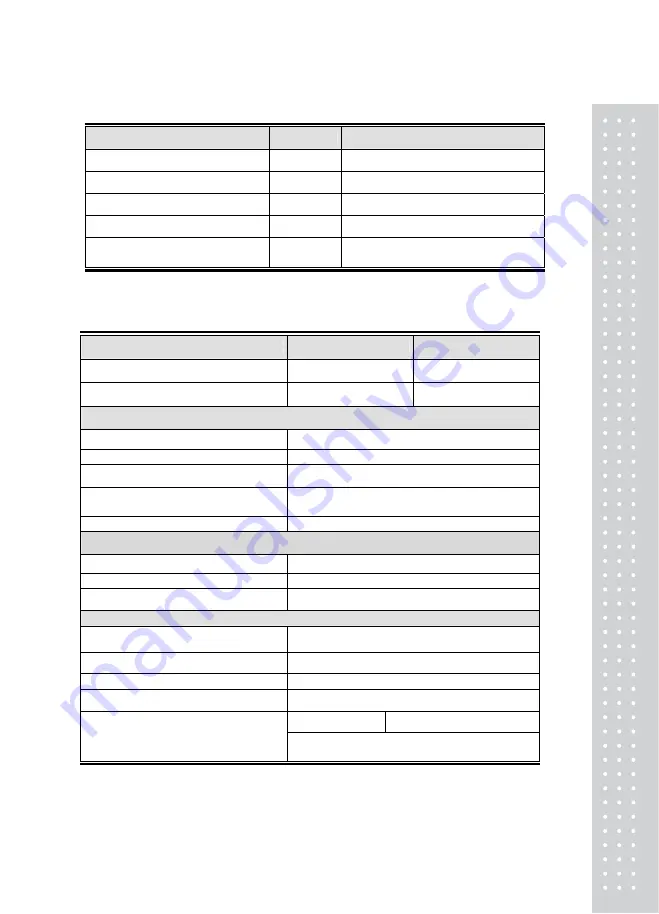
7
Accessory
Items
Quantity
Specifications
User manual
1
RW-2000Z
DC 12V Adaptor
1
12V 1.5A
Indicator Box
1
414*302.8*140
Indicator Box Belt
1
1.5m
Cigar jack wirer ass
’
y for
connection to vehicle
1 3m(Option)
RW10Z/15Z
Model
RW-10Z
RW-15Z
Max Capa
10,000kg
15,000kg
Division 20kg
20kg
Electrical Specifications
A/D speed
200 times/sec
Resolution
1/750
Operational hours
12 hours
Operational power supply
AA Size Dry Battery or 4 units of 1.2V
Rechargeable Battery
Internal power supply / applied current
3.3V / 80mA
Apparatus Specifications
External dimensions
900mm X 500mm X 40mm
Weight 32.5kg
Others
Power ON/OFF key, antenna connection section
Communication Specifications
Wireless communication format
Zigbee
Frequency band
2.45GHz
Communication channel
16 channel
PAN ID
2
16
units
Open area: 100m Presence of obstacles: 30m
Effective communication distance
Note: it may differ depending on the surrounding
conditions
Summary of Contents for RW-10Z
Page 1: ...2...
Page 7: ...8...
Page 30: ...31 MEMO...
Page 31: ...32 MEMO...
Page 32: ...33 MEMO...
Page 33: ...34...
Page 34: ...35...