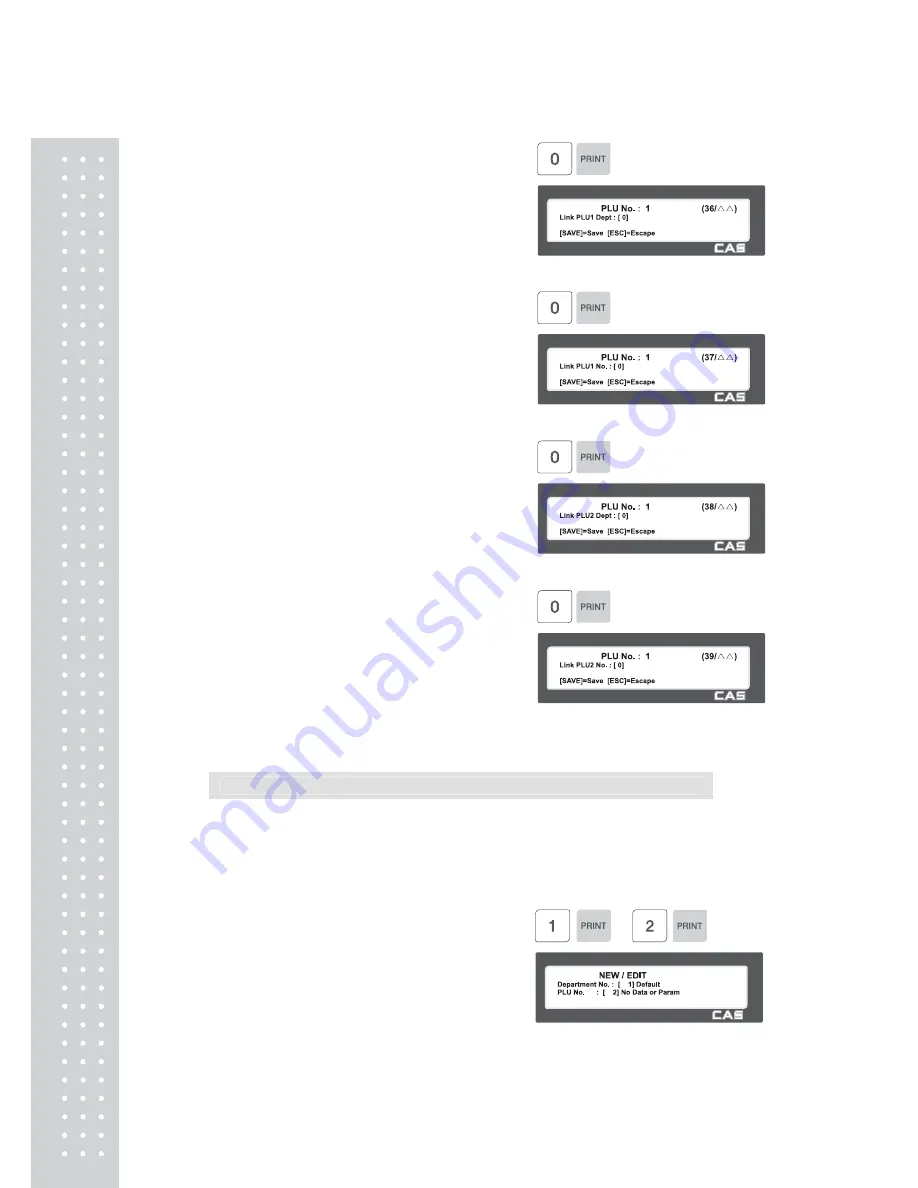
40
36. Link PLU1 Dept
• If you do not want to use, enter 0
EX) Do not use Link PLU1 Dept
37. Link PLU1 No.
• If you do not want to use, enter 0
EX) Do not use Link PLU1 No
38. Link PLU2 Dept
• If you do not want to use, enter 0
EX) Do not use Link PLU2 Dept
39. Link PLU2 No.
• If you do not want to use, enter 0
EX) Do not use Link PLU2 No
2.1.2 Create Non-Weight PLU (Menu code 1120)
( MENU
→
1. PLU
→
2. New/Edit )
※
Not all programmable PLU Items are shown in this example.
◆
You can press the SAVE key at anytime to save the current PLU data
and if you want to exit without saving, press the ESC key.
1. Enter Department No. / PLU No.
• Department should be set previously
EX) Department # = 1. Default
PLU # = 2
Summary of Contents for CL series
Page 1: ...2 ...
Page 9: ...10 GENERAL 1 1 PRECAUTIONS ...
Page 14: ...15 1 4 NAMEAND FUNCTIONS OVERALLVIEW ...
Page 15: ...16 ...
Page 16: ...17 OVERALLVIEW CL5000 B P CL5000 R CL5000 H ...
Page 17: ...18 KEYBOARD Standard Poletype ...
Page 18: ...19 H Type hangingtype ...
Page 19: ...20 1 5 Basic set up ...
Page 132: ...133 To exit this menu press the ESC key Sample Scale Report ...
Page 134: ...135 Sample PLU Report ...
Page 136: ...137 Note Misc PLU with no sales is not printed Sample Miscellaneous Report ...
Page 144: ...145 Sample Clerk Report ...
Page 183: ...184 1 2 3 4 5 6 7 8 9 10 11 12 ...
Page 184: ...185 13 14 15 16 17 18 19 20 21 22 23 24 ...
Page 185: ...186 25 26 27 28 29 30 TotalLabel 31 32 33 34 35 36 ...
Page 186: ...187 37 38 39 40 41 42 43 44 45 ...
Page 187: ...188 4 2 Fixed Label Format Sample 1 Label sample 1 2 Label sample 2 ...
Page 189: ...190 ...
Page 190: ...191 ...
Page 191: ...192 2 Caption Field ...
Page 192: ...193 3 Traceability Field ...
Page 193: ...194 4 Nutrition Facts Field ...
Page 194: ...195 4 3 2 Total Label Field 1 Total Field ...
Page 195: ...196 2 Caption Field ...
Page 197: ...198 4 5 Window Character Set Information ...
Page 198: ...199 ...
Page 199: ...200 ...
















































