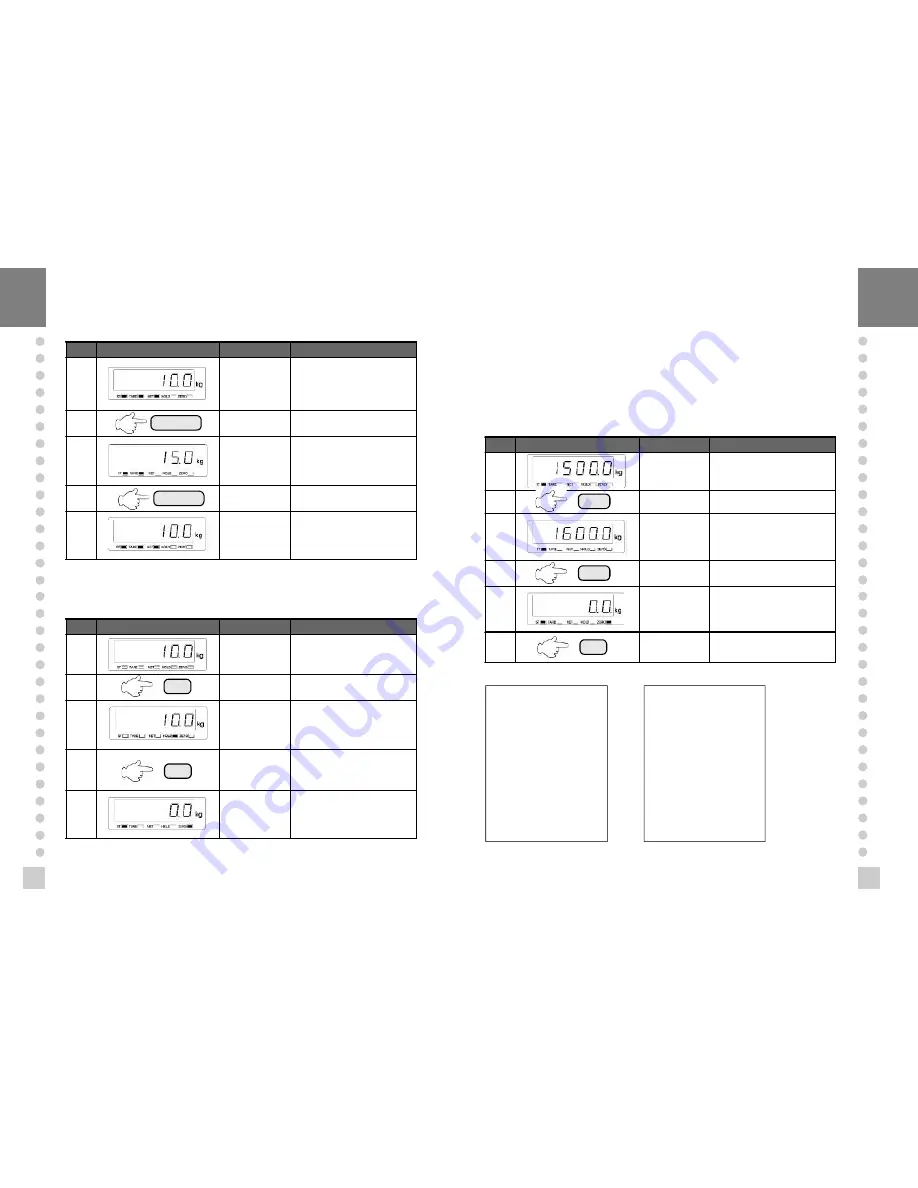
31
30
n
Example 3. To display NET or GROSS weight.
4
Note. GROSS annunciator appears when gross weight is on the display.
GROSS annunciator disappears when net weight is on the display.
Display or Key
On platform
Description
step 1
Container and
Content (Article)
Article weight : 10.00kg
Tare weight : 5.00kg
Net weight is on the display
now.
step 2
step 3
Container and
Content (Article)
Gross weight is on the
display now.
stpe 4
step 5
Container and
Content (Article)
Net weight is on the display
now.
n
Example 4. To HOLD function (It shall be in 0 of F02)
Display or Key
On platform
Description
step 1
Article
Weighing mode.
step 2
It shall be in 0 of F02.
step 3
Article
Hold weight is on the
display now.
step 4
If you press SET key in
loading condition, HOLD will
release.
step 5
Unload
When it is became
unloading condition, HOLD
will release automatically.
4
Note 1. Choose HOLD type in SET menu (F13)
Average HOLD(F13 0): Compute the average weight of oscillating weights.
Peak HOLD(F13 1) : Choose the maximum weight among oscillating
weights.
Sampling HOLD(F13 2): Choose the current weight of oscillating weights.
Note 2. In case of using external input 2, it shall be in 2 of FO8.
n
Example 5. Print weighing data (OPTION : It shall be in 1 of F03.)
Display or Key
On platform
Description
stpe 1
Article
step 2
Press PRINT key. (ref
①
)
step 3
Article
Weighing data is printed.
step 4
Press PRINT key. (ref
①
)
step 5
Unload
step 6
Total data print (ref
②
)
※
It shall be in 1 of F02
1999. 09. 29 16:35:25
001, 1500kg 16:35:25
002, 1600kg 16:40:35
003, 1400kg 16:45:45
----Total Print -----
1999.09.29 16:35:25
Count: 003, 1500 kg
-----------------
①
Weighing data print format
②
Total data print format
NET/GROSS
NET/GROSS
SET
SET
SET


















