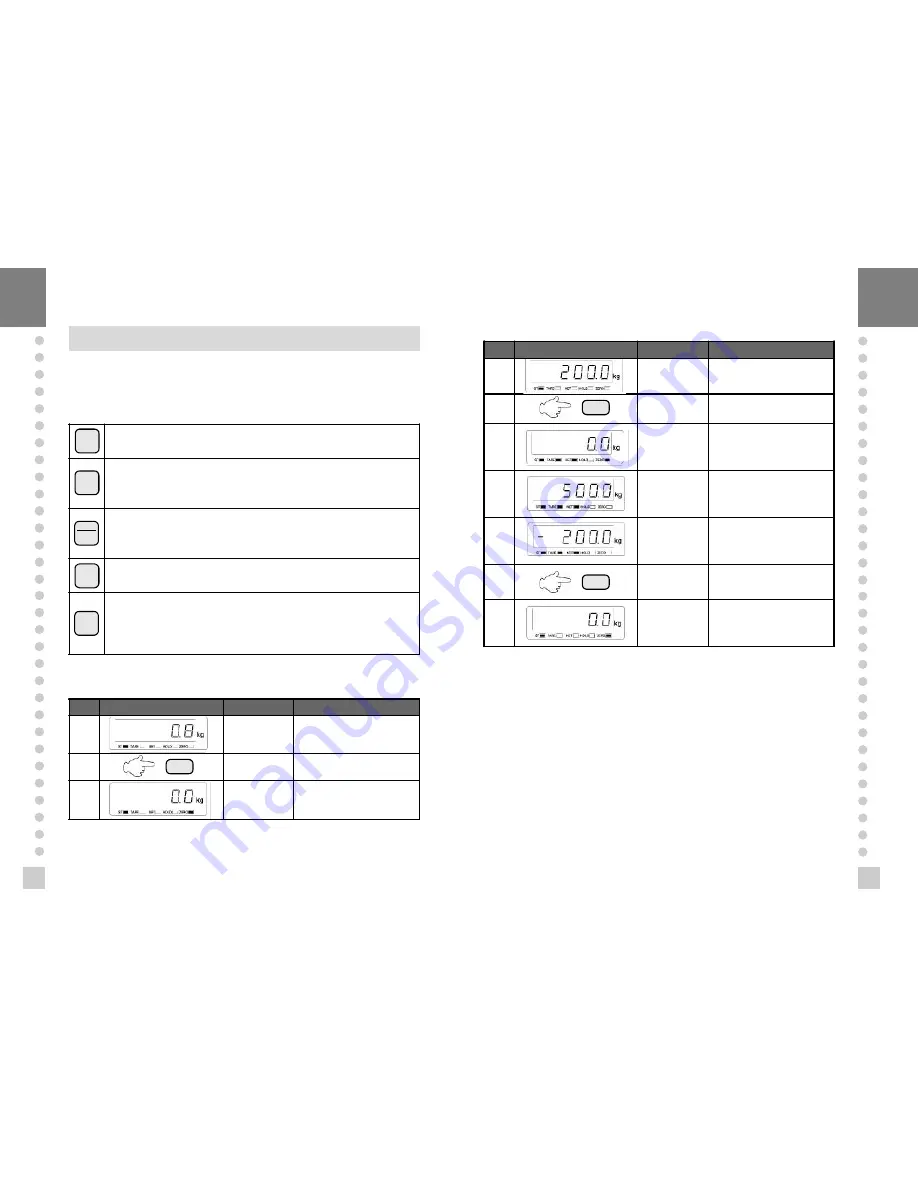
29
28
WEIGHING MODE
1.How to enter
Turn ON/OFF switch on and you will enter the WEIGHING Mode.
2. Key usage in Weighing mode
Return the display to the ZERO
Used to subtract the weight of container placed on the platform.
When this key is pressed, the scale stores current weight as the tare
weight. If you press
TARE
key in unload condition.
tare setting is released.
Toggle key between GROSS weight and NET weight. The annunciators
and display will alternate between GROSS and NET as well.
In case tare weight is registered, tare and item's total weight is G.
weight and only item's weight is N, weight.
Used to print thee print FORM you've chosen is
SET
Mode.
- Used as
START
key in relay mode. (under 2 of F02)
- Used to set total print. (under 1 of F02)
- Used as
HOLD
key. (under 0 of F2)
- Used to store current condition and exit in CALIBRATION, TEST,
SET mode.
3. Main Usage of CI-1500A/1560A (Example 1 - Example 6)
n
Example 1. Zero compensation
Display or Key
On platform
Description
step 1
Empty
Zero point drift.
step 2
Press
ZERO
key when
the weight is stable.
step 3
Empty
ZERO Compensation; The
present value is returned the
display to the ZERO.
4
Note 1. It shall be in zero range to 4% or 10% of maximum capacity in Set Menu of
F09.
Note 2. Non-ability in HOLD state of the weight.
Note 3. Non-ability in setting tare.
n
Example 2. Tare Function Usage
Display or Key
On platform
Description
step 1
Contaiiner
Tare weight : 200kg
step 2
Store current weight as the
tare weight
step 3
Empty
To be turned on tare lamp
means that tare isregistered
in. Net Weight is on the
display
step 4
Con
Content
Gross : 700kg
Net : 500kg
TARE
and
NET
key is
turned on.
step 5
Unload
Gross : 0.0kg
Net : -200.0kg
Tare function is turned on.
step 6
Unload
If you press
TARE
key in
unload condition, tare
setting is released.
Unload
Gross : 0.0kg
Net : 0.0kg
Tare function is turned off.
4
Note. TARE Range maximum capacity.
Press
TARE
key when the weight is stable.
※
If you press TARE key in unload condition, tare setting is released.
TARE
3
NET
GROSS
5
3
SET
ZERO
ZERO
TARE
TARE


















