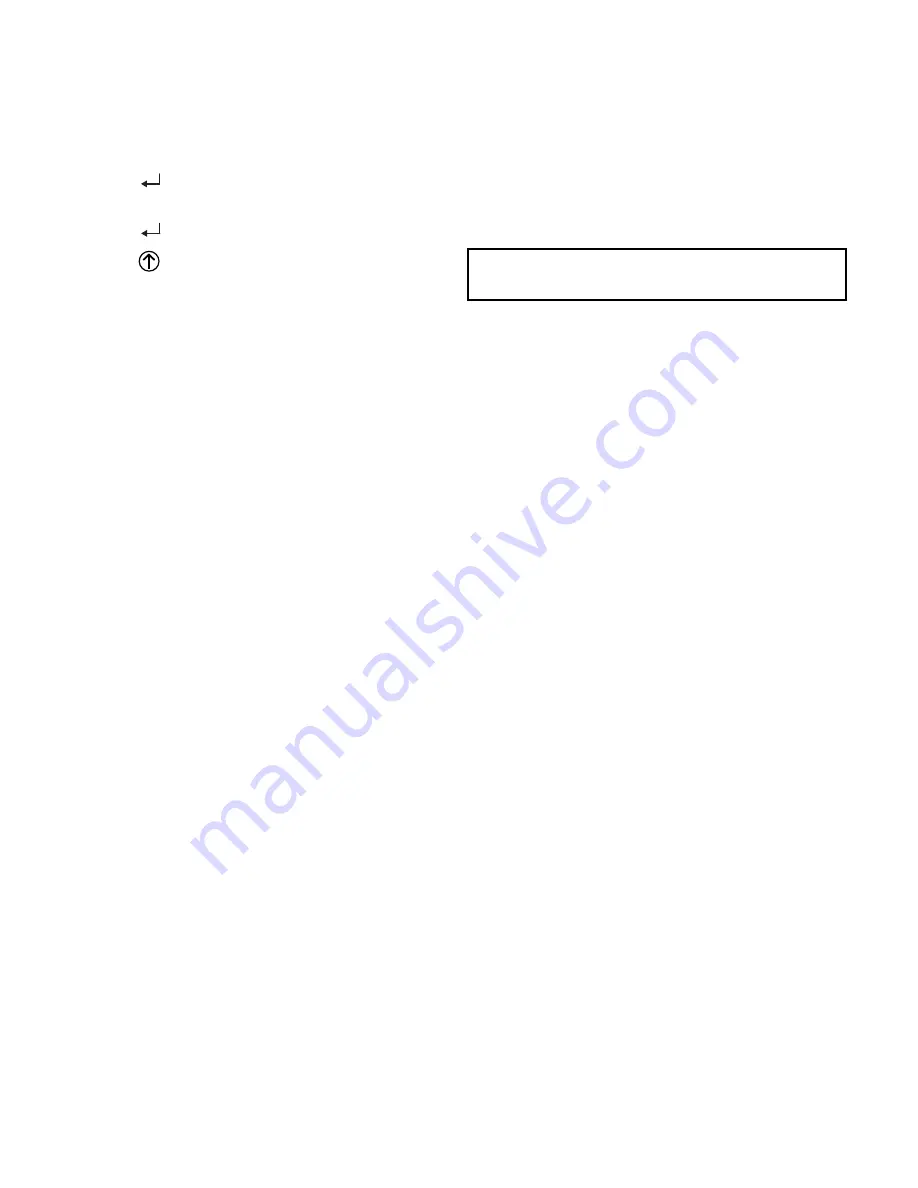
46
5. Press the
▲
button to increase (change) the displayed
parameter value.
6. Press the
▼
button to decrease (change) the displayed
parameter value.
NOTE: When values are displayed, pressing and holding the
▲
or
▼
button causes the display to automatically increment or
decrement.
1. Press the
(Enter) button to accept the displayed value
and store it in nonvolatile RAM. “CHANGE STORED”
displays.
2. Press the
(Enter) button to return to the current menu
parameter.
3. Press the
(Menu Up/Exit) button to return to the previ-
ous menu.
Menu Structure
Table 20 illustrates the complete hierarchy of menus and parame-
ters for the EconoMi$er
®
X system.
The Menus in display order are:
• STATUS
• SETPOINTS
• SYSTEM SETUP
• ADVANCED SETUP
• CHECKOUT
• ALARMS
NOTE: Some parameters in the menus use the letters MA or
MAT, indicating a mixed air temperature sensor location before
the cooling coil. This unit application has the control sensor locat-
ed after the cooling coil, in the fan section, where it is designated
as (Cooling) Supply Air Temperature or SAT sensor.
SETUP AND CONFIGURATION
Before being placed into service, the W7220 Economizer mod-
ule must be set up and configured for the installed system.
The setup process uses a hierarchical menu structure that is
easy to use. Press the
▲
and
▼
arrow buttons to move forward
and backward through the menus and press the button to select
and confirm setup item changes.
Time-Out and Screensaver
When no buttons have been pressed for 10 minutes, the LCD
displays a screen saver, which cycles through the Status items.
Each Status items displays in turn and cycles to the next item
after 5 seconds.
IMPORTANT: During setup, the economizer module is
live at all times.
Summary of Contents for WeatherMaker 50KCQ A04 Series
Page 34: ...34 Fig 53 RTU Open Overlay for Economizer Wiring ...
Page 35: ...35 Fig 54 VFD Overlay for W2770 Controller Wiring ...
Page 70: ...70 Fig C 50KCQ A04 A05 A06 Control Wiring Diagram 575 3 60 APPENDIX D WIRING DIAGRAMS ...
Page 71: ...71 Fig D 50KCQ A04 A05 A06 Power Wiring Diagram 208 230 1 60 APPENDIX D WIRING DIAGRAMS ...
Page 72: ...72 Fig E 50KCQ A04 A05 A06 Power Wiring Diagram 208 230 3 60 APPENDIX D WIRING DIAGRAMS ...
Page 73: ...73 Fig F 50KCQ A04 A05 A06 Power Wiring Diagram 460 3 60 APPENDIX D WIRING DIAGRAMS ...
Page 74: ...74 Fig G 50KCQ A04 A05 A06 Power Wiring Diagram 575 3 60 APPENDIX D WIRING DIAGRAMS ...
Page 75: ...75 Fig H 50KCQ Premier Link Control Diagram APPENDIX D WIRING DIAGRAMS ...
Page 76: ...76 Fig I 50KCQ RTU Open Control Diagram APPENDIX D WIRING DIAGRAMS ...






























