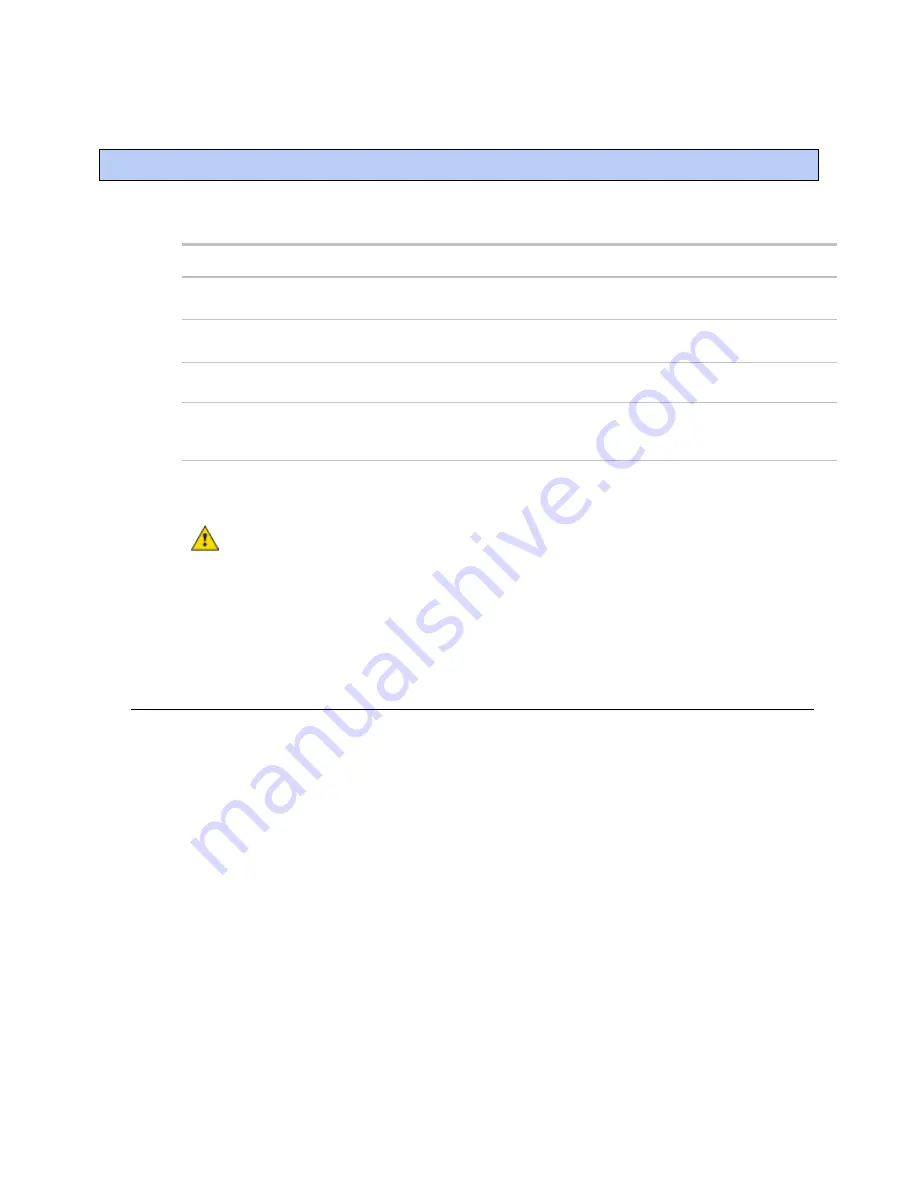
Start-up
VVT Bypass II Controller
CARRIER CORPORATION ©2019
Installation and Start-up Guide
All rights reserved
22
Use one of the following interfaces to start up, access information, read sensor values, and test the controller.
This interface...
Provides a...
Field Assistant
application -
Runs on a laptop that connects to controller's Local Access port
1
Temporary interface
Equipment Touch
device -
Connects to controller's Rnet port
2
Temporary or permanent
interface
i-Vu®
application
Available for BACnet systems only
Permanent interface
System Touch
device
Available only for BACnet MS/TP systems.
Wire to a BACnet MS/TP network connector and a 24 Vac power supply
3
Temporary or permanent
interface
1
Requires a USB Link (Part #USB-L).
2
See the
Equipment Touch Installation and Setup Guide
for detailed instructions.
3
See the
System Touch Installation and Setup Guide
for detailed instructions.
CAUTION
If multiple controllers share power but polarity was not maintained when they were wired,
the difference between the controller's ground and the computer's AC power ground could damage the USB
Link and the controller. If you are not sure of the wiring polarity, use a USB isolator between the computer
and the USB Link. Purchase a USB isolator online from a third-party manufacturer.
Configuring the VVT Bypass II's properties
To start up the VVT Bypass II, you must configure certain points and properties.
Appendix A
(page 40) is a
complete list of all the points and properties, with descriptions, defaults, and ranges. These properties affect
the unit operation and/or control. Review and understand the meaning and purpose of each property before
changing it.
See
Appendix A
(page 40) for a complete list of the controller's points/properties.
NOTE
Engineering units shown in this document in the defaults and ranges are strictly for reference. You
must enter an integer only.
Start-up
Summary of Contents for VVT Bypass II
Page 51: ......
















































