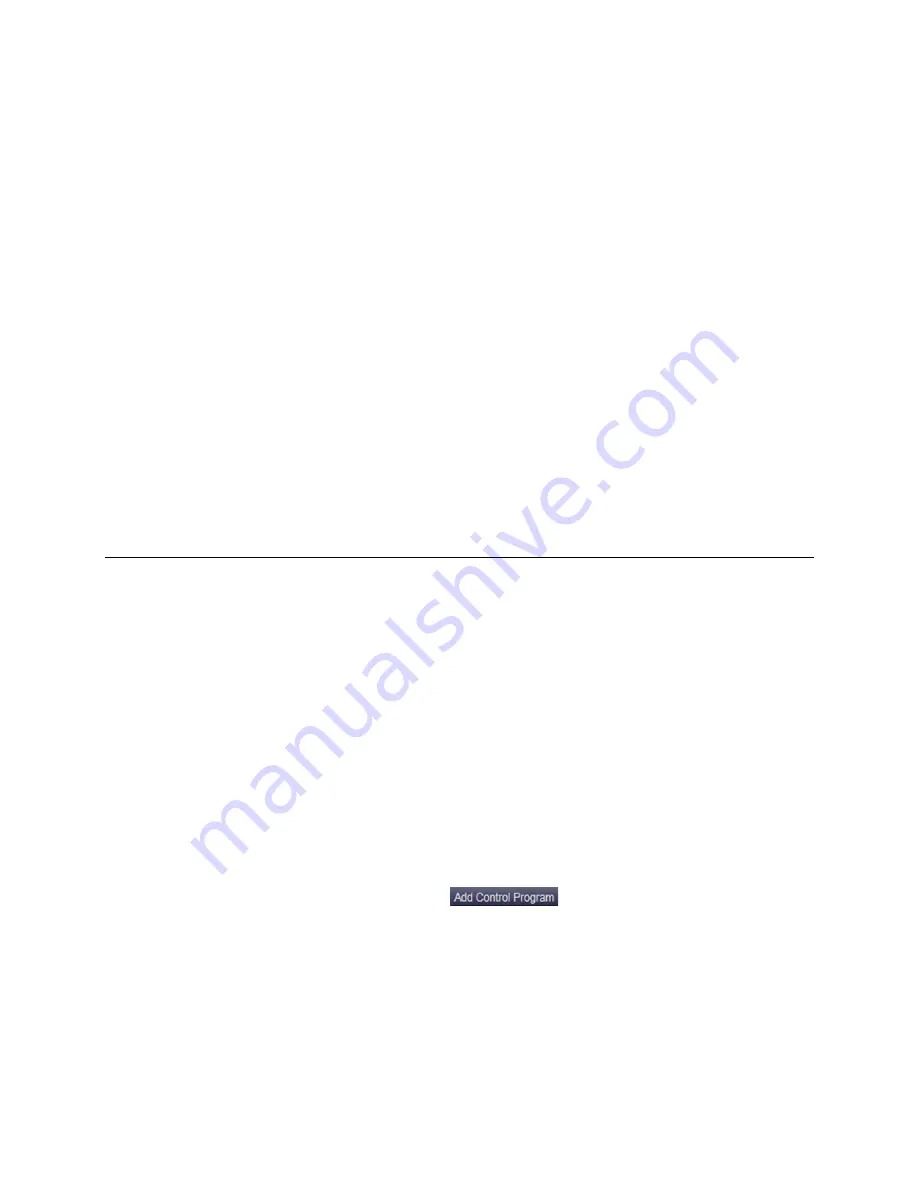
Start-up
UPC Open
Carrier Proprietary and Confidential
CARRIER CORPORATION ©2017
Installation and Integration Guide
All rights reserved
15
Consider the following before creating your program in Snap
:
•
Is the equipment already available in EquipmentBuilder?
•
Which points from the Carrier equipment are to be mapped in the UPC Open?
•
What type of Carrier microblock does each point require?
•
Do you need to create custom
Property
pages for the equipment?
•
Are there any special microblocks you may need, such as
Communication Device
,
Schedule
,
Alarms
?
To create your control program in Snap, you must:
•
Obtain your CCN points list from the equipment or CCN database.
•
Know what points need to be mapped in the control program to the equipment.
•
Load a separate control program if Airside Linkage is needed and the UPC Open is used on a rooftop unit. An
Airside Linkage equipment file can be selected in EquipmentBuilder.
After creating your control program, you can create a custom graphic using ViewBuilder. See
To install the UPC
Open into an i-Vu® Control System
(page 15) to load your control program and graphic into the controller.
To install the UPC Open into an i-Vu® Control System
You must complete the following procedures to successfully install your UPC Open into an i-Vu® Control System.
Use the Help in the referenced software for detailed descriptions of these procedures.
EquipmentBuilder or Snap
1
Use EquipmentBuilder or Snap to create control program(s) for your UPC Open.
2
If applicable, print the Sequence of Operation, which includes the points list.
NOTE
You can create a points list under
Reports
in the i-Vu® application or Field Assistant after installing
your control program.
The i-Vu® or Field Assistant application
1
Upload the controller to the database by selecting the router in the navigation tree.
2
Select
Devices
>
Manage
tab.
3
Select the controller in the list on the page.
4
If you are adding a new control program, click
. A dialog window appears.
5
Enter a name for your control program in
Display Name
and select your controller in the
Controller
drop-down
list.
NOTES
○
If you already have the maximum number of control programs for a controller, it will not appear in the
list.
○
Optional: You can change the control program's
Reference Name
if needed.


























