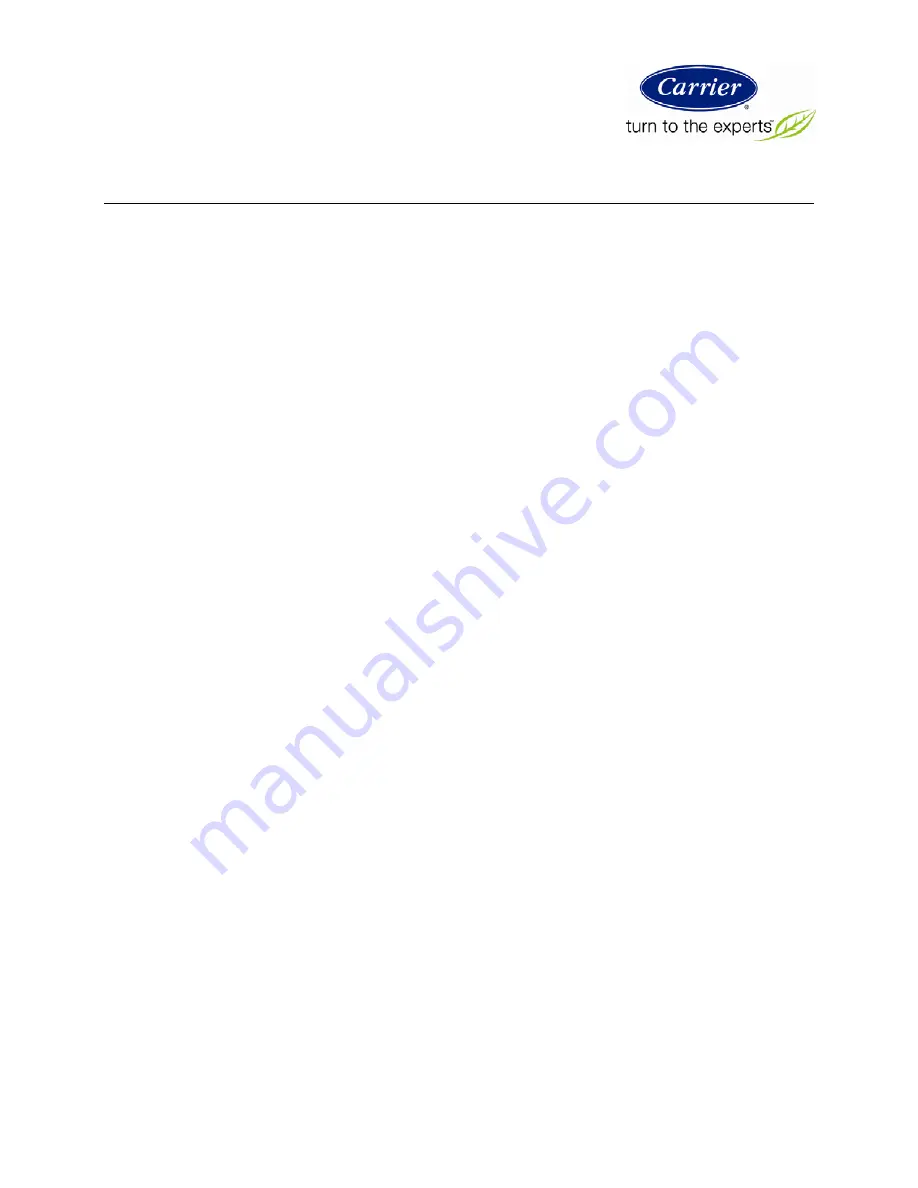
i-Vu Open Link
i
Table of Contents
Introduction .................................................................................................................................................................. 1
What is the i-Vu Open Link? ................................................................................................................................ 1
Specifications ........................................................................................................................................................ 2
Safety considerations........................................................................................................................................... 3
Installation ................................................................................................................................................................... 4
To mount the i-Vu Open Link ............................................................................................................................... 4
To wire for power .................................................................................................................................................. 5
Wiring for communications ................................................................................................................................. 5
Wiring specifications ............................................................................................................................. 6
To connect the i-Vu Open Link to the Ethernet .................................................................................... 6
To wire the MS/TP network on Port S1 ................................................................................................ 6
To wire Modbus or LonWorks devices on Port S2 ............................................................................... 6
Addressing the i-Vu Open Link ............................................................................................................................ 7
To set the i-Vu Open Link address on the Open network .................................................................... 8
To choose an IP addressing scheme ................................................................................................... 9
To obtain an IP address using DHCP ................................................................................................... 9
To assign a custom IP address ............................................................................................................. 9
Configuring BACnet device instance and network number ........................................................................ 12
Driver .................................................................................................................................................... 13
To set up BACnet Broadcast Management Devices (BBMDs) ............................................... 15
Configuring i-Vu Open Link Driver Properties .......................................................................................................... 18
Device .................................................................................................................................................................. 18
Notification Class #1 ......................................................................................................................................... 18
Calendars ............................................................................................................................................................ 20
Common and Specific Alarms ......................................................................................................................... 20
BACnet router properties .................................................................................................................................. 20
Alarm Store/Forward ........................................................................................................................................ 21
Configuring Router Properties using BACview .............................................................................................. 21
Troubleshooting ......................................................................................................................................................... 22
LED's .................................................................................................................................................................... 22
Replacing the i-Vu Open Link's battery .......................................................................................................... 23
Serial number ..................................................................................................................................................... 24
Compliance ................................................................................................................................................................ 25
FCC Compliance ................................................................................................................................................. 25
CE Compliance ................................................................................................................................................... 25
BACnet Compliance........................................................................................................................................... 25
Appendix A: BACnet Protocol Implementation Conformance Statement ............................................................ 26




































