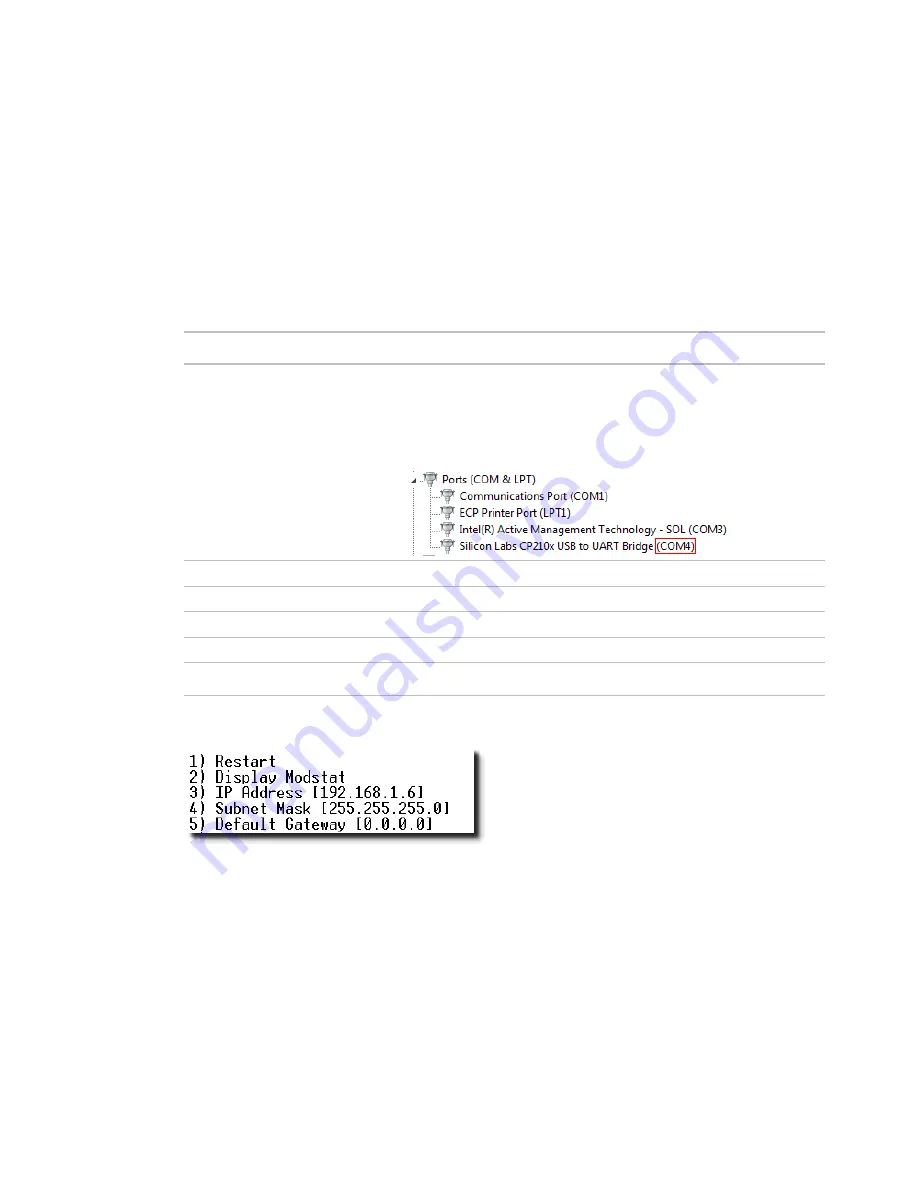
Installing the i-Vu® Open Router
i-Vu® Open Router
CARRIER CORPORATION ©2020
Installation and Start-up Guide
All rights reserved
14
Using PuTTY
1
Download and install PuTTY from the
PuTTY website
http://www.chiark.greenend.org.uk/~sgtatham/putty/download.html
).
2
Connect the laptop to the controller or sensor using the appropriate USB Link cable(s), as described above.
3
To change a router's IP address, subnet mask, or default gateway, set its
IP Address
DIP switch to
Assigned
.
4
Start PuTTY.
5
Under
Category
>
Connection
, select
Serial
.
6
Under
Options controlling local serial lines
, enter the following settings:
Field
Value
Serial line to connect to
Replace X with the computer's port number that the USB Link cable is
connected to.
NOTE
To find the port number, select
Start
>
Control Panel
>
System
>
Device Manager
>
Ports (Com & LPT)
. The COM port number is beside
Silicon Labs CP210x USB to UART Bridge
.
Speed (baud)
115200
Data Bits
8
Stop Bits
1
Parity
None
Flow Control
None
7
Click
Open
. A window similar to the one below appears.
8
Do one of the following:
○
To change a property value:
a. Type the number of the property, then press
Enter
.
b. Type the new value, then press
Enter
.
○
To take an action, type number of the action, then press
Enter
.
9
If you changed a value, type
1
, then press
Enter
to restart the controller.
10
Close PuTTY.
Summary of Contents for i-Vu CIV-OR
Page 4: ......
Page 35: ......
Page 36: ...CARRIER CORPORATION 2020 Catalog No 11 808 412 01 12 24 2020 ...
















































