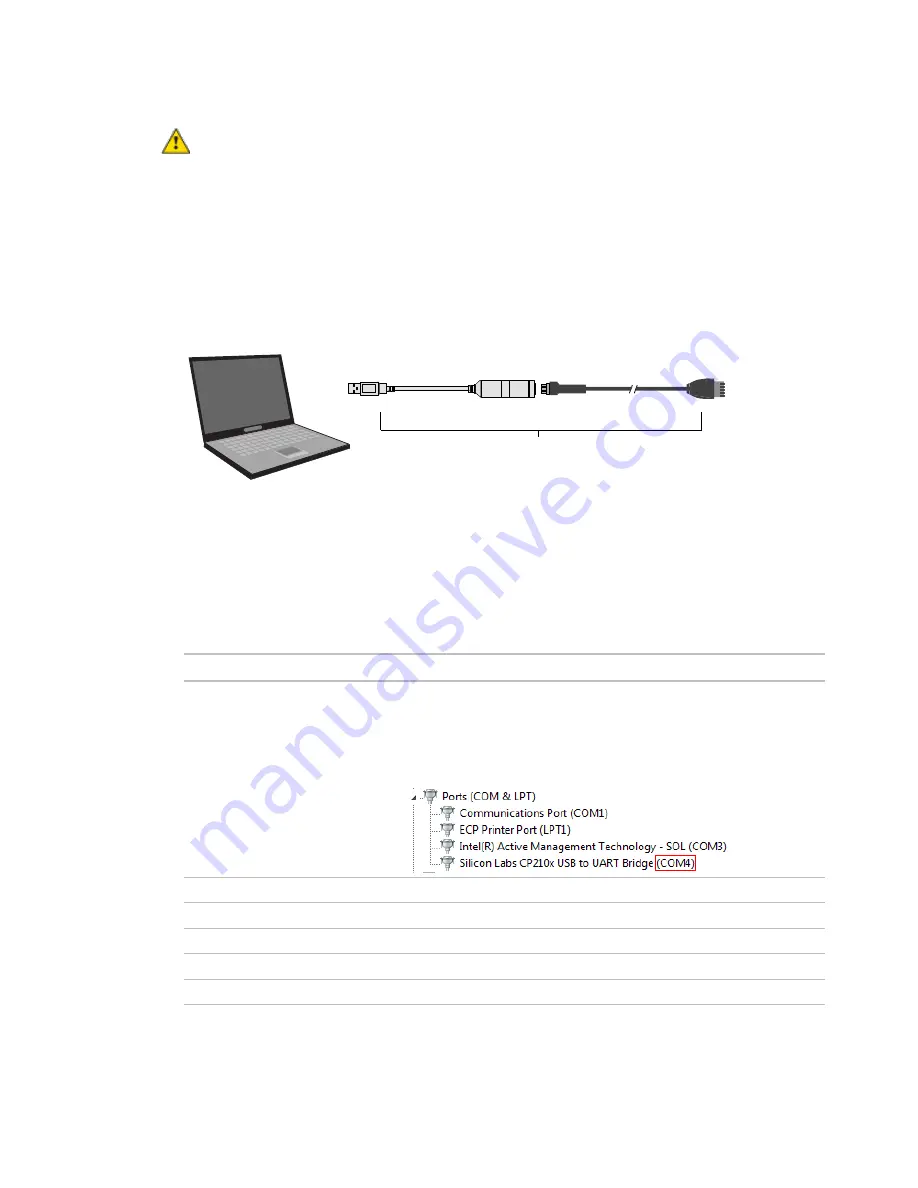
Installing the i-Vu® Open Router
i-Vu® Open Router
CARRIER CORPORATION ©2020
Installation and Start-up Guide
All rights reserved
8
CAUTION
If multiple controllers share power but polarity was not maintained when they were wired, the
difference between the controller's ground and the computer's AC power ground could damage the USB Link and
the controller. If you are not sure of the wiring polarity, use a USB isolator between the computer and the USB
Link. Purchase a USB isolator online from a third-party manufacturer.
Using PuTTY
1
Download and install PuTTY from the
PuTTY website
http://www.chiark.greenend.org.uk/~sgtatham/putty/download.html
).
2
Connect the laptop to the local access port of the router, ZS sensor, or an SPT sensor using the USB Link
cable(s).
USB Link
Connect to
Local Access port
12 ft
Connect to
USB port
7 3/4 in.
NOTE
If using a USB isolator, plug the isolator into your computer's USB port, and then plug the USB Link
cable into the isolator.
3
To change a router's IP address, subnet mask, or default gateway, set its
IP Address
DIP switch to
Assigned
.
4
Start PuTTY.
5
Under
Category
>
Connection
, select
Serial
.
6
Under
Options controlling local serial lines
, enter the following settings:
Field
Value
Serial line to connect to
Replace X with the computer's port number that the USB Link cable is
connected to.
NOTE
To find the port number, select
Start
>
Control Panel
>
System
>
Device Manager
>
Ports (Com & LPT)
. The COM port number is beside
Silicon Labs CP210x USB to UART Bridge
.
Speed (baud)
115200
Data Bits
8
Stop Bits
1
Parity
None
Flow Control
None
Summary of Contents for i-Vu CIV-OR
Page 4: ......
Page 35: ......
Page 36: ...CARRIER CORPORATION 2020 Catalog No 11 808 412 01 12 24 2020 ...



























