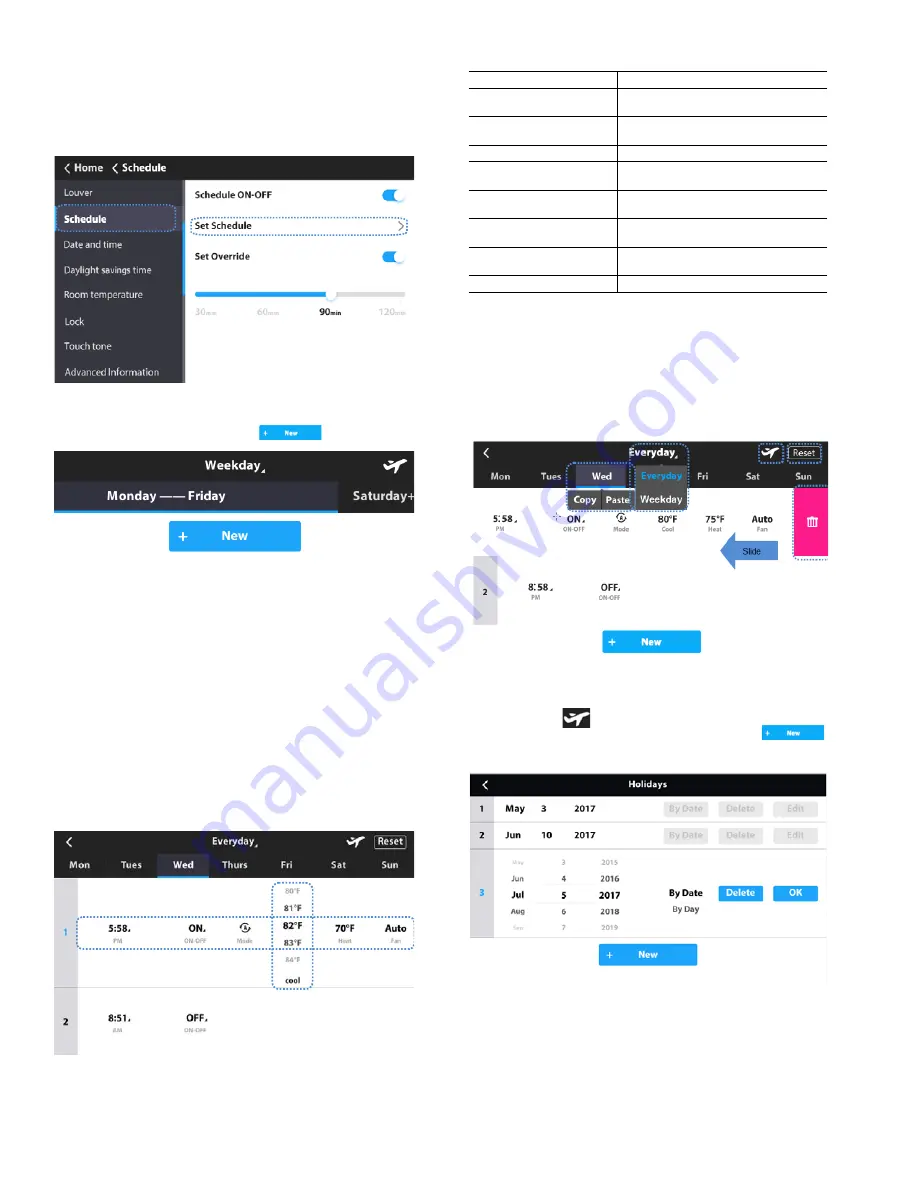
7
Enable schedule —
Adjust the wired controller clock
before using schedule management.
1. Choose Schedule on the menu interface.
2.
Turn the Schedule ON/OFF.
3.
Touch Set Schedule.
Setting schedule —
1.
To add a new schedule, touch
Fig . 19 —Add Ne w S c he dule
2.
Set the scheduled time, ON/OFF mode, running mode,
temperature setpoint, and fan speed by sliding the corre-
sponding items.
3.
Touch the “Everyday” icon to switch the mode between
Everyday and Weekday.
4.
Touch to choose a day of the week. You can use the Copy
and Paste option to copy the parameters to other days of
the week.
5.
Slide the schedule from right to left to show the Delete
icon.
6.
Touch Reset to reset all the scheduled tasks.
Holiday settings —
1.
Touch the
icon from the Setting Schedule screen
(Figure 20) to access Holiday settings. Touch
to create a new Holiday. Touch Edit to adjust the
existing or new Holiday. Figure 21 will be displayed.
Fig. 20 — Schedule
Table 6 —Daily Patterns
Parameter
Description
Day
Select the specific day for timer
settings
Time
Set the timer time. Up to 8 timer time
points can be set for each day
ACT
Set ON/OFF to automatic
Mode
Set the running mode if the ON
function is automatic
Cool
When automatic or cooling mode is
set, set the cooling temperature value
Heat
When automatic or heating mode is
set, set the heating temperature value
Dry
When dry mode is set, set the dry
temperature value
Fan
Set the Fan speed to automatic
Fig. 21 — Setting Schedule
Fig. 18 — Setting Schedule
Fig. 22 — Holidays (By Date)














