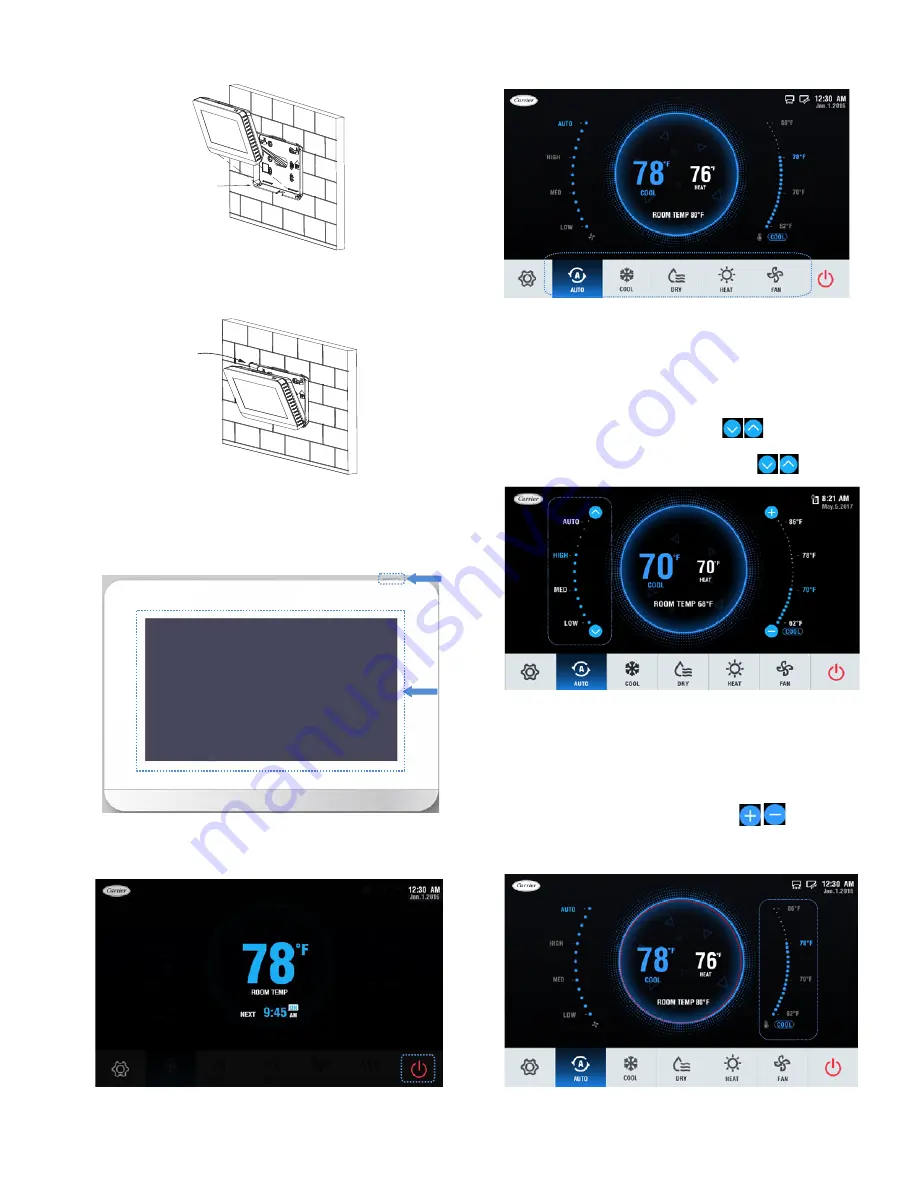
5
5.
Push the controller back toward the wall until it snaps into
place as shown in Figure 8.
OPERATION
Turn the screen on —
Press the Screen ON/OFF icon
or touch the Screen.
ON/OFF setting
—
Touch the “ON/OFF” icon to turn the
indoor unit on or off.
Setting the mode —
Touch the “Mode” icon in the
mode selection area to choose the mode.
NOTES:
AUTO mode is unavailable when the wired controller is
connected to a heat pump system.
AUTO and DRY mode are unavailable when the wired
controller is connected to a VRF outside air unit.
Setting the fan speed —
The icons will not be
visible until the IDU is turned on as shown in Figure 10. Touch
the corresponding fan speed text or the icon to set the
fan speed. See Figure 12.
Fig. 8 — Snap controller into place
Push
WALL
Fig. 9 — Turn screen on
Fig. 10 — On/Off setting
Fig. 11 — Indoor Unit Operating Icon and LED
Fig. 13 — Setting the temperature
Fig. 12 — Fan Speed Setting
Optional fan speed modes include AUTO, HIGH, MED,
and LOW.
NOTES:
There is no AUTO fan speed when the wired controller is
connected to a VRF outside air unit. In DRY mode, the fan
speed is permanently set to AUTO.
Setting the temperature —
The
icons will not
be visible until the IDU is turned on as shown in Figure 10. See
Figure 13.
4.
Angle the controller to insert it into the bottom snap joints
of the back cover as shown in Figure 7.
Fig. 7 — Attach controller to back cover
Insert
WALL
































