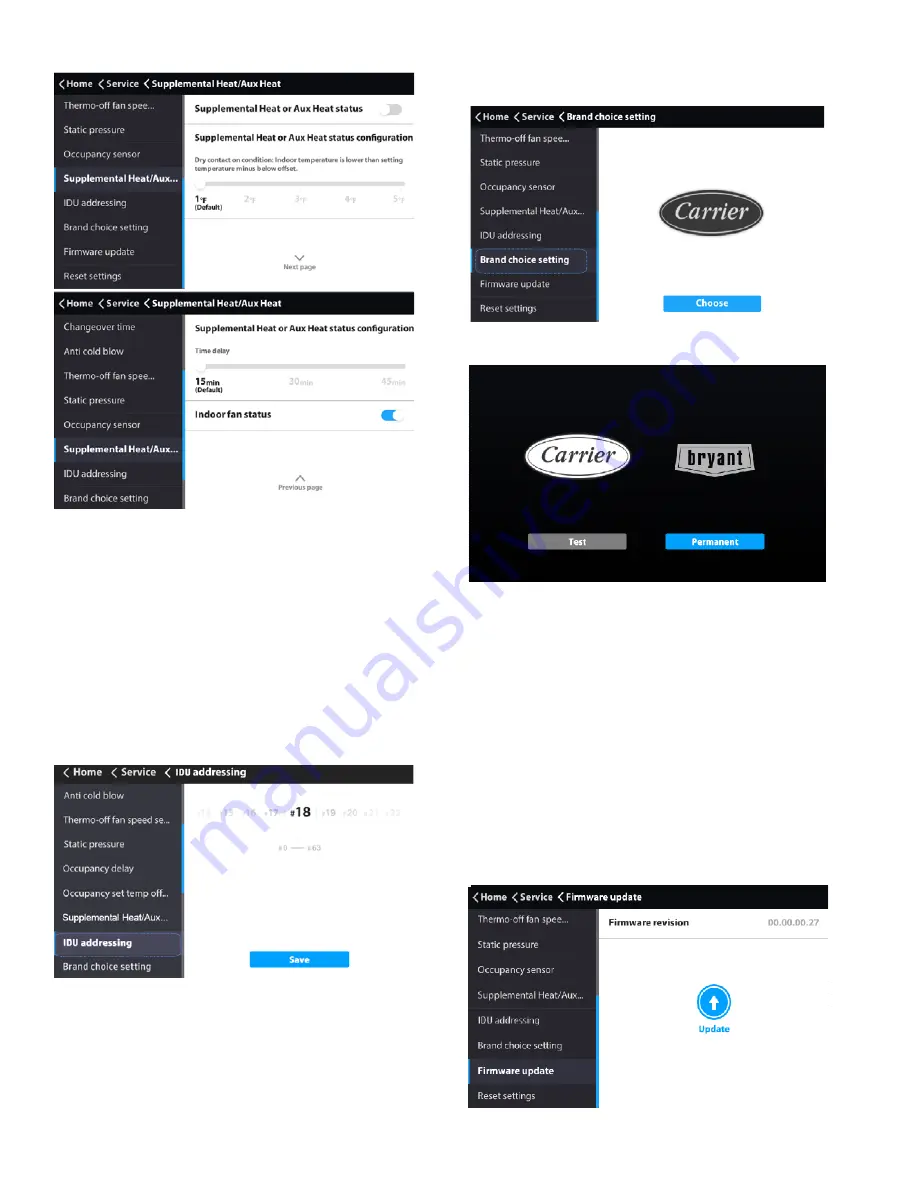
12
Supplemental heat/aux heat status —
1.
Slide to choose the IDU address.
2.
Touch the Save icon to send current address to the IDU.
Brand choice setting —
1.
Choose “Brand choice setting” on the “Service”
interface.
2.
Select either Carrier or Bryant.
1.
To use the firmware upgrade function, save the firm-
ware file and verification file in the root directory of
the USB disk.
Updating the firmware will restore the controller parameters
to
factory settings while applying changes associated with the
firmware version.
Keep the power connected during the update process.
2.
Insert the USB disk into the controller.
3.
Choose “Firmware update” on the “Service” interface.
4.
Touch the “Update” icon.
The available range of IDU address is #0 – #63.
Fig. 46 —Supplemental Heat/Aux Heat Status
These settings are used when the IDU is controlling a field-
provided auxiliary heat source via its ACB interface contact
output.
Turning
Aux Heat Status
on enables this function;
Status
Configuration
selects the amount of temperature differential
before triggering aux. heat output;
Time Delay
selects
amount of time before triggering aux heat output; and
turning
Fan Status
on
commands the IDU fan to run while
aux heat output is active.
Setting the indoor unit address —
The IDU
communication address can be set only when the wired
controller is connected to one IDU.
Fig. 47 —Indoor Unit Address
Fig. 48 —Brand Choice Setting
Fig. 49 —Brand Selection
“Test” is a one-time setting and will not be saved. The brand
needs to be selected again upon the next start-up.
“Permanent” indicates permanent setting and will be
effective permanently.
Firmware update —
A USB disk in NTFS or FAT
format is required.
Fig. 50 —Firmware Update














