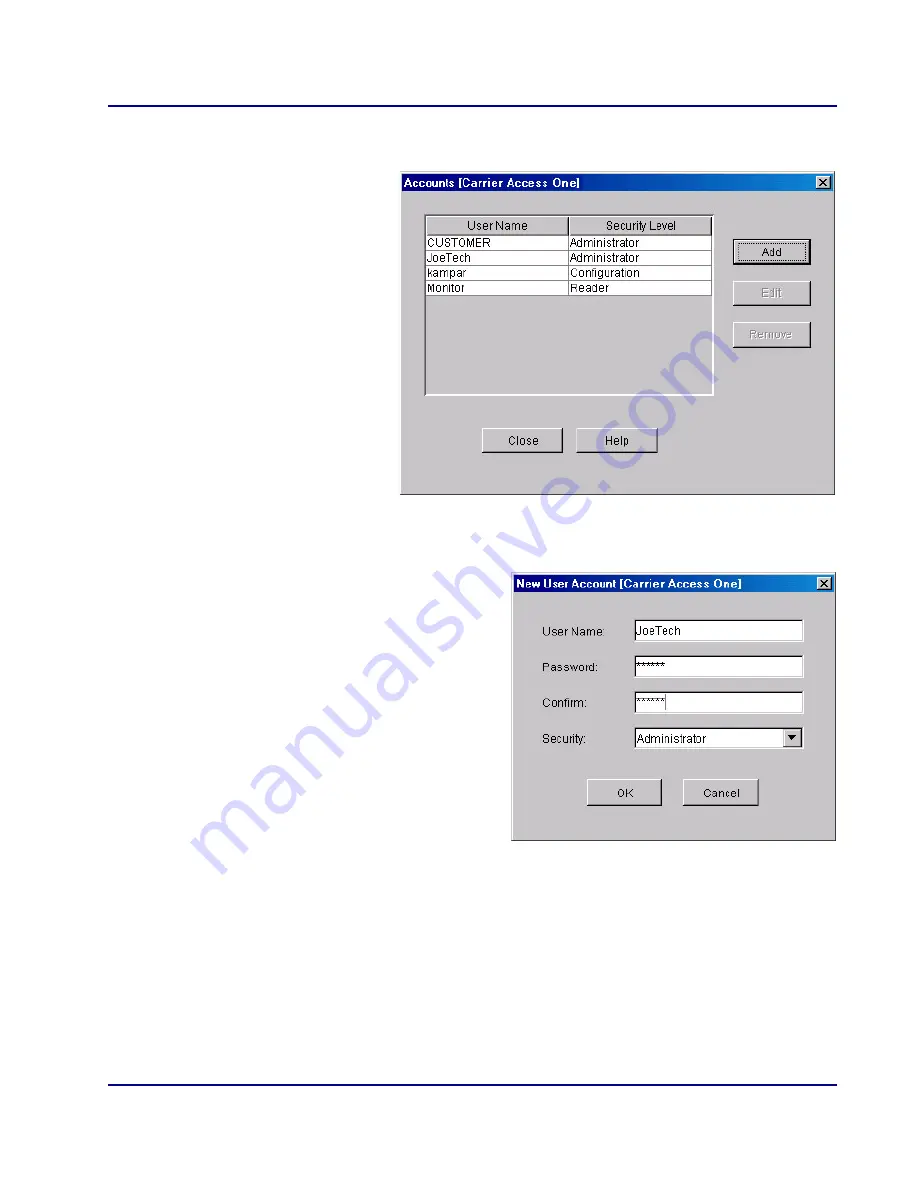
BROADway - Release 4.00
3-15
Configuration
Setting Up User Accounts
User Account Management Using the GUI
To manage user accounts:
1. In the menu bar, click
Admin
, then
Accounts
.
2. The
Accounts
window
displays a list of users that
have access to the
BROAD
way system and
what their permission
levels are. Review the
user names and their
security levels.
3. The first time you log into
the
BROAD
way system,
you should create a new
user account with an
Administrator
security
level. Creating a new
Administrator account will automatically delete the default user account:
CUSTOMER
.
4. Only Administrator level users can add, edit or delete user accounts. To
add
a new user:
-
Click
Add
.
-
In the
New User Account
window,
type a new username up to 20
characters in the
User Name
field.
This field is case sensitive. The
system prevents you from creating
two user accounts with the same user
name.
-
Type a password of up to 10
characters in the
Password
field.
This field is case sensitive. A user
can change his own password later.
See
Changing Your Password
on
page 3-18.
-
In the
Confirm
field, re-type the password.
-
In the
Security
field, select the level of security you want this user to have (see page
3-14).
-
Click
OK
to close the
User Account
window.
5. To
edit
a user profile, select the user and click
Edit
.
6. To
delete
a user profile, select the user and click
Remove
.
7. Click
OK
to close the window.
Summary of Contents for BROADway System 770-0125-AB
Page 1: ...BROADway INSTALLATION MANUAL Part Number 770 0125 AB Product Release 4 00 March 2004 ...
Page 10: ...x BROADway Release 4 00 Preface Third Party Software Notices ...
Page 14: ...xiv BROADway Release 4 00 Table of Contents ...
Page 15: ...CHAPTER 1 Introduction In This Chapter Overview ...
Page 59: ...BROADway Release 4 00 3 11 Configuration Logging In With the Web Browser Interface GUI ...






























