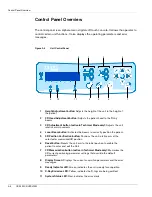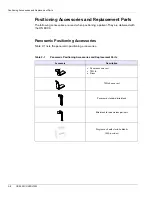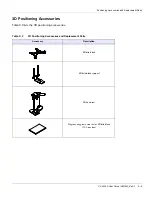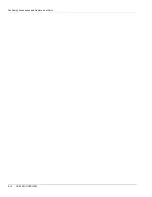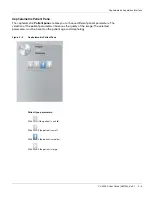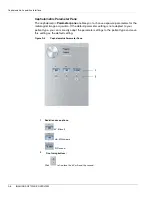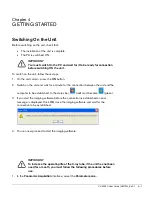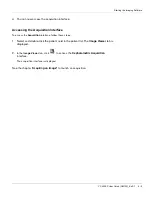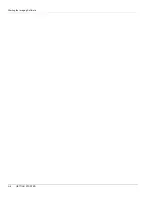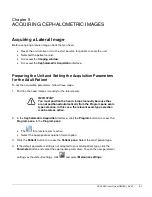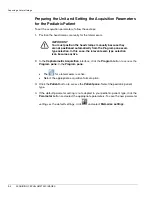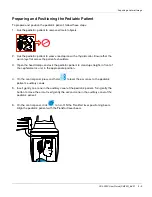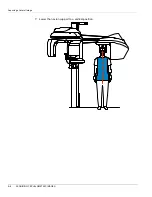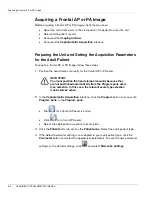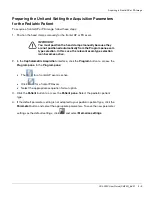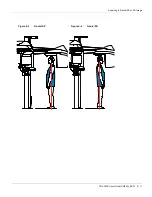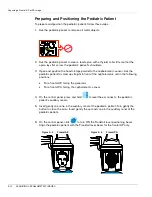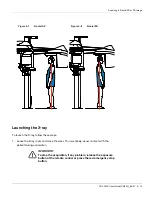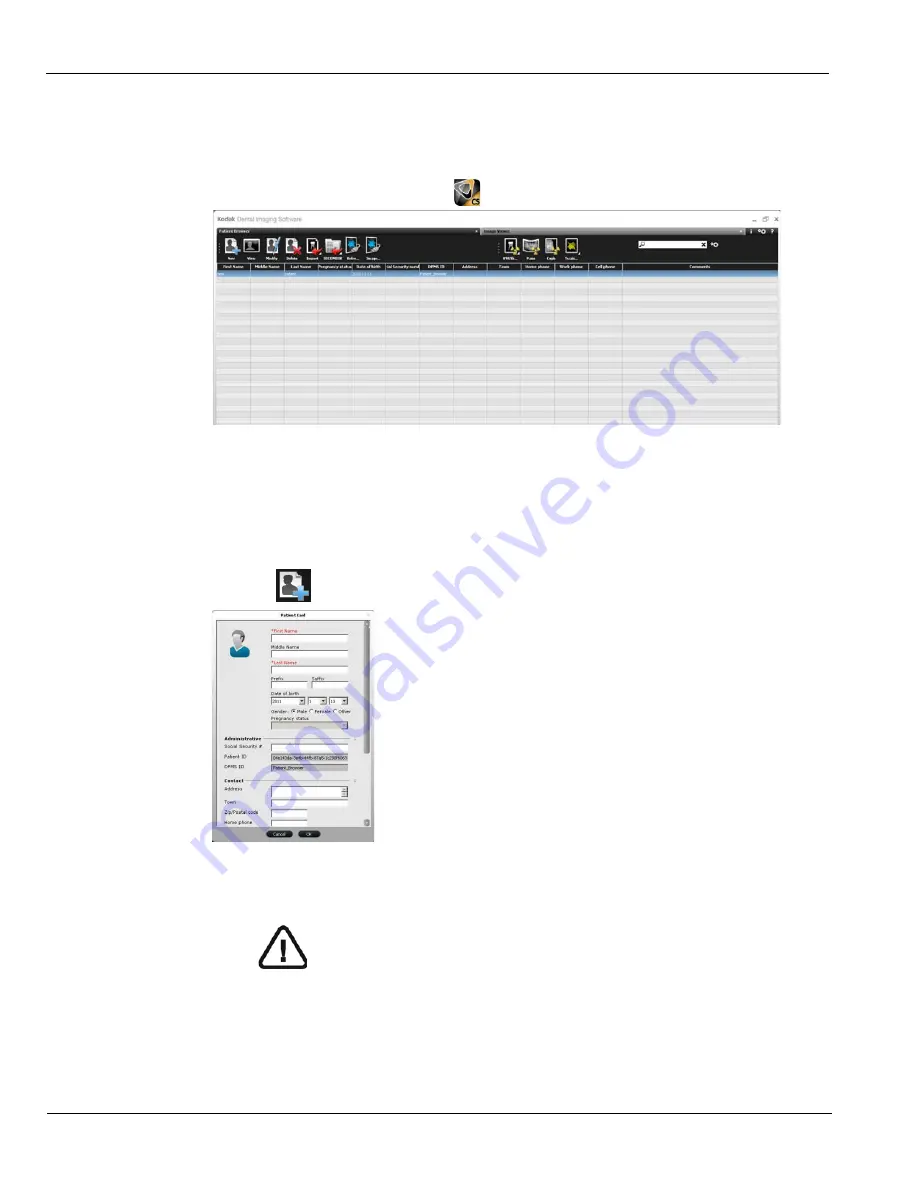
Starting the Imaging Software
4–4
GETTING STARTED
Starting the CS Imaging Software
To start the CS Imaging Software, follow these steps:
1
On your desktop, double-click
.
The
Patient Browser
tab is displayed.
2
You must now create a patient card.
Creating a Patient Card
To create a patient card, follow these steps:
1
Click
in the
Patient Browser
tab. The
Patient Card
window is displayed.
2
Enter the patient information in the
Patient Card
window.
3
When you have finished entering data, click
OK
.
The
Patient Card
window closes, and the patient now appears in the patient list.
Note: The First Name and Last Name fields are mandatory. All other fields
are optional. Shaded fields are filled automatically and are not editable.
Summary of Contents for CS 9300C
Page 1: ...CS 9300C User Guide...
Page 6: ...Conventions in this Guide 1 2 About This Guide...
Page 16: ...Positioning Accessories and Replacement Parts 2 10 CS 9300C OVERVIEW...
Page 28: ...Starting the Imaging Software 4 6 GETTING STARTED...
Page 53: ...Acquiring a Submento Vertex Image CS 9300C User Guide SM750 _Ed 01 5 25...
Page 62: ...Annually 6 4 MAINTENANCE...