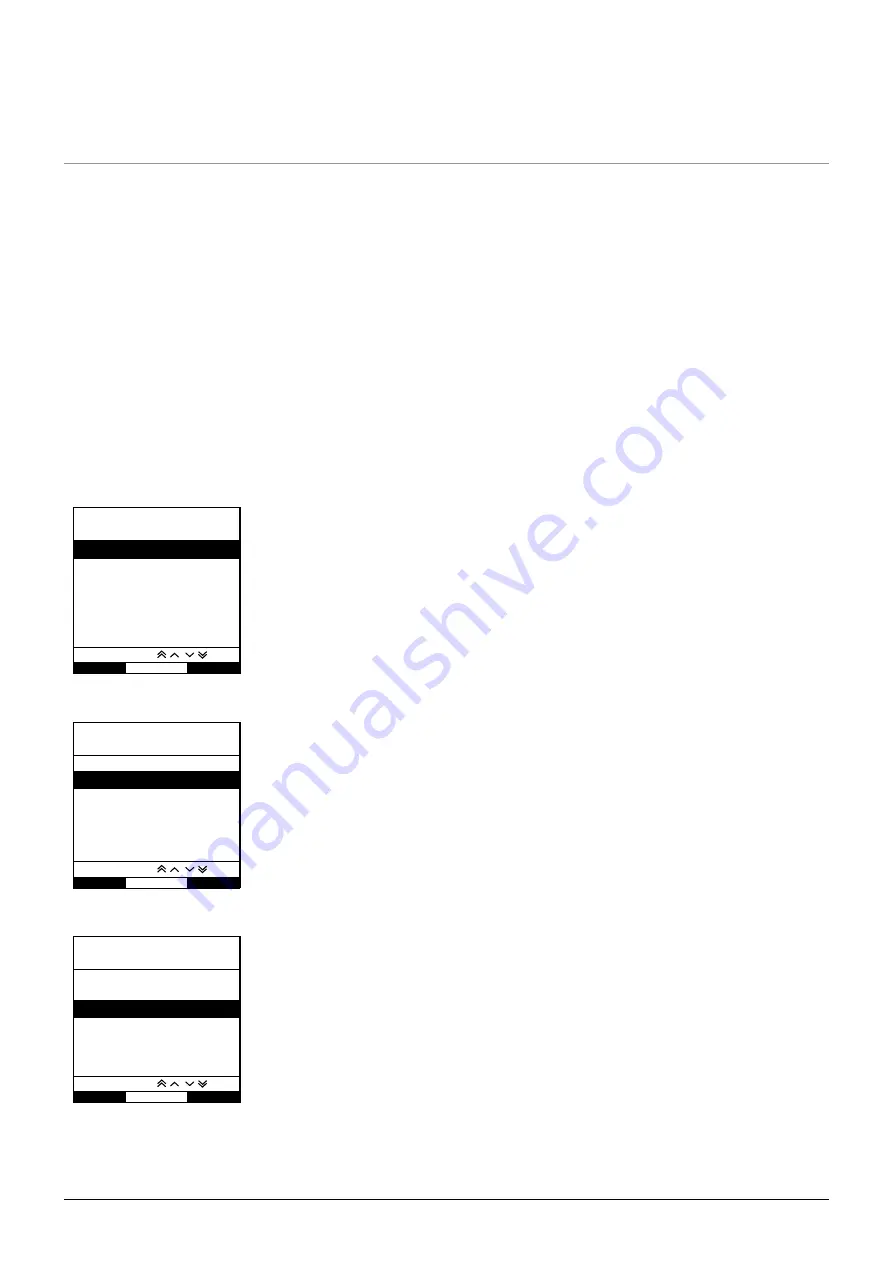
Alaris™ VP Plus Guardrails™ Volumetric Pump
Starting the Infusion
1000DF00660 Issue 9
16/48
Starting the Infusion
Infusion Setup
1 . Connect the Pump to an AC power supply using the AC power cable .
2 . Load the primed infusion set, see 'Loading an Infusion Set' section .
3 . Connect flow sensor, if required .
4 . Press the
a
button .
• The Pump will run a short self-test . Check two beeps are activated during this test .
• Check the displayed date and time are correct . Check display shows the correct data set name and version number .
NOTE:
The Pump starts up and displays previous settings .
5 .
CLEAR SETUP?
- Selecting
NO
will retain all previous rate and volume settings, go to step 8 . Selecting
YES
will automatically reset
the rate and volume settings to zero and the
CONFIRM PROFILE?
screen will be displayed .
6 .
CONFIRM PROFILE?
screen will show the data set name, version number and profile name:
a) Press
YES
softkey to confirm current profile and go to next step .
b) Selecting
NO
will display the profile selection screen, select correct profile using
f
keys and press
OK
softkey to confirm .
Confirm profile screen will display again, press
YES
softkey and
SELECT
screen will be displayed .
NOTE:
The
CONFIRM PROFILE
screen is only shown if more than one profile is available in the data set . If a profile has been filtered,
then the option to select
ALL
will be displayed in the profile selection screen . Selecting
ALL
will show the filtered profiles .
7 . Select either
ml/h
,
DOSING ONLY
or
DRUGS (A-Z)
and press
OK
to confirm . Then follow the prompts as required
.
a) ml/h
SELECT
OK
QUIT
ml/h
DOSING ONLY
DRUGS A B C D E
F G H I J
K L M N O
P Q R S T
U V W X Y Z
SELECT WITH
1 . Select
ml/h
from the list using the
f
keys .
2 . Press
OK
to confirm .
3 . Enter the ml/h rate as prompted on the display in the next screen .
b) Dosing Only
SELECT
OK
ml/h
DOSING ONLY
DRUGS A B C D E
F G H I J
K L M N O
P Q R S T
U V W X Y Z
SELECT WITH
QUIT
1 . Select
DOSING ONLY
from the list using the
f
keys .
2 . Press
OK
to confirm .
3 . Select the dosing units from the list using the
f
keys, press
OK
to confirm .
4 . Enter
DRUG AMOUNT
using the
f
keys and if units need to be changed, select
UNITS
which will scroll through the units available . Press
OK
to confirm selection .
5 . Use the
f
keys to select the
TOTAL VOLUME
1
, press
OK
to confirm .
6 . Enter
WEIGHT
2
using the
f
keys, press
OK
to confirm .
7 . A summary of the
DOSING ONLY
information is displayed, to
CONFIRM?
all details shown press
OK
. The
BACK
softkey may be used at any time to return to the previous screen .
c) Drugs
SELECT
OK
ml/h
DOSING ONLY
DRUGS A B C D E
F G H I J
K L M N O
P Q R S T
U V W X Y Z
SELECT WITH
QUIT
1 . Select the required
DRUGS
alphabetical row from the list using the
f
keys .
2 . Press
OK
to confirm .
3 . Select the drug from the displayed list using the
f
keys, press
OK
to confirm .
4 . Enter
DRUG AMOUNT
using the
f
keys, press
OK
to confirm selection .
5 . Use the
f
keys to enter the
TOTAL VOLUME
1
, press
OK
to confirm .
6 . Enter
WEIGHT
2
using the
f
keys, press
OK
to confirm .
7 . A summary of the
DRUG
information is displayed, to
CONFIRM?
all details shown press
OK
. The
BACK
softkey may be used at any time to return to the previous screen .
1
Total Volume = Drug Diluent Volume i .e . Total Volume of fluid in the fluid container after a drug is added .
2
Only displayed if weight based units are used .






























