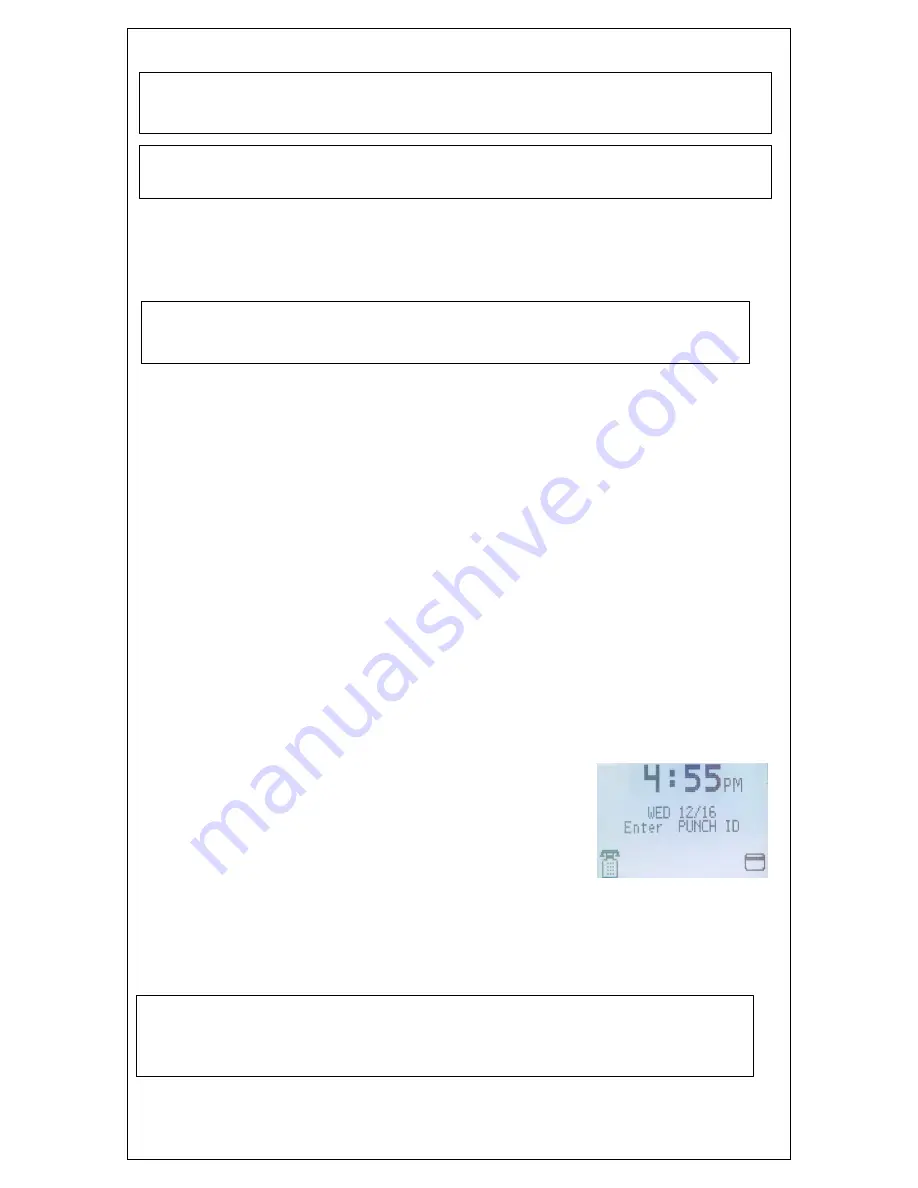
13
APPLICATION NOTE
The AR reads magnetic stripe driver's licenses and credit cards. You can order blank card/badges with a
removable adhesive backed thermal label. Peal the label from the card, place the label in the AR paper roll
compartment, the employee IN and press the alpha button to print a badge label.
E
Moves IN punch to start time.
N
min 8-hour Employee must work at least 5 hours (cannot be changed) is given 8
hours, gets exact time worked if greater than 8 hours
O
auto punch out, can be an auto function, automatically punches employee out,
R
Round punch to 1/4 hr default punching is exact time
U
Pa Punch ID break, display screen prompt requires employee to punch ON and OFF
break
X
Allows working past midnight. Employee with x option will be left on clock after
midnight.
What if I have employees that work thru midnight?
The day closes automatically at 23:45. If employees are to continue working, they must
have the option X, which is activated by codes 20, 21, 22. If X option disabled (default
condition) terminal works as normal.
If X option enabled (code 20):
@ 23:56 empl with X option will not be given ftp (left on clock)
@ 00:01 empl with X option & on clock will be clocked out "yesterday" at 24:00 and
clocked in "today" at 00:00
Code 20 x option enable employees with x option allowed to work past midnight
Code21 x option disable
Code22 print x option state prints status of x option
Activate magnetic card/badge reader
(default is card reader ON)
TO turn the AR card reader OFF/ON
Swipe Manager Access Card
Press F2 setting
Enter code 38
to turn OFF,
36
to turn ON
The card reader ON Icon on the bottom right corner of the
display will be removed.
Activate employee specific magnetic card/badge.
The AR unique
magnetic card/badge reader concept allows any magnetic striped card/badge to be
associated to any employee Punch ID, and to be reused later for another employee.
84 SET/EDIT OPTION E PRE-START Sets before start time employee is allowed to punch IN.
default is 15 min, punching earlier gives display message TO SOON, punching after start time is
time of the punch
unch
86 SET/EDIT OPTION O PRE-OUT time before employee must be ON clock before out can be
implemented) default is 15 min
20 X OPTION ENABLE
21 X OPTION DISABLE
22 PRINT X OPTIION STATE

























