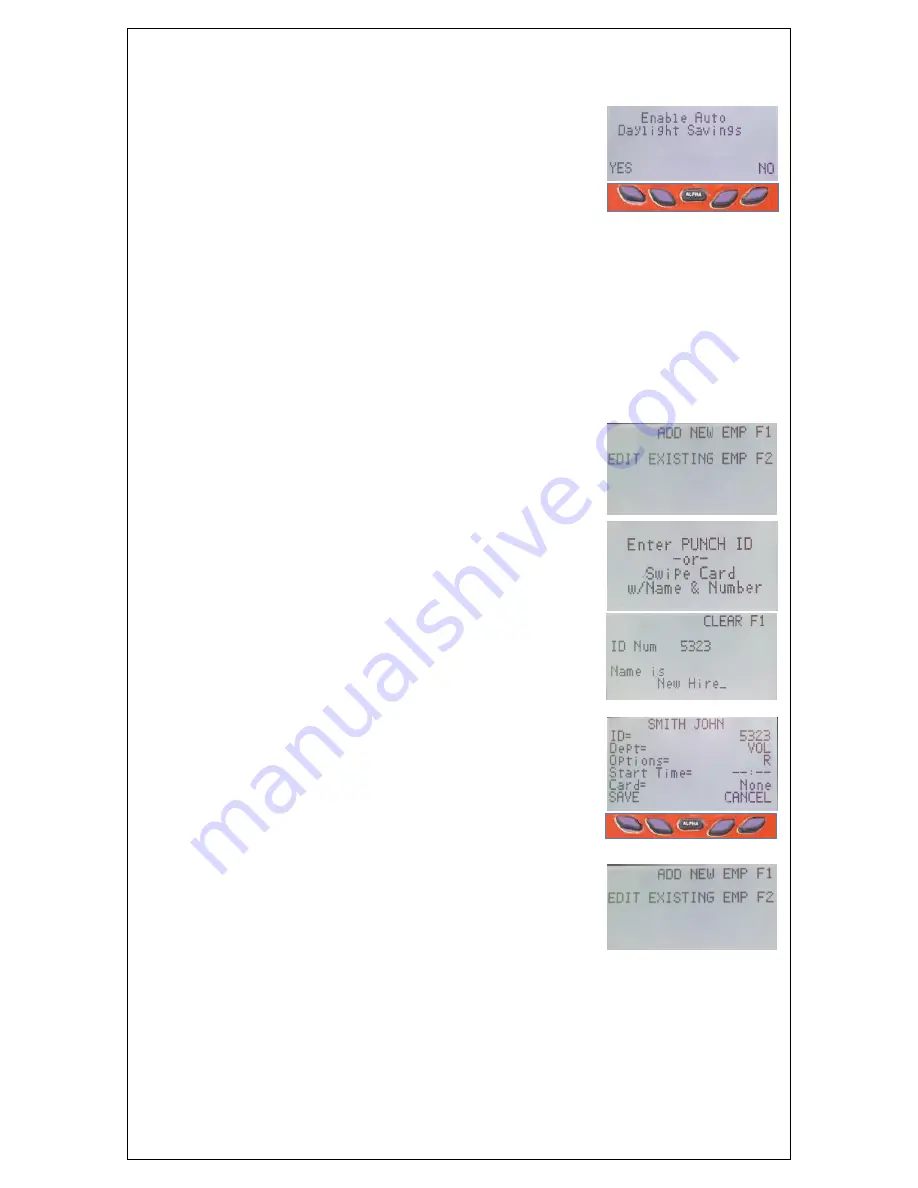
11
To Enable Automatic Daylight Savings Time
(Some states have chosen not to
observe Daylight Savings Time)
The AR default adjusts time for local for savings time.
Corrects daylight saving time at 2 AM on the second Sunday
in March and the first Sunday in November.
Swipe Manager Access Card
Press F2
Enter code 39
DAYLIGHT SAVING ON/OFF
Press left purple button for YES and right for NO
To Change 3-line report header
(line 1 text prints on badge label)
Swipe Manager Access Card
Press F2
Enter code 78
SET/EDIT HEADER TEXT Prints 3-line header on all reports
ENTER LINE 1 text. Press F1 to clear line (line 1 also prints on receipt and labels)
ENTER LINE 2
text
ENTER LINE 3
text
To Add New Employee
Swipe Manager Access Card
Press F2
Enter code 1
ADD/EDIT EMPLOYEE
Press F1 ADD NEW EMP
Enter Punch ID
(up to 11 digits or swipe mag card with pre-encoded
Name/ Punch ID or DL or Credit Card)
NAME:
up to 21 alpha/numeric char
DEPT:
up to 4 alpha/numeric char or ENTER to skip
OPTIONS:
up to 8 alpha char or ENTER to skip
START TIME:
hh:mm or ENTER to skip
SWIPE EMPLOYEE MAG CARD:
or ENTER to skip
Press F1 to clear or press yellow backspace to edit. When
completed, press the left purple key to SAVE or the right
purple key to CANCEL. Next prompt PRINTS LABEL, YES
OR NO.
To Edit Existing Employee
(code 1)
The machine is shipped with 50 generic employees pre-
loaded, starting with ID 101 (name is EMPLOYEE 101). You
have the option of changing the generic name (e.g.ID
101=EMPLOYEE 101) to a real name (ID 101=JACK), adding
department numbers, start time, mag cards, and punch
options
Swipe Manager Access Card
Press function key F2
Enter Function code 1 ADD/EDIT EMPLOYEE
Press function key F2
EDIT EXISTING EMP.
Key enter the ID number

























