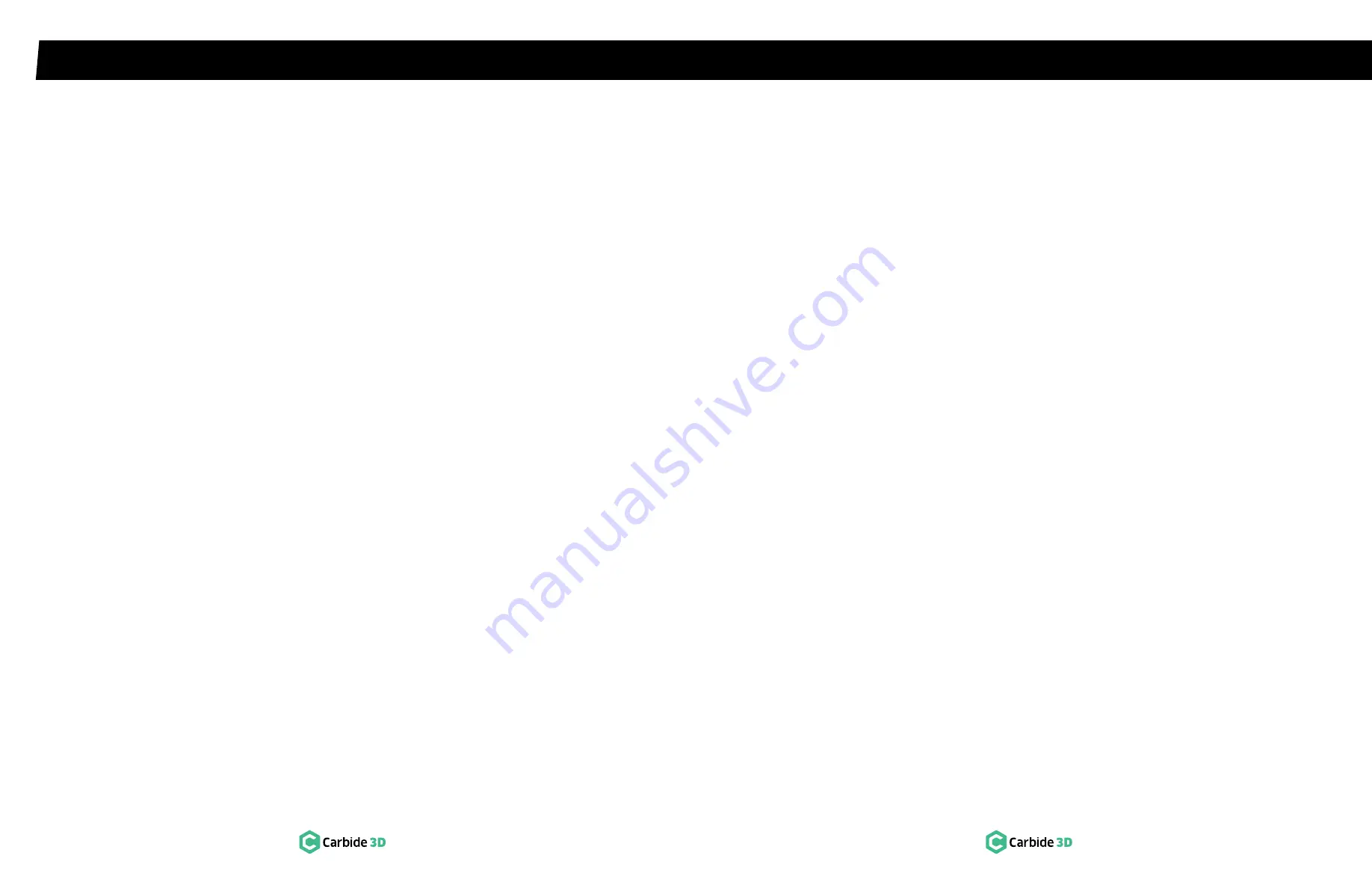
E X T R A S
E X T R A S
78
docs.carbide3d.com
79
Glossary of Terms
Collet:
Cone-shaped sleeve that holds an end mill in place in the router or spindle.
Eccentric Nuts / Eccentrics:
Eccentric nuts are used to adjust the gantry at the intersect between the
carriage V-wheels and the V-rails. These nuts have an attached spacer which serves as an axle, and
off-center threads, which create a cam. Eccentrics convert rotational motion into linear motion and are
used in conjunction with V-wheels to apply tension at the V-rail and eliminate carriage slop.
End Mill / Cutter:
Cutting tools used by a CNC machine. End mills are similar to drill bits, though,
typically they can cut in all directions. End mills come in several varieties, including square, ball nose,
and V-bit, and many sizes.
G-code:
General, or geometric, code, is a CNC programming language that controls when, where, and
how the machine tools move across the workpiece. For example, when to turn on or off, how fast to
travel to a particular location, what paths to take.
Gantry:
A multi-axis motion system of rails and carriages supported on the sides by, and spanning over,
the baseframe, giving the router overhead access to a workpiece.
Homing:
The process of sending the machine to a known, fixed, repeatable location. This means that
every time you home, the machine will move to exactly the same position allowing you to move your
machine to positions relative to the home position, with great precision. The home position for the
Shapeoko 4 is in the back-right corner.
Integrated Nuts / PEM Nuts:
Fastener providing self-clinching, permanent threads and mounting points
in thin sheet metal.
Job Zero / Job Origin / Toolpath Zero / Program Zero:
It may have many names, but job zero basically
tells the machine where to begin running the job. Job zero is a point in your design where all of the
toolpaths will be based from (the X, Y, and Z coordinates). Job zero is commonly set in the lower-left
corner of your stock.
Jog:
Move the router to a specific position (a set of X, Y, Z coordinates) in the work area.
Slop:
Unwanted movement in the gantry at the carriages due to under-tensioned V-wheels.
Stock / Workpiece / Material:
The sheet of material (wood, composite/synthetic, metal) being
machined.
Tool Change:
When running a job that require multiple tools, Carbide Motion will prompt you each
time you need to change tools. If you purchased the optional BitSetter accessory, the Shapeoko 4
will use the BitSetter to measure the length of the new tool after each tool change. If you do not have
a BitSetter, you will need to download a separate G-Code file for each tool used. For instructions for
performing tool changes without a BitSetter, refer to
docs.carbide3d.com/tutorials/tool‑change
.
Toolpath:
A toolpath is the route the cutting tool will follow as it shapes the workpiece. We use Carbide
Create, Carbide 3D’s cross-platform CAD/CAM program, to define the toolpaths for a project.
V-wheels:
V-wheels allow the gantry and carriages to slide along the rails.
Working Envelope:
A working envelope is the CNC machine’s range of movement across each of its
three axes, X, Y, and Z.
Workholding:
These are the options for securing your stock material to the machine table.
Machine‑Use Log
It is good practice to keep a log of machine use so you can track when adjustments are made,
fasteners are tightened, and parts are lubricated. Using your log to track use-time for specific end
mills helps determine when end mills should be relegated to rough work, resharpened, or recycled
and replaced. A log is a good place to keep a checklist of items that need to be inspected or verified
before machining. Finally, you can record all of your project settings and the specifics of each tool
chain in your log. You can use the sample machine-use log on the next pages or make one that fits
your specific workflow and needs.



































