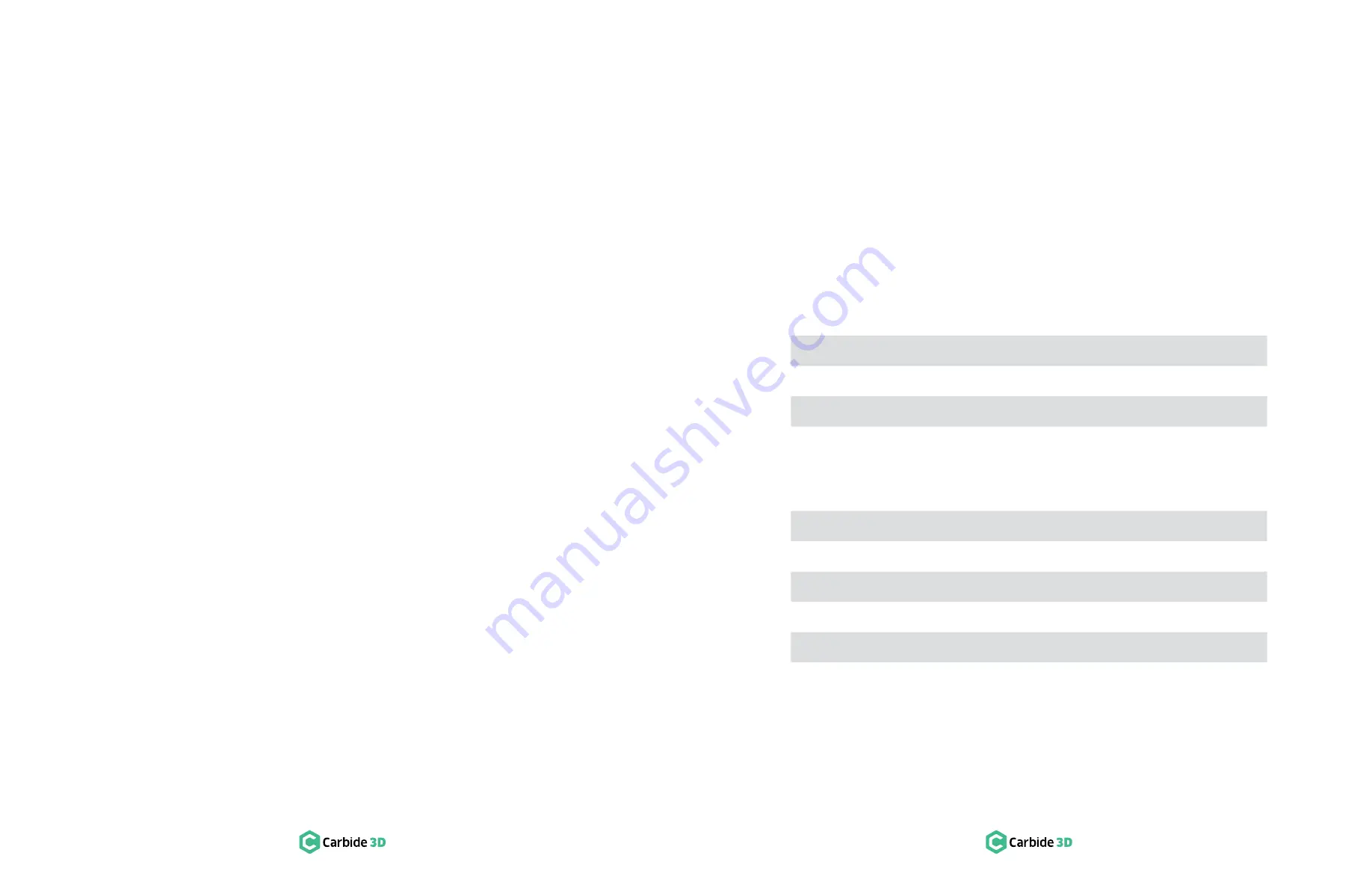
2
docs.carbide3d.com
3
Important Safety Instructions
The Shapeoko 4 is a machine tool and requires the same caution that should be exercised with any power
tool.
Eye Protection
Always wear safety glasses or goggles which are suitably impact-resistant.
Hearing Protection
Always wear earplugs or ear muffs. For long jobs, it may be desirable to wear both. Hearing damage is
cumulative and irreversible, so one should always err on the side of caution.
Respiratory Protection
Always wear a filter or respiratory mask suitable for the type of dust generated by the material being cut. If
necessary, arrange for dust collection and proper ventilation.
Clothing, Hair, and Jewelry
Always ensure that clothing, hair, and jewelry cannot become caught in the machine. Always wear
appropriate clothing; long-sleeved shirts, pants, and suitable footwear are recommended. When metal-
working, gloves and an apron are also recommended.
Machine Safety
Never reach into the machine’s working envelope while it is running. Always shut off and unplug the router
to perform tool changes, adjustments, and maintenance. Never leave the machine running unattended.
Always inform someone before operating the machine and check in with them after successfully
completing work. Never allow children to use the Shapeoko 4 unsupervised.
Shut Off Machine When Not In Use
Always make sure to power down the Shapeoko 4 when you are finished using it.
Fire Prevention
Consider the possibility of a fire caused by friction from the router and take suitable fire prevention
precautions (e.g. having a fire extinguisher handy and other suitable precautions).
Outlet Requirements
Plug the router into an outlet that has a dedicated on/off switch. Be sure this is accessible while the
machine is running, in case you should need to shut off the Shapeoko 4 immediately.
End Mill Safety
Use care when handling end mills—both to avoid being cut and to avoid damaging them. Handling end
mills with suitable gloves, or using a cloth to avoid contaminating them, is recommended. Inspect end mills
carefully before each use, and ensure that they are securely held by the collet.
Debris Disposal
Recycle or safely dispose of milling debris and dust, keeping in mind flammability, (potential) spontaneous
combustion, and chemical considerations. Even natural materials can have disposal implications. For
example, walnut wood dust is allelopathic (it inhibits plant growth), an irritant to the skin and respiratory
tract, and potentially poisonous to some animals. All of these possible disposal implications are in addition
to the spontaneous combustion hazard posed by all types of sawdust.
Shipping Box 2 Contains
Step 5: X/Z Assembly Box
Step 6: Drag Chain Box
Step 7: Router Box
Step 8: Hybrid Table Box
2
Step 9: Controller Box
Sweepy 65 V2.0 Box
Shipping Box 1 Contains
Step 1: Baseframe Box
Step 2: Y-Rails Box
Step 3: Gantry Box
Step 4: Endplates Box
Inventory
The packaging for your Shapeoko 4 XXL was designed to facilitate easy assembly. Your Shapeoko 4 XXL
arrives in two shipping boxes: box 1 contains components you will need to complete steps 1–4, including
your assembly tool kit
1
, and box 2 contains components you will need for steps 5–9. The individual boxes
in the shipping packages are self-contained steps, allowing you to focus on one step at a time. Early in the
assembly you will be instructed to set a few components aside for later steps. Don’t worry—each set-aside
component is clearly labeled in the component table and at the point you will need to use it. It’s best to
resist the urge to open all of the boxes at once, unless directed to do so by the Carbide 3D support team.
PRO TIP:
Your Shapeoko 4 XXL kit has been carefully packaged by hand. If you find that you’re missing
hardware in any step, check the extra hardware bag included in Box 1. If you don’t find the hardware you
need in the extra hardware bag, or one of your components was damaged in shipping, contact us at
and we’ll ship you a replacement ASAP.
1. A pair of flush-cut pliers or scissors and a tape measure may also be helpful during assembly.
2. The hybrid table box is not included if you selected “No Table” when ordering your Shapeoko 4.




































