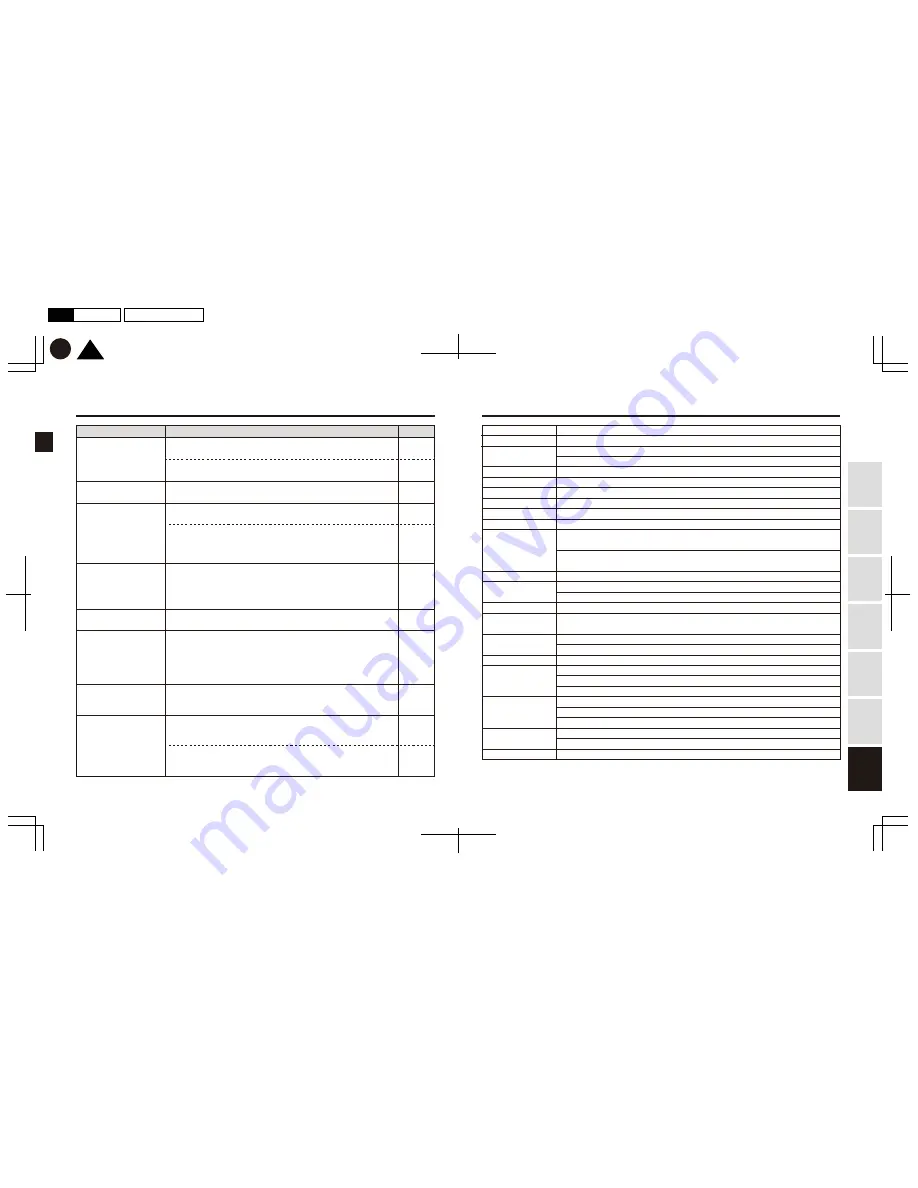
37
38
ー
ー
p.7
p.7
ー
ー
ー
p.25
-
26
p.30
p.28
ー
TOP
K
2017.01月
初
版
Mac
Illustrator
CS6
DC3000
P38
P37
Using
this Product
Safely
Preparation
Installation
Capturing
Images/V
ideo
V
iewing/Deleting
Media
Changing
Camera Settings
T
roubleshooting
Product name
d’Action 360
Product number
DC3000
No. of effective pixels
Approximately 1.3 megapixels
CCD
Backside illumination CMOS image sensor 1/2.3
Frame rate
Maximum 27.5 fps *Automatically adjusted in high temperatures
F-number
F2.0
Angle of view
DC12V (Camera body: DC5V)
Horizontal 360°/Vertical 194°
Power supply voltage
GPS, GLONASS, Michibiki Quasi-Zenith Satellite System
Satellites
Video: MOV (Video: MPEG4-AVC/H.264, Audio: PCM stereo) Still image: JPEG
File formats
One year
Product warranty
Complies to IEEE802.11 b/g/n (2.4 GHz band)
H42mm×W62mm×D64mm (camera body)
H104mm×W62mm×D64mm (with mount attached)
Camera body: approximately 100 grams/Mount: approximately 47 grams
Wi-Fi
External dimensions
and Weight
Built-in triaxial G sensor
Built-in stereo microphone
WDR function installed
Others
-10 to 60 degrees Celsius (Security mode)
-10 to 40 degrees Celsius (Driving mode/Action mode)
Operating temperature
range
microSDHC
/
microSDXC
(16GB to 128GB/UHS-I, Speed class 3 or higher)
Recording media
d’Action app for smartphone (iOS/Android)
d’Action software for PC (Windows)
Video playing
Continuous recording, impact recording, manual recording, still image capture
Security recording: Security Add-On (DC200; sold separately) is required.
Recording modes
Electrical power
consumption
Number of
recorded pixels
2880×2880 (4K equivalent/approximately 8 megapixels)
1440×1440 (Full HD equivalent/approximately 2 megapixels)
DC12V : approximately 370mA (4K equivalent)
approximately 240mA (Full HD equivalent)
DC5V : approximately 800mA (4K equivalent)
approximately 500mA (Full HD equivalent)
Specifications
*“Android”, “Google Play”, and the “Google Play Logo” are trademarks or registered trademarks of Google Inc.
*The “iOS” trademark is used under license from Cisco Systems, Inc. in the United States.
*Windows® is a registered trademark or trademark of Microsoft Corporation in the United States and/or other countries.
*microSD, microSDHC, and microSDXC are trademarks or registered trademarks of SDCard Association.
Problem
Solution
Page
An error (orange light is
blinking) occurs
when pressing
the record button.
An error (orange light is
blinking) occurs when
pressing the communication button.
I cannot connect to
my smartphone.
I cannot view images and
video using
he PC software.
Images and videos are
too light or too dark.
Geotagging cannot
be obtained.
I cannot switch
the camera to
Driving mode.
I cannot switch
the camera to
Security mode.
*The folders for saving Manual recording data and Still image capture data may be
almost full. Check the remaining memory on the memory card using the smartphone app.
*The record button cannot be operated during Security mode or while connected to
your PC.
*The communication button cannot be operated as Wireless LAN cannot be switched on
during Security mode.
*During Security mode, the Product cannot be connected to your smartphone.
*Close the smartphone app, and turn off wireless LAN. Open the app again and restart
wireless LAN to see if a connection has been established. If the problem persists,
turn off the smartphone app, and switch off the camera. Repeat the procedures
on page 25.
*Your computer device may not be supported. Check the most up-to-date list of
supported devices/OS on our website.
*To play video, any files having “.MOV” and “.LOG” extensions must be loaded together.
Check that these two kinds of data are saved in the same folder.
*Adjust WDR or brightness (exposure).
*During Security mode, geotagging cannot be obtained.
*Geotagging is identified based on signals received from GPS satellites. Signal reception
will be difficult in areas such as tunnels and areas shielded by densely-arranged
buildings, or when items that emit radio waves or magnetic forces are placed around
the camera body.
*After the camera is switched on, it takes at least 40 seconds to obtain geotagging.
*Check the camera is connected by the USB power socket and the power cable
(both included in the Product). You cannot use third-party USB power sockets or
microUSB cables. Contact our service center if you need additional sockets/cables.
*Check the camera is connected by the power cable (included in the Product) and
the cord of the Security Add-On (DC200). You cannot use third-party microUSB cables
or similar cords. Contact our service center if you need additional socket/cable.
*If your car power accessory power outlet is designed to not turn off for a while after
the car engine is turned off, the camera will not immediately switch to Security mode.
Security mode is started when the accessory power outlet is completely switched off.



































