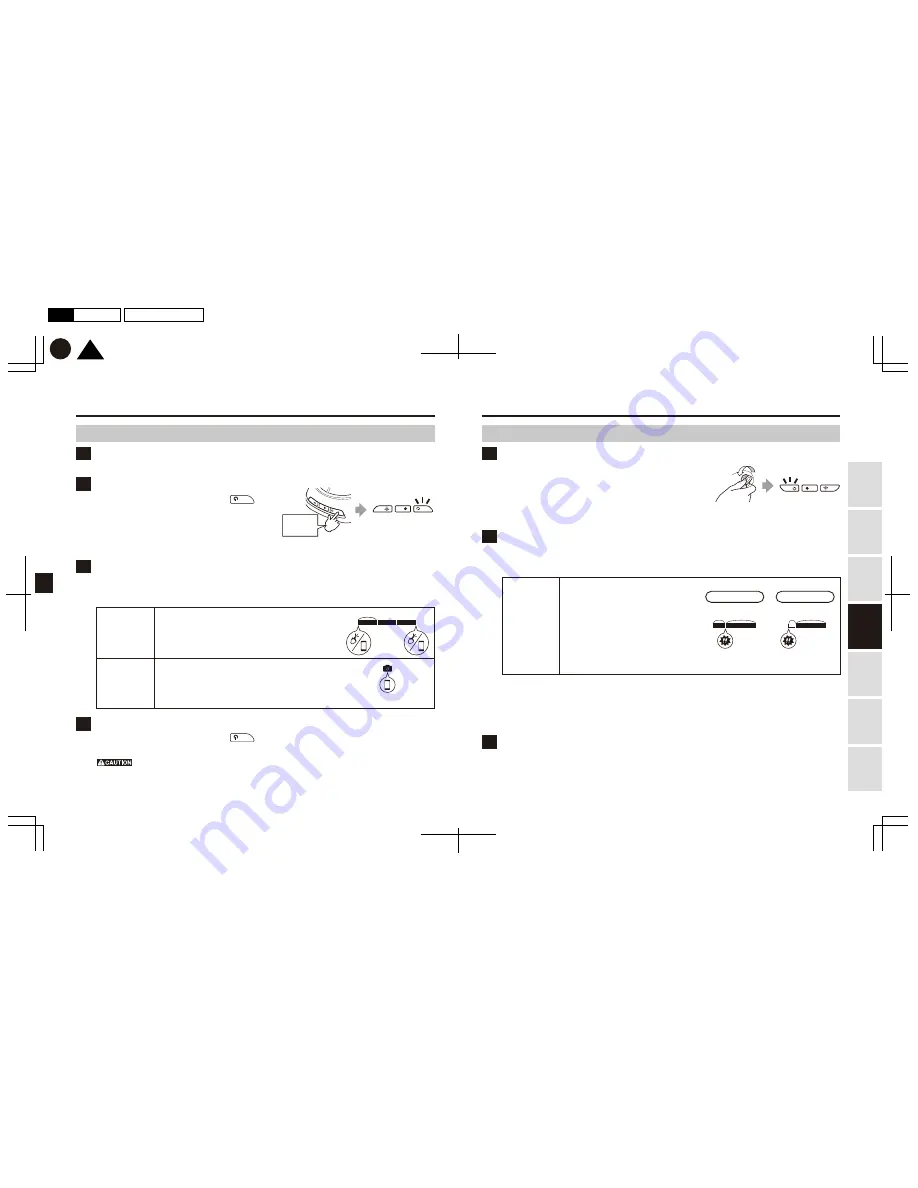
23
24
1
3
1
3
1 minute
2
Normal mode
Energy saving mode
10 seconds
(7 seconds) 30 seconds
30 seconds
3 seconds
4
2
TOP
K
P24
P23
2017.02月
C
版
Mac
Illustrator
CS6
DC3000
201702-C
Using
this Product
Safely
Preparation
Installation
Capturing
Images/V
ideo
V
iewing/Deleting
Media
Changing
Camera Settings
T
roubleshooting
Capturing images/videos in Action mode
*Battery Kit Add-On (DC100) is required. (Sold separately)
Press and hold
for more than
two seconds
Do not detach the battery pack during recording.
Before detaching the battery pack, stop recording and switch the power off.
Attach the fully charged battery pack (sold separately) to the camera body.
Attaching the battery pack
Turning off your car engine (turning off the ignition) with
the security add-on (sold separately) connected will automatically
stop Driving mode and momentarily switch off the camera.
From here, the camera will automatically switch on and
change to Security mode.
Ensure the switch button LED is blinking green intermittently.
Turning off the engine
In Security mode, the following security recording modes can be used.
Recorded files are stored in a folder on the memory card.
*GPS geotagging is not recorded.
About energy saving mode
This Product is equipped with an energy saving mode, allowing for longer operation of the Product without putting strain
on your car’s battery. The camera will switch automatically to this energy saving mode when either Security mode has
been running for sixteen hours, or the camera body has reached a high temperature. When the camera switches to
energy saving mode, the switch button LED will turn off. In addition, if the ambient temperature exceeds the operating
temperature range, camera operation will be stopped for protection.
Recording
Turning on your car engine (turning on the ignition) with the security add-on connected will automatically
stop Security mode and momentarily switch off the camera. From here, the camera will automatically
switch on and change to Driving mode.
Ensure all LEDs have turned on within a few seconds of starting the engine.
Turning on the engine
In Action mode, two types of recording modes can be used as follows.
On the memory card, one folder will be created for each recording mode; and captured/recorded files
are recorded in their respective folder together with geotagging (geographical identification metadata).
Press and hold the switch button to switch on
Recording
Press and hold the switch button to switch off
By pressing and holding the switch button
for more than two seconds, the camera will switch off.
Ensure the switch button LED on the camera body is off.
By pressing and holding the switch button
for more than two seconds, the camera is switched on.
Ensure the switch button LED on the camera body is on.
*You will be able to power on the camera body
approximately two seconds after attaching the battery
pack. Pressing and holding the switch button before this time has elapsed will have no effect.
■Manual recording
The camera starts and stops recording either by pushing
the record button on the camera body, or by switching it on using
your smartphone. One file is saved every minute. When the folder
becomes full, the camera stops recording automatically.
●Capturing scenery
■Still image capture
The camera takes one still image by switching it on using your smartphone.
While the folder is full, you cannot take any more still images.
*You cannot take any still image while the camera is in manual recording mode.
*You cannot take any still images by pushing the button on the camera body.
●Capturing
still images
Capturing images/videos in Security mode
*Security Add-On (DC200) is required. (Sold separately)
■Security recording
*Normal mode:
When the camera detects an impact, it records
10 seconds of footage (Full HD) or 7 seconds (4K)
from before, and 30 seconds from after the impact
(total 40 seconds in Full HD, or 37 seconds in 4K).
*Energy saving mode:
When the camera detects an impact, it records footage
approximately 3 seconds after the impact for 30 seconds.
When the folder becomes full, the most recently saved file overwrites the oldest file.
*If you turn on the car engine while recording in security mode, that portion of data will not be saved.
●Recording
hit-and-runs,
etc.






















