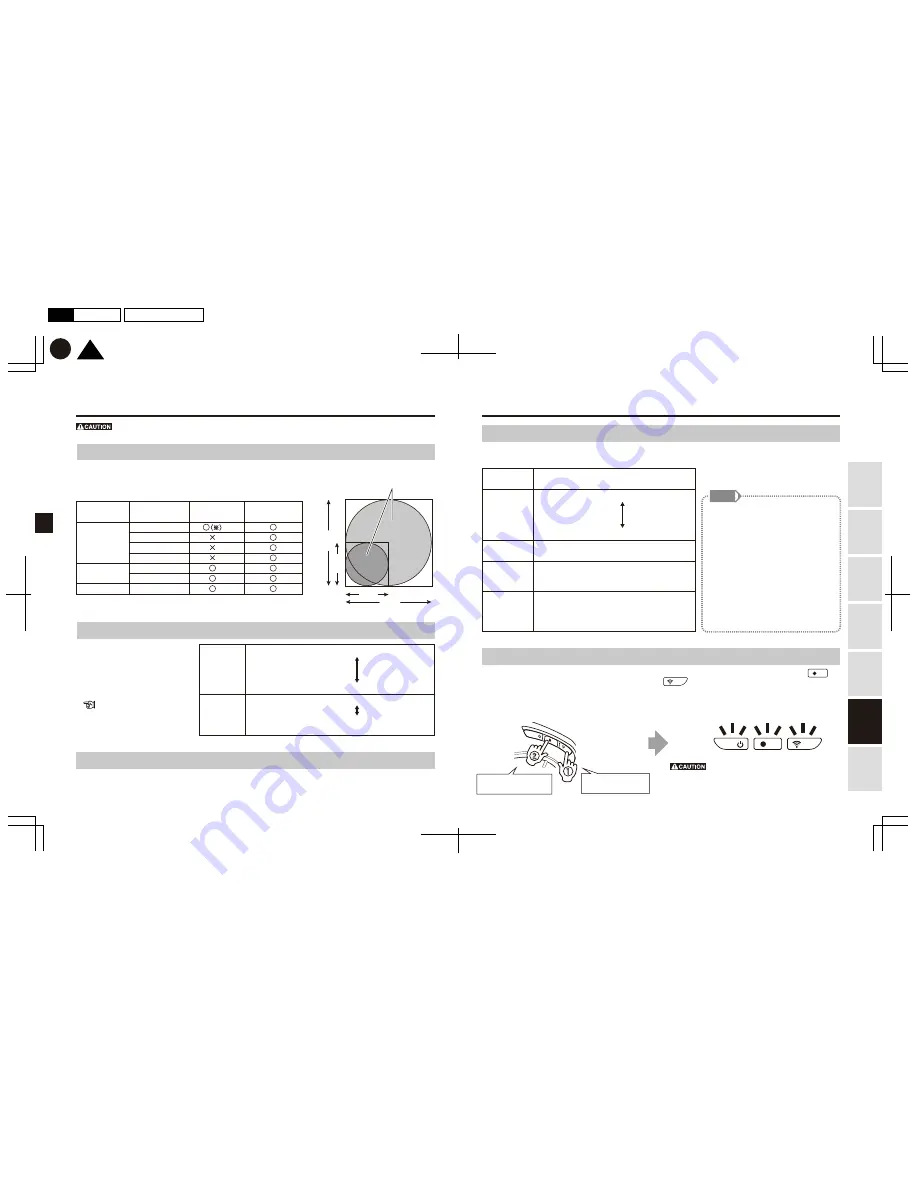
30
29
M E M O
2880
1440
(Unit: Pixels)
4K equivalent
2880
1440
★
Medium sensitivity
Highest sensitivity:
Impacts are easily detected in Driving mode
High sensitivity:
Impacts are easily detected in Security mode
Low sensitivity:
Impacts are not easily detected in Security mode
Lowest sensitivity:
Impacts are not easily detected in Driving mode
★
High sensitivity
Medium sensitivity
Low sensitivity
*Check the detection sensitivity by knocking on the body of the vehicle.
WDR
*
Brightness
(exposure)
Audio
recording
Camera
sound volume
Deactivation
time
ON
:
Auto-adjust the contrast
★
OFF
:
Do not auto-adjust the contrast
★
ON
:
Record sound
OFF
:
No sound recording
Loud: Sound volume maximized
★
Quiet: Sound volume is normal
Quiet: Sound volume is normal
-2
:
Brightness (exposure) is adjusted to be darker
-1
★
0
+1
+2
:
Brightness (exposure) is adjusted to be lighter
★
One minute:
No impacts are detected for
one minute after the car engine is turned off.
Ten minutes:
No impacts are detected for ten
minutes after the car engine is turned off.
①
②
Manual recording
Impact recording
Still image capture
Continuous recording
Manual recording
Still image capture
Security recording
Driving mode
Action mode
Detection sensitivity
(Impact recording)
Detection sensitivity
(Security recording)
Security mode
○
(※)
×
×
×
○
○
○
○
○
○
○
○
○
○
★
Full HD equivalent
(1440×1440)
4K equivalent
(2880×2880)
TOP
K
P30
29
2017.01月
初
版
Mac
Illustrator
CS6
DC3000
Full HD
equivalent
Changing the camera settings
Changing the recording resolution
Changing other settings
In some recording modes, the recording resolution can be changed to 4K equivalent.
Changing settings using the smartphone app.
You can change the recording mode settings as follows:
The detection sensitivity is
maximized when the lens
faces directly below.The detection
sensitivity decreases as the lens
angle gets wider.
★
Default setting
Diagram of
recorded portions
★
Default setting
★
Default setting
*Driving mode/Power is ON (operating only during continuous recording)
*Action mode/Power is ON (not recording)
*During this system reset, all LEDs will blink
orange. Do not turn off the power, push any
buttons, or insert/remove the memory card
until the orange blinking turns off.
(1) While pressing down
the communication button
(2) Push the record button
5 times
Changing the impact detection sensitivity
You can change the impact detection
sensitivity levels for Impact recording
in Driving mode, and for Security
recording in Security mode.
Change settings using
the smartphone app.
Changing the SSID and password
You can change the SSID and password.
Change settings using the smartphone app.
*When manually recording 4K equivalent video in Driving mode, a time lag of
a few seconds occurs between pressing the recording button, and the recording starting.
*All recording modes will be stopped while you are changing the camera settings
on the smartphone app.
Using
this Product
Safely
Preparation
Installation
Capturing
Images/V
ideo
V
iewing/Deleting
Media
Changing
Camera Settings
T
roubleshooting
You can also change the settings below.
Change settings using the smartphone app.
*WDR (Wide Dynamic Range)
WDR (wide dynamic range) technology
adjusts the brightness of video recorded
in light or dark places, reducing
overexposure by headlights, etc.
On this camera, WDR is initially set
at “off”.
Please turn WDR on or change
the brightness to suppress
overexposure.
Resetting the device
All set values are reset.When the Product is in either of the following states, push the record button
5 times while holding down the communication button .
*This resetting process does not format or initialize the data on the memory card or the version of the camera body.







































