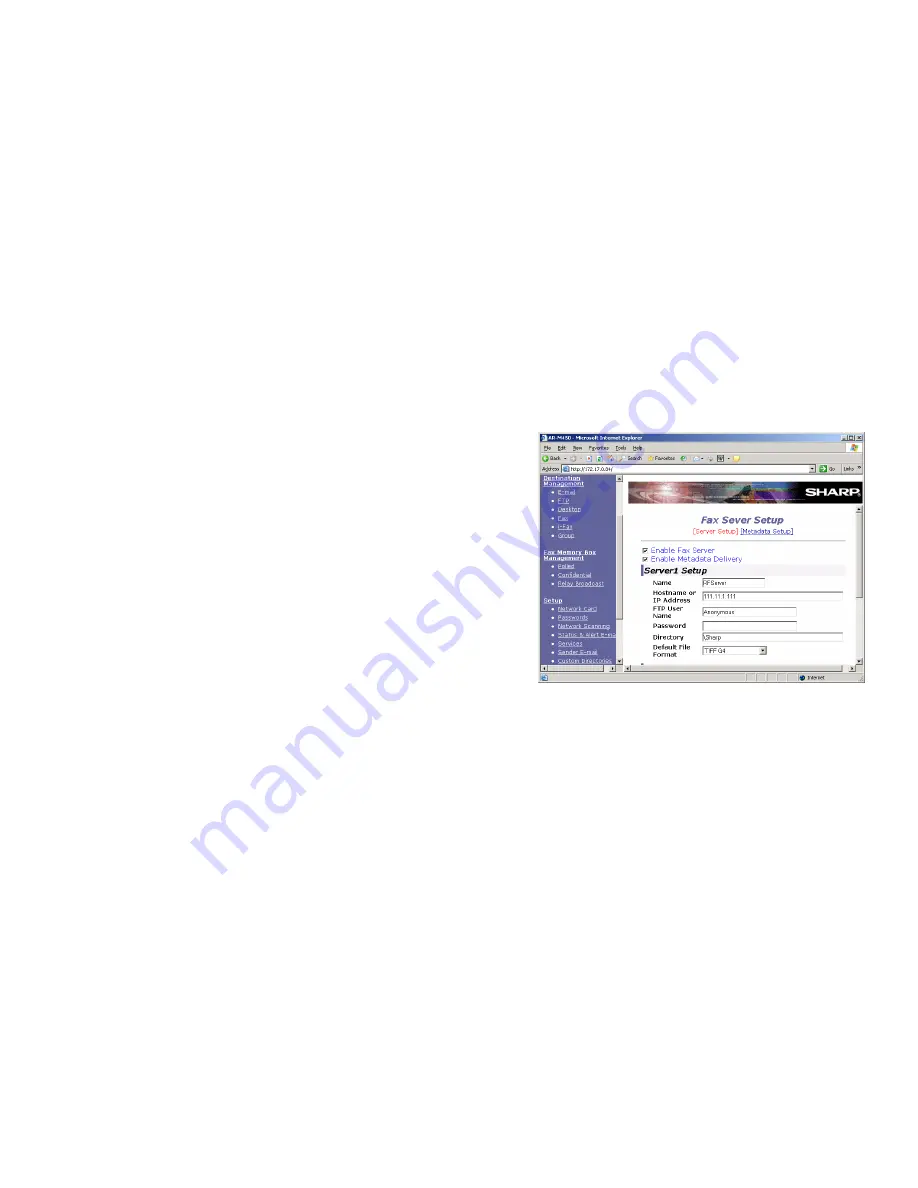
RightFax MFP Module 2.5 Guide for the Sharp Extension
16
To create the Sharp repository folder
1.
On the IIS server, create a new folder called Sharp under
\Inetpub\ftproot.
2.
Select
Start > Programs > Administrative Tools > IIS
Manager
. This runs the IIS Manager application.
3.
Expand
FTP Sites
in the tree in the left pane.
4.
Right-click
Default FTP Site
and select
Properties
from the
shortcut menu.
5.
On the
Default FTP Site Properties
dialog box, click the
Home
Directory
tab.
6.
If it is not already checked, enable the
Write
option to ensure
that the default FTP site has write permissions.
7.
Close IIS Manager.
To configure the repository folder on the Sharp device
1.
Open a Web browser and navigate to the IP address of the
Sharp device. This opens a page containing Sharp
configuration options.
2.
Scroll to the bottom of the pane on the left and click
Fax
Server
. This opens the
Fax Server Setup
screen.
Figure 2.1 Fax Server settings on the Sharp device
3.
Check both options
Enable Fax Server
and
Enable Metadata
Delivery
.
4.
Under
Server1 Setup
, in the
Name
field, enter the machine
name of the RightFax server.
5.
In the
Hostname or IP Address
field, enter the IP address of
the IIS server where the repository folder is located.
6.
In the
FTP User Name
field, enter the FTP user that the Sharp
device will use to access the FTP site.
Summary of Contents for RightFax 2.5
Page 1: ...Version 2 5 MFP Module Guide for the Sharp Extension...
Page 6: ...RightFax MFP Module 2 5 Guide for the Sharp Extension vi...
Page 8: ...RightFax MFP Module 2 5 Guide for the Sharp Extension viii...
Page 14: ...RightFax MFP Module 2 5 Guide for the Sharp Extension 14...
Page 36: ...RightFax MFP Module 2 5 Guide for the Sharp Extension 36...






























