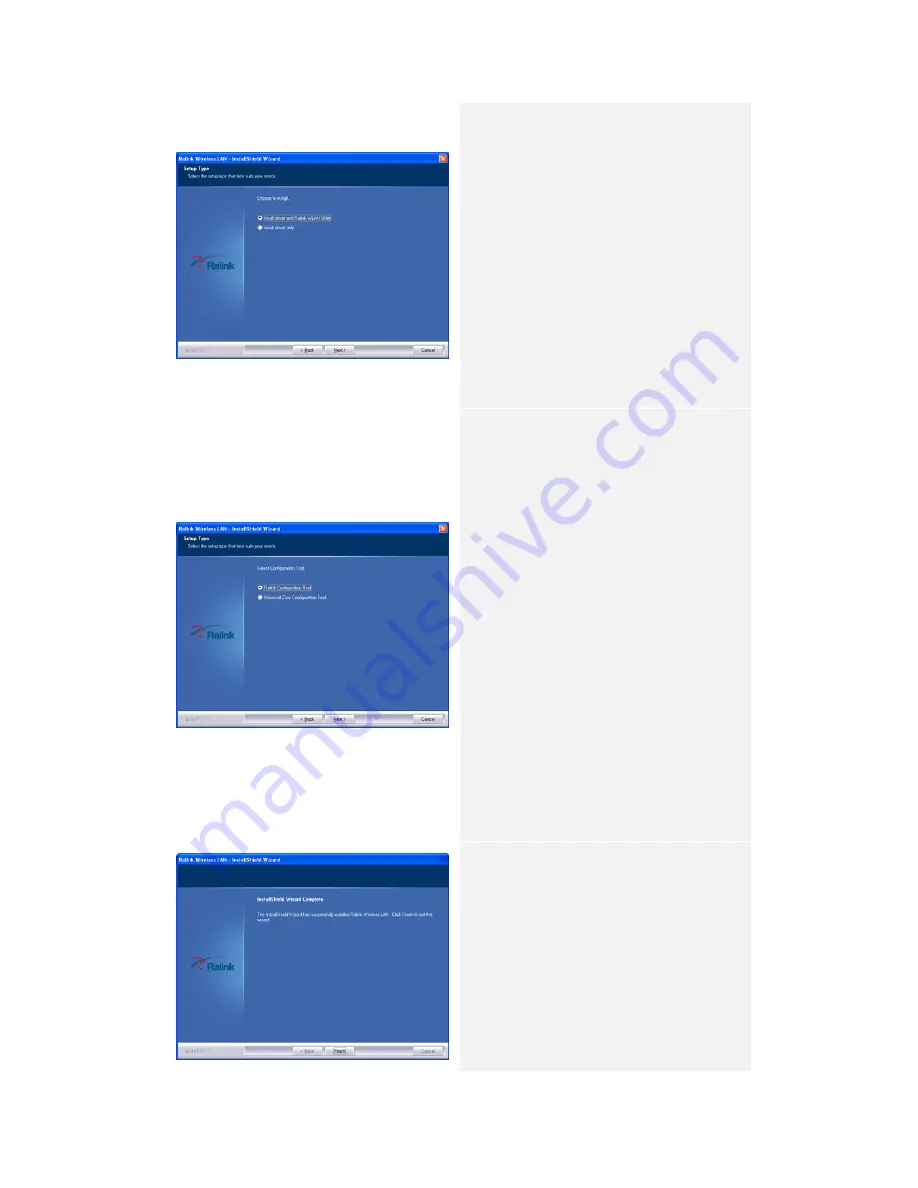
5
3.
Select installation type:
z
Driver and Ralink WLAN Utility:
Install device driver and Ralink
WLAN Utility software designed
specifically for the device.
z
Driver only: Install device driver
only.
4.
Click on Next to continue driver
installation process.
NOTE:
Installing both driver and Ralink WLAN
Utility is recommended.
5.
Select WLAN configuration
interface to set up wireless
network:
z
Ralink Configuration Tool:
Software specifically designed to
set up wireless network with
device.
z
Microsoft Zero Configuration Tool:
Configure device using Microsoft
Window embedded function.
6.
Click on Next to continue driver
installation process.
NOTE:
It is recommended to set up wireless
network using Ralink Configuration Tool
for it fully enhances all device
functionalities.
7.
The driver and/or preferred
network configuration utility will
be installed.
8.
Click on Finish to complete
installation process.
Summary of Contents for CNP-WF518N1
Page 1: ...CNP WF518N1 Wireless USB Adapter User Manual ...
Page 3: ...Appendix 57 Specification 57 Troubleshooting 57 Glossary 59 ...
Page 29: ...26 ...
Page 59: ...56 ...























