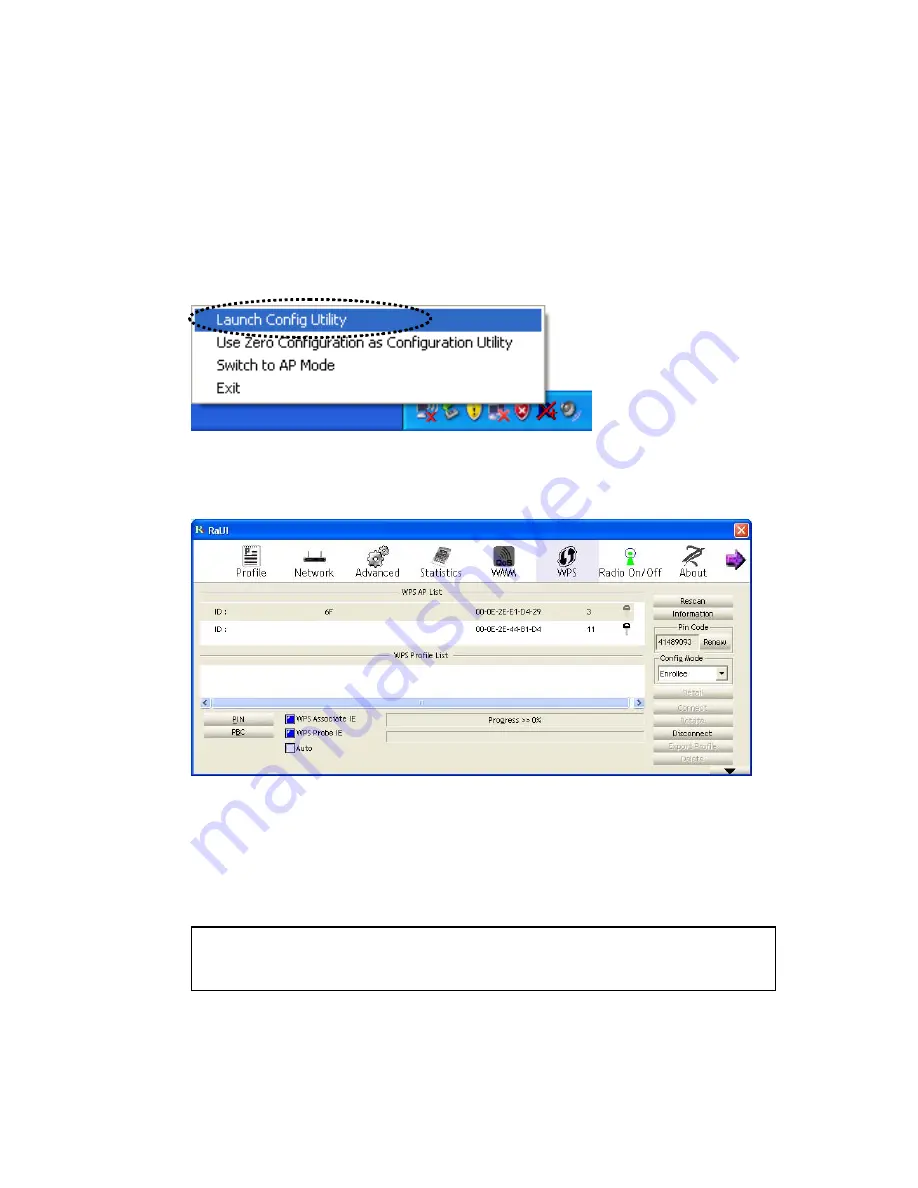
42
WPS Setup - PIN
If the wireless access point you wish to connect supports PIN, please follow the
following instructions to establish connection to it:
1.
Right-click the Ralink configuration utility icon located at lower-right corner of
computer desktop and then click ‘Launch Config Utility’.
2.
Click ‘WPS Configuration’ menu, and the following settings will appear.
3.
The PIN code of your wireless network card is an eight-digit number located at
the upper-right position of configuration utility. Remember it, and input the
number to your wireless access point as the WPS PIN code (Please refer to the
user manual of your wireless access point for instructions about how to do this).
4.
Click ‘PIN’ button now, and wait for few seconds to one minute. If a wireless
access point with correct PIN code is found, you’ll be connected to that access
point.
NOTE: If you experienced problem with the pin code provided here,
you can click ‘Renew’ to get a new pin code.
Summary of Contents for CNP-WF518N1
Page 1: ...CNP WF518N1 Wireless USB Adapter User Manual ...
Page 3: ...Appendix 57 Specification 57 Troubleshooting 57 Glossary 59 ...
Page 29: ...26 ...
Page 59: ...56 ...






























