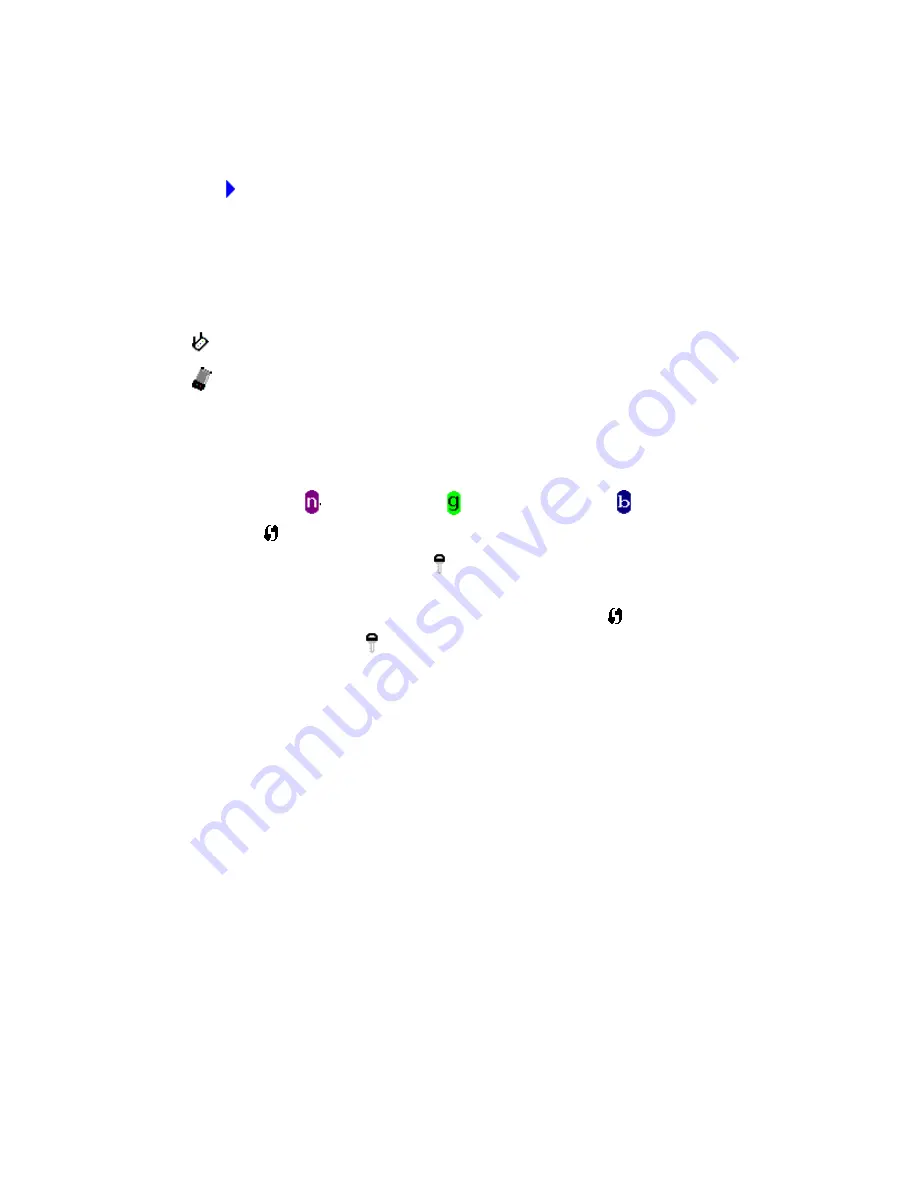
11
A
The SSID (Service Set Identifier) of wireless device. If nothing is displayed
here, it means the SSID of this wireless device is hidden.
If a symbol appears in front of the name of wireless device, means you’ve
established connected with that wireless device.
B
The type of this wireless device and the channel number of this wireless
device.
Means this wireless device is an access point
Means this wireless device is a computer (Ad-Hoc mode, point-to-point
connection)
C
The wireless standard supported by this access point is displayed here.
‘n’ for 802.11n
, ‘g; for 802.11g
, and ‘b’ for 802.11b .
WPS icon
will appear when the access point supports WPS. If the access
point uses encryption, a key icon will appear.
Note: When the access point supports WPS and WPS icon
is appeared, you
will not see the key icon here even through the access point uses encryption.
D Shows the signal strength of access point by percentage.
E
Shows the bar graph of the signal strength.
If you can not see the access point you wish to connect here, please click
‘Rescan’ button to scan for access point again, until the one you preferred is
displayed. You may have to click ‘Rescan’ for more than two times before you
can see the access point you wish to use here.
If you still can not see the access point you wish to use after clicking ‘Rescan’ for
more than five times, please move your computer closer to the location where
the wireless access point is, or see instructions in Chapter 4-2 ‘Troubleshooting’.
If you wish to see detailed information for a specific access point, please
double-click on it, and you’ll be provided with its detailed information.
Summary of Contents for CNP-WF518N1
Page 1: ...CNP WF518N1 Wireless USB Adapter User Manual ...
Page 3: ...Appendix 57 Specification 57 Troubleshooting 57 Glossary 59 ...
Page 29: ...26 ...
Page 59: ...56 ...















































