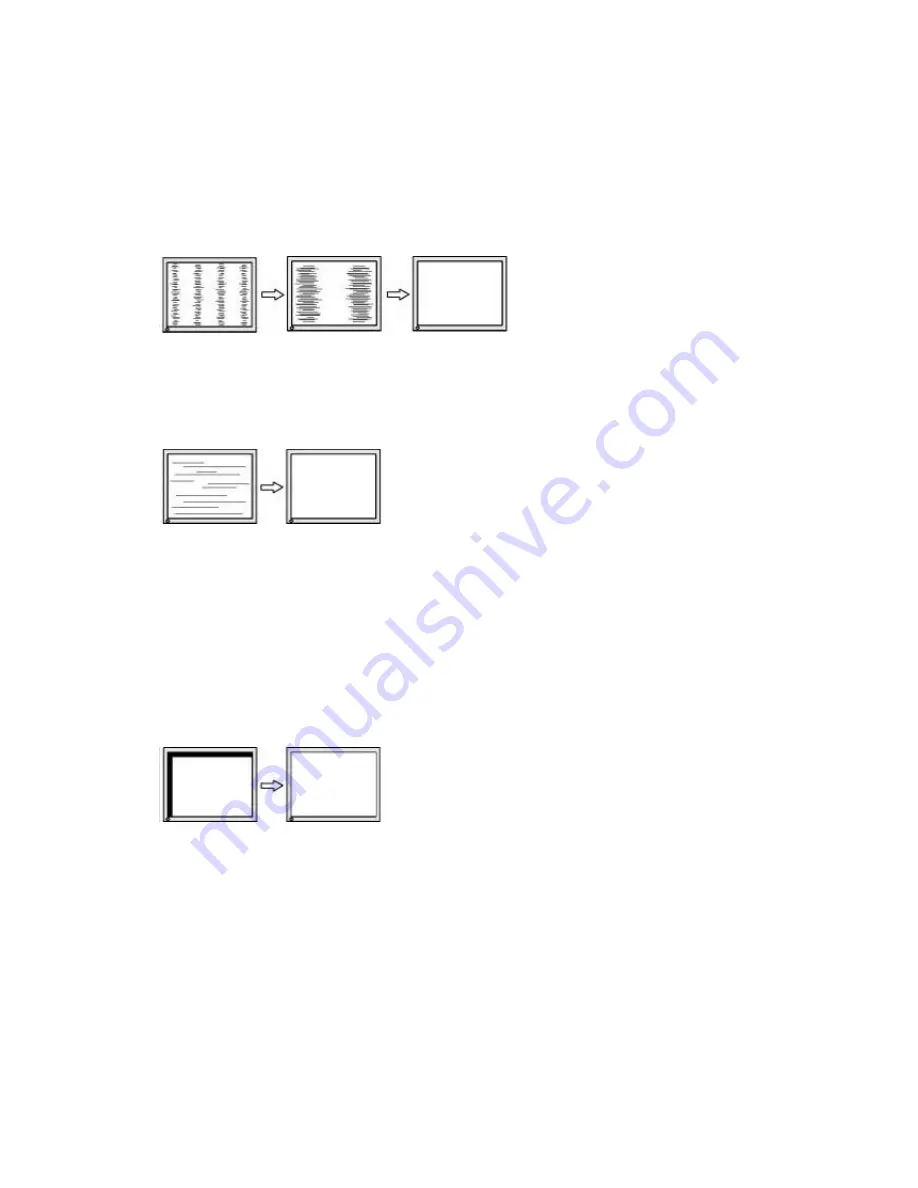
11
2. Adjust by using <Image Setting> menu in the OSD Menu.
(1) Vertical bars appear on the screen
→
Use the <Clock> adjustment.
Select the <Clock> and eliminate the vertical bars by using the UP and Down of the Control
buttons.
Do not continuously press the Control buttons, as the adjustment value will change quickly
and make it difficult to locate the most suitable adjustment point. If the horizontal flickering,
blur or bars appear, proceed to <Phase> adjustment as follows.
(2) Horizontal bars appear on the screen.
→
Use the <Phase> adjustment.
Select the <Phase> and eliminate the horizontal flickering, blurring or bars by using the
Right and Left buttons.
Note:
Horizontal bars may not completely disappear from the screen depending on the
computer.
(3) The screen position is incorrect.
→
Use the <Position> adjustment.
The <Position> adjustment moves the image to the correct position. Select <Position> and
adjust the position by using the Up and Down buttons.
If vertical bars of distortion appear after finishing the <Position> adjustment, return to
<Clock> adjustment and repeat the previously explained adjustment procedure. (Clock
→
Phase
→
Position)















