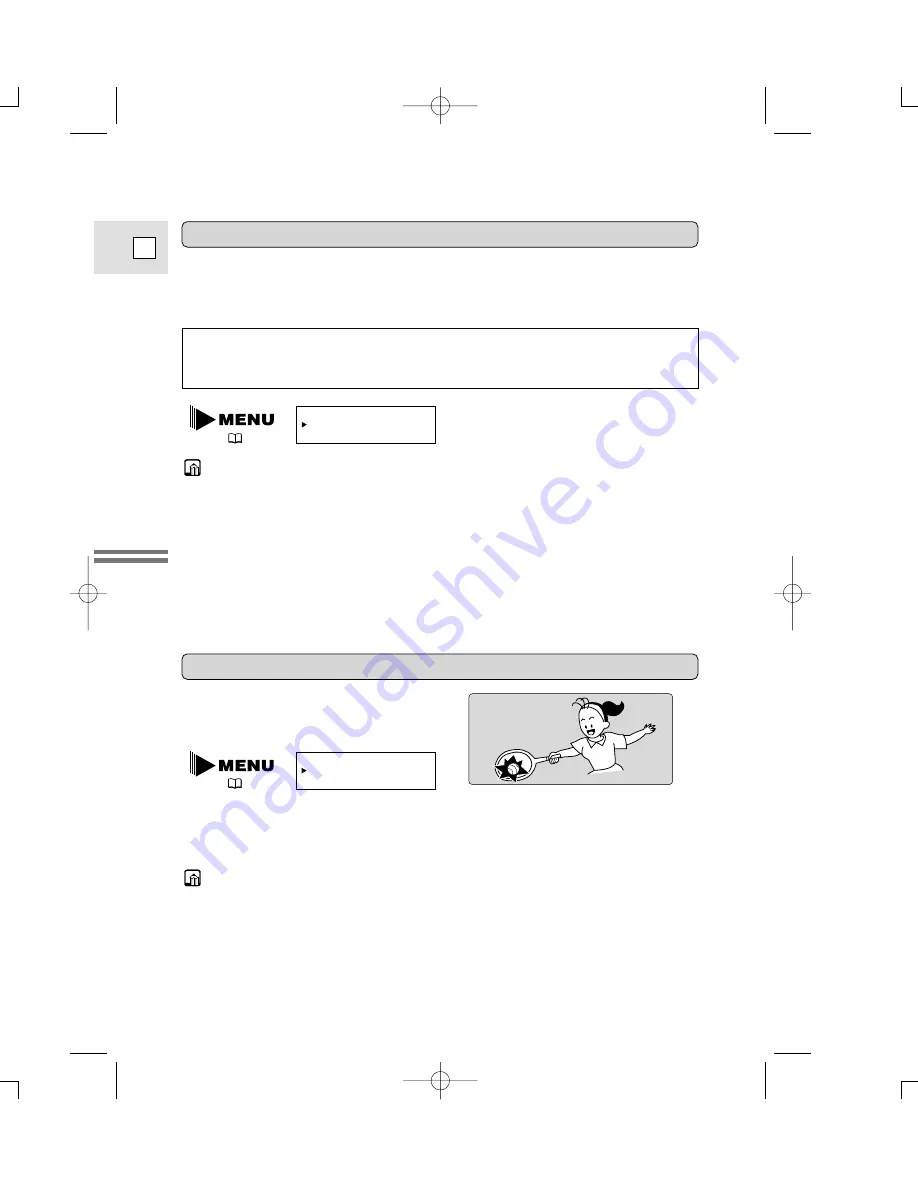
20
E
Quick Overview
You can record and play back a tape in SP (standard play) and LP (long play)
modes. LP extends tape usage by 1.5 times.
To switch to LP mode, select REC MODE from the camera or VCR menu, select
LP and then close the menu (for instructions on how to use the menus, see p. 36).
Changing the recording mode (SP/LP)
REC MODE••••SP
(
35, 36)
• When recording and playing back tapes in LP mode, the nature of the tape and
usage conditions may affect recording, mosaic-like noise may appear in the
image and the sound may be distorted during playback of tapes recorded in LP
mode. For important recordings, therefore, set the camera to SP mode.
• If you record in both modes on the same tape, the picture may become distorted
during playback and the time code may not be written correctly.
• A tape recorded in LP mode on other digital equipment may produce mosaic-
like noise and the sound may become distorted when played back on this
camcorder, and vice versa.
You can’t add sound (audio dubbing) or images (A/V insert) to a tape that has
been recorded in LP mode. If you plan to use either of these functions later,
record in SP mode.
16:9 (Widescreen TV recording)
Produces images in the 16:9 format for
playback on widescreen TVs.
1. Select 16:9 from the camera menu and turn it ON/OFF.
2. Press the MENU button once more to close the menu.
• “16:9” is shown in the display when you switch the 16:9 effect on.
• You cannot use the 16:9 mode with the Easy Recording program.
• If you play back a recording made for 16:9 on a normal TV screen, the image
will appear to be vertically “squashed” (compressed).
• If you connect the camera to a TV with an S1 terminal or the Video ID-1
system, recordings made in the 16:9 mode for wide screen TVs will
automatically play back in wide screen mode on the TV screen.
16:9••••••••OFF
(
35)
2_ZR10_E(07-33) 3/10/00 18:19 Page 20 (1,1)
















































