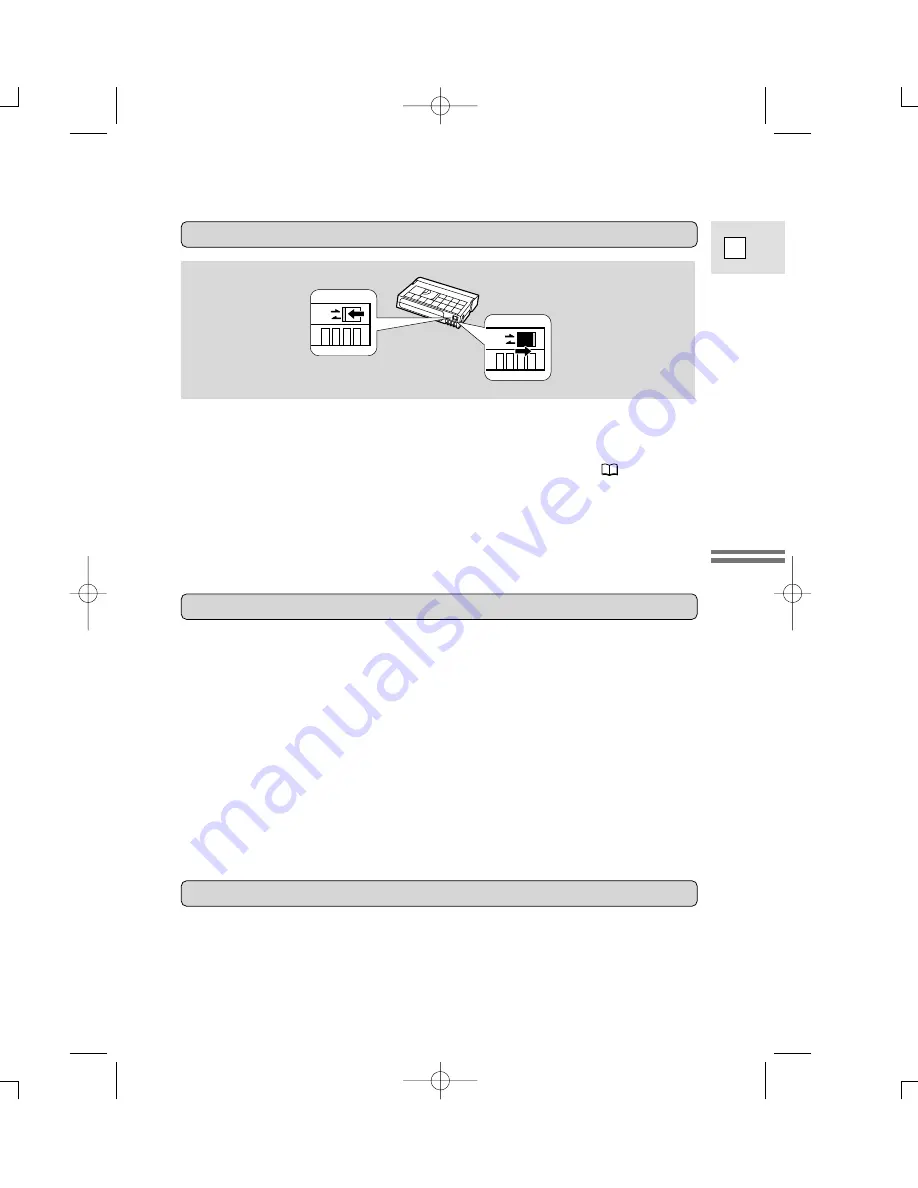
Quick Overview
17
E
Protecting tapes from accidental erasure
To protect your recording from accidental erasure, slide the tab on the cassette so
that it exposes the hole. (This switch position is usually labeled SAVE or ERASE
OFF.)
If you load this cassette and put the camera in record pause mode (
18), “THE
TAPE IS SET FOR ERASURE PREVENTION” is displayed for approx. four
seconds and then the
v
mark flashes in the display. The camera also shows the
above phrase if you accidentally press the REC PAUSE button on the camera or
the wireless controller with the camera switched to VCR mode.
If you want to record on the cassette again, slide the tab back so the hole is closed.
SAVE
REC
SAVE
REC
Cassette Memory
You are unable to use the cassette memory function with this camcorder.
• To protect the tape heads, transfer cassettes directly from the tape case to the
camcorder — do not open the tape protect cover or touch the tape itself.
• Do not use cassettes where the tape has been damaged or spliced — they may
damage the camcorder.
• Do not insert anything into the small holes on the cassette or cover them with
cellophane tape.
• Handle cassettes with care — dropping them or exposing them to external
shocks may cause internal damage.
• Store cassettes in the provided case, first rewinding them to the start of the tape
and then storing them upright.
• A cassette with metal plated terminals may become dirty with use, affecting
information transfer. Therefore, after using a tape about ten times, be sure to
clean the terminals with a cotton swab.
Handling cassettes
2_ZR10_E(07-33) 3/10/00 18:19 Page 17 (1,1)






























