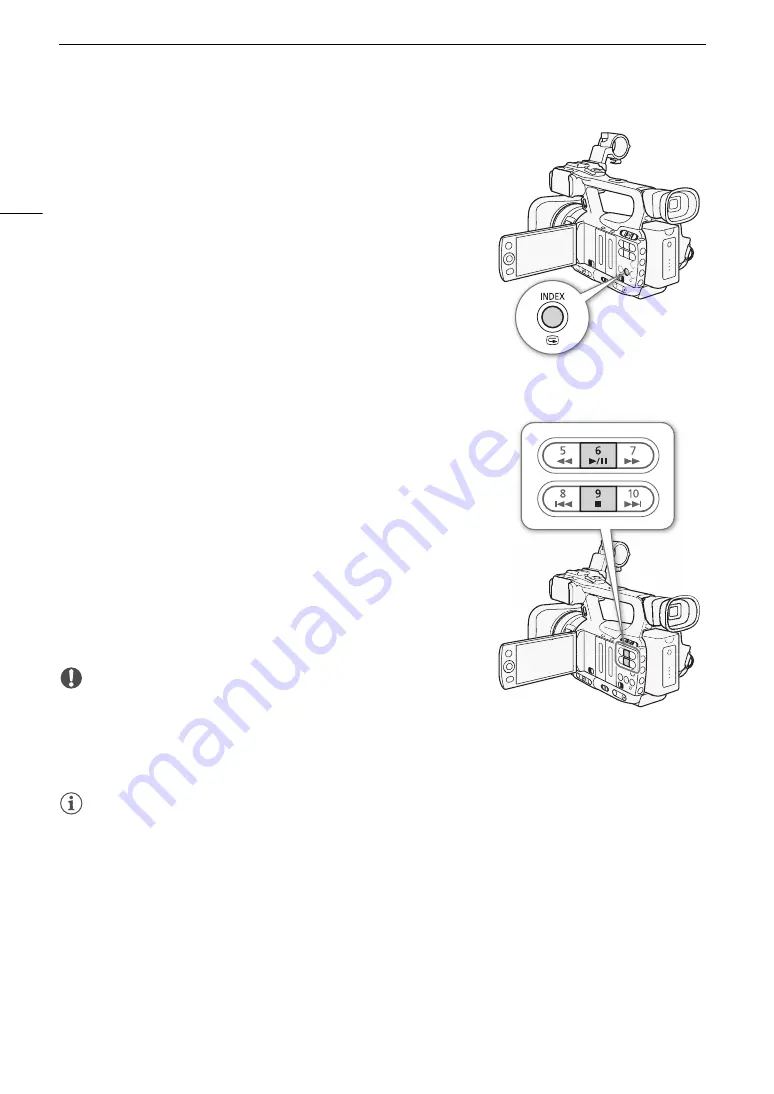
Playback
112
Switching to Other Index Screens
All of the clips on a CF card can be accessed from the clip index screen.
However, you can switch to other index screens that show only clips with
an
e
mark ([
e
Mark] index screen), clips with a
Z
mark ([
Z
Mark] index
screen), or photos* ([Photos] index screen).
* Photos are saved on the SD card.
1 Press the INDEX button.
• The index screen selection menu appears.
2 Select the desired index screen and then press SET.
• The selected index screen appears.
• Select [Cancel] instead to cancel the operation.
• Press the INDEX button again to return to the clip index screen.
Playing Back Clips
You can play back clips from the clip index screen, [
e
Mark] index screen
and [
Z
Mark] index screen. Use the playback control buttons shown in the
illustration.
1 Move the orange selection frame to the clip you want to play back.
2 Press the
D
button to start playback.
• Playback will start from the clip selected and continue until the end of
the last clip in the index screen. When the last frame of the last clip is
reached, playback will be paused.
• Press the
D
button again to pause the playback.
• Press the
B
button to stop the playback and return to the index
screen.
IMPORTANT
• Observe the following precautions while the CF
j
or CF
l
access
indicator is illuminated in red. Failure to do so may result in permanent
data loss.
- Do not disconnect the power source or turn off the camcorder.
- Do not open the cover of the CF card slot being accessed.
NOTES
• You may notice brief stops in video or audio playback between clips.






























