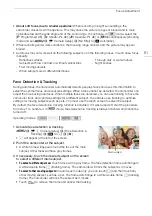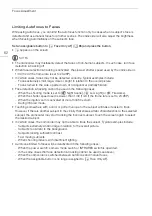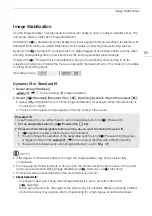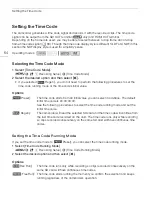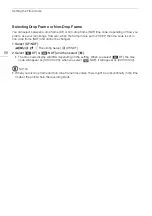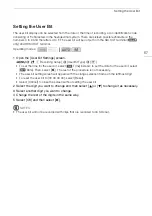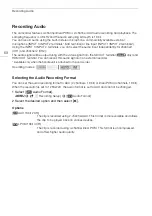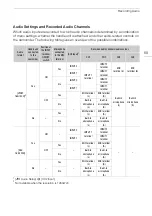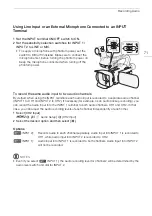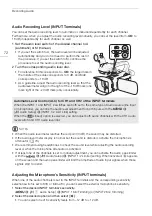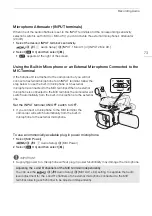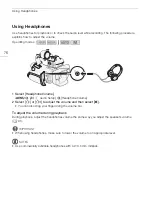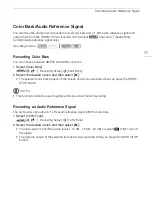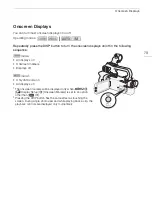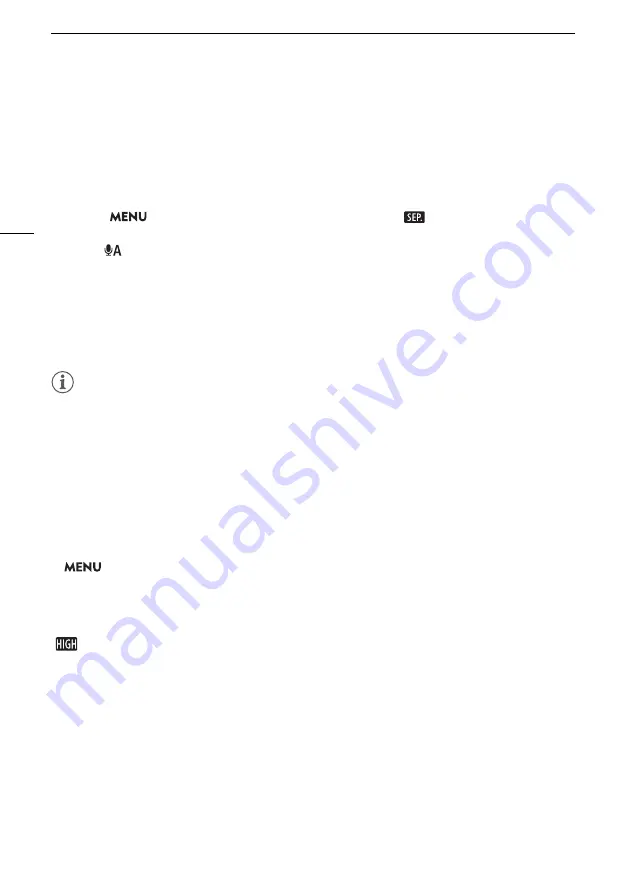
Recording Audio
74
Audio Recording Level (Built-in Microphone/MIC Terminal)
You can adjust the audio recording level of the built-in microphone or an external microphone
connected to the MIC terminal.
1 Open the audio screen.
[FUNC]
>
[
C
Audio]
2 Select [CH1/2] or [CH3/4] as necessary, to change the pair of audio channels you wish to adjust.
• When
>
[
C
Audio Setup]
>
[MIC ALC Link] is set to [
Separated], select the audio
channel to adjust and repeat steps 2 to 4 for the other audio channel if necessary.
3 Select [
Automatic] or [
ö
Manual].
• If you selected automatic adjustment, skip to step 5. If you selected manual adjustment, continue
the procedure to adjust the audio recording level.
4 Touch and hold [
Ï
] or [
Ð
] to adjust the recording level as necessary.
• As a guideline, adjust the audio recording level so that the audio level meter on the screen will go
to the right of the –18 dB mark (one mark right of the –20 dB mark) only occasionally.
5 Select [
X
].
NOTES
• When the audio level meter reaches the red point (0 dB), the sound may be distorted.
• If the audio level meter display is normal but the sound is distorted, activate the microphone's
attenuator (
A
73).
• We recommend using headphones to check the sound level while adjusting the audio recording
level or when the microphone attenuator is activated.
Microphone Sensitivity (Built-in Microphone)
You can increase the built-in microphone’s sensitivity.
1 Select [Built-in Mic Sensitivity].
>
[
C
"
Audio Setup]
>
[Built-in Mic Sensitivity]
2 Select the desired option and then select [
X
].
Options
[
h
Normal]:
For recording audio under usual conditions.
[
High]:
For recording audio at a higher level (+6 db).