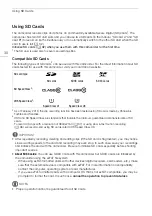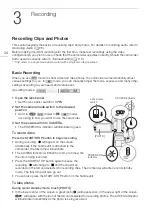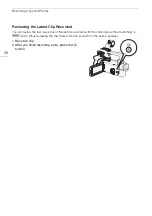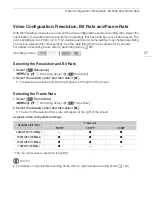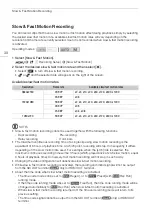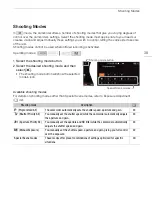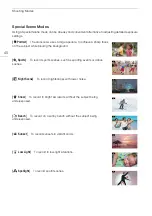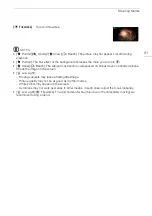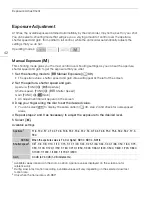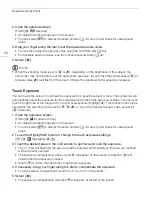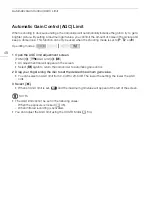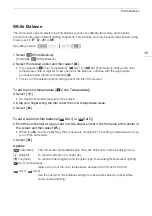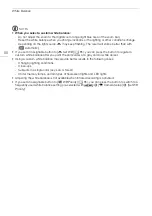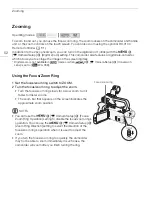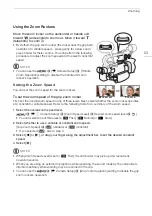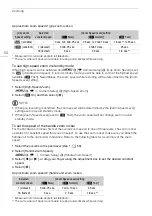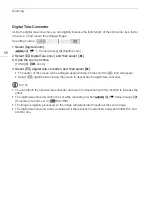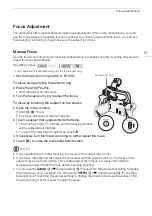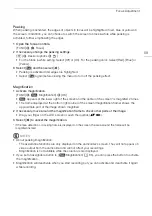Exposure Adjustment
44
2 Open the aperture screen.
[FUNC]
>
[
Aperture]
• An adjustment dial will appear on the screen.
• You can select [
] to display the zebra pattern (
A
46, step 2) and check for overexposed
areas.
3 Drag your finger along the dial to set the desired aperture value.
• You can also adjust the aperture value using the CUSTOM dial (
A
84).
• For available aperture values, see the manual exposure table (
A
42)
4 Select [
X
].
NOTES
• When the shooting mode is set to
‚
or
“
, depending on the brightness of the subject, the
camcorder may not be able to set the appropriate exposure. In such case the shutter speed (
‚
) or
aperture value (
“
) will flash on the screen. Change the aperture/shutter speed as necessary.
Touch Exposure
You can touch the screen to optimize the exposure for a specific subject or area. The camcorder will
automatically adjust the exposure for the selected point and lock the exposure settings. You can even
touch a bright area of the image to try to avoid overexposure (Highlight AE). This function can only be
used when the shooting mode is set to
’
,
‚
,
“
or one of the Special Scene modes, except for
[
T
Fireworks].
1 Open the exposure screen.
[FUNC]
>
[
y
Exposure Comp.]
• An adjustment dial will appear on the screen.
• You can select [
] to display the zebra pattern (
A
46, step 2) and check for overexposed
areas.
2 To use the Highlight AE function, change the touch exposure settings.
[
i
]
>
[
Highlights]
>
[
L
]
3 Touch the desired area on the LCD screen to optimize and lock the exposure.
• The
I
mark will flash and the exposure will be adjusted automatically so the area you touched
will be correctly exposed.
• The exposure compensation value ±0 and
will appear on the screen. In addition, [
] will
indicate that the exposure is locked.
• Select [
] to return the camcorder to automatic exposure.
4 If necessary, drag your finger along the dial to compensate the exposure.
• You can select a compensation level from –3 to +3 in 1/4 increments.
5 Select [
X
].
• The exposure compensation value and
will appear at the left of the screen.