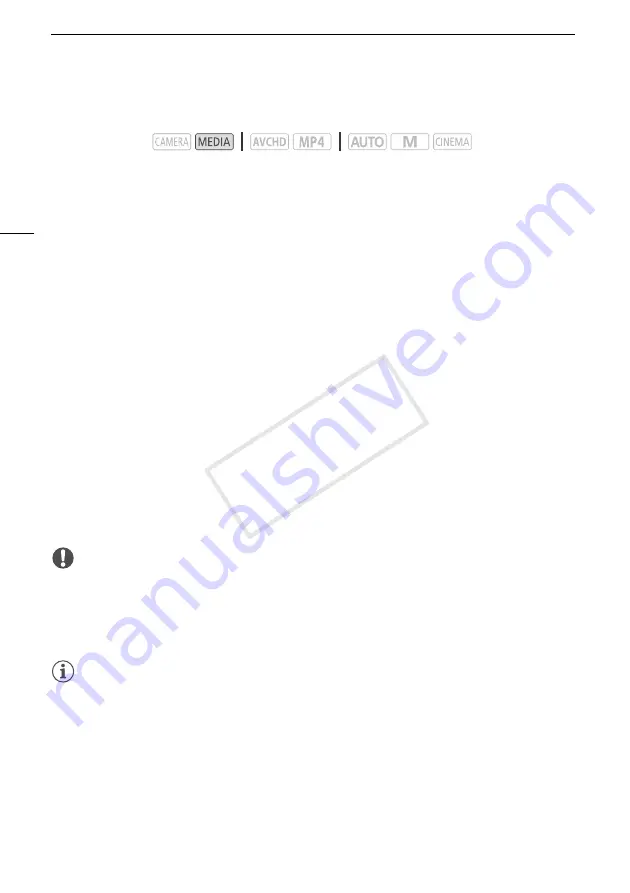
Copying Recordings Between Memory Cards
116
Copying Photos from the Index Screen
1 Open the desired photo index screen (
A
2 Open the screen to copy photos.
[FUNC.]
>
[Copy (
6'7
)] or [Copy (
7'6
)]
3 Touch the desired option and then touch [Yes].
• When you select [Select], perform the following procedure to select the individual photos you
want to copy before touching [Yes].
• Touch [Stop] to interrupt the operation while it is in progress.
• The selected photos are copied.
4 Touch [OK].
To select individual photos
1 Touch on the individual photos you want to copy.
• A checkmark
!
will appear on the photos you touch. The total number of selected photos will
appear next to the
"
icon.
• Touch a selected photo to remove the checkmark. To remove all checkmarks at once, touch
[Remove All]
>
[Yes].
2 After selecting all the desired photos, touch [OK].
Options
IMPORTANT
• Observe the following precautions while the ACCESS indicator is on or flashing. Failing to do so
may result in permanent data loss.
- Do not open the double memory card slot cover.
- Do not disconnect the power source or turn off the camcorder.
- Do not change the camcorder’s operating mode.
NOTES
• In the following cases, you will not be able to copy recordings to the memory card:
- If the double memory card slot is open.
- If the LOCK switch on the memory card is set to prevent writing.
- If a file number (
A
147) cannot be created because the number of folders and files in the
memory card has reached its maximum.
• If there is not enough space on the memory card, as many photos as possible will be copied before
stopping the operation.
Operating modes:
[
folder name
]
Copy all the photos taken on a particular date. The folder name (
A
100) will appear
in the control button, with the last four digits indicating the month and day.
[Select]
Select individual photos to copy.
[All Photos]
Copy all the photos.
COP
Y
















































